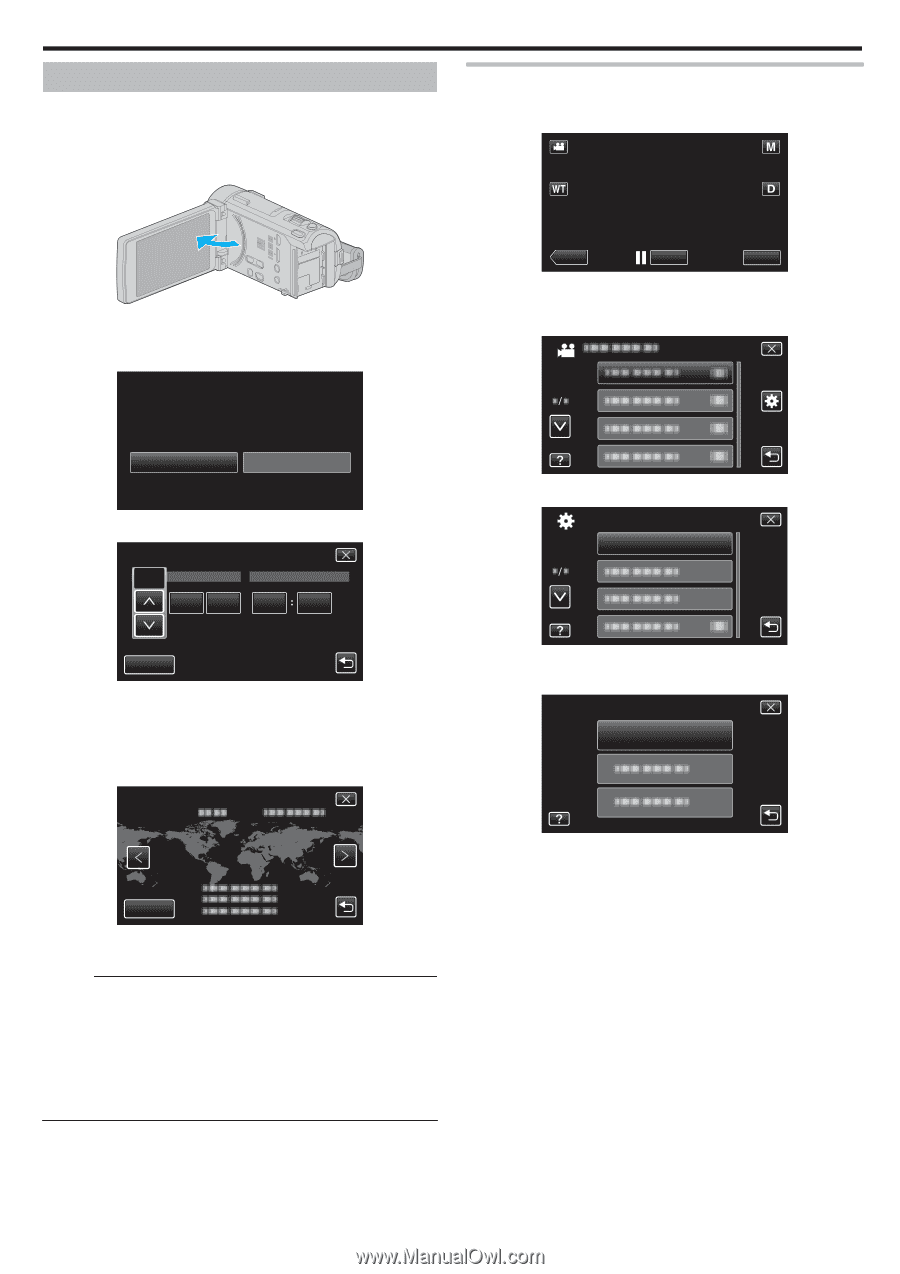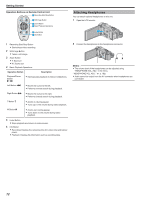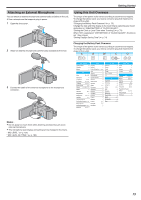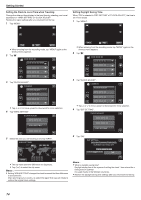JVC GZ-GX1BUS User Manual - English - Page 69
Clock Setting, Resetting the Clock
 |
View all JVC GZ-GX1BUS manuals
Add to My Manuals
Save this manual to your list of manuals |
Page 69 highlights
Getting Started Clock Setting The "SET DATE/TIME!" screen appears when you turn on this unit for the first time after purchase, when it has not been used for a long time, or when the clock is not set yet. Set the clock before recording. 1 Open the LCD monitor. Resetting the Clock Set the clock with "CLOCK ADJUST" from the menu. 1 Tap "MENU". . 0 The unit turns on. 0 When the LCD monitor is closed, the unit turns off. 2 Tap "YES" when "SET DATE/TIME!" is displayed. SET DATE/TIME! ˻PLAY REC MENU . 0 When entering from the recording mode, tap "MENU" again as the shortcut menu appears. 2 Tap "Q". YES NO . 3 Set the date and time. CLOCK SETTING JAN DATE 1 2012 TIME 10 00 AM . 3 Tap "CLOCK ADJUST". COMMON CLOCK ADJUST SET . 0 When the year, month, day, hour, or minute item is tapped, "3" and "2" will be displayed. 0 Tap 3 or 2 to adjust the year, month, day, hour, and minute. 4 After setting the date and time, tap "SET". 5 Select the region where you live and tap "SAVE". CLOCK/AREA SETTING GMT . 0 Tap 3 or 2 to move upward or downward for more selection. 4 Tap "CLOCK SETTING". CLOCK ADJUST CLOCK SETTING . SAVE . 0 The city name and time difference are displayed. 0 Tap 0 or 1 to select the city name. Memo : 0 The clock can be reset again later. "Resetting the Clock" (A p. 69) 0 When using this unit overseas, you can set it to the local time for recording. "Setting the Clock to Local Time when Traveling" (A p. 74) 0 "SET DATE/TIME!" is displayed when you turn on this unit after it has not been used for a prolonged period. Connect the AC adapter for more than 24 hours to charge the internal clock battery of this unit before setting the clock. 69