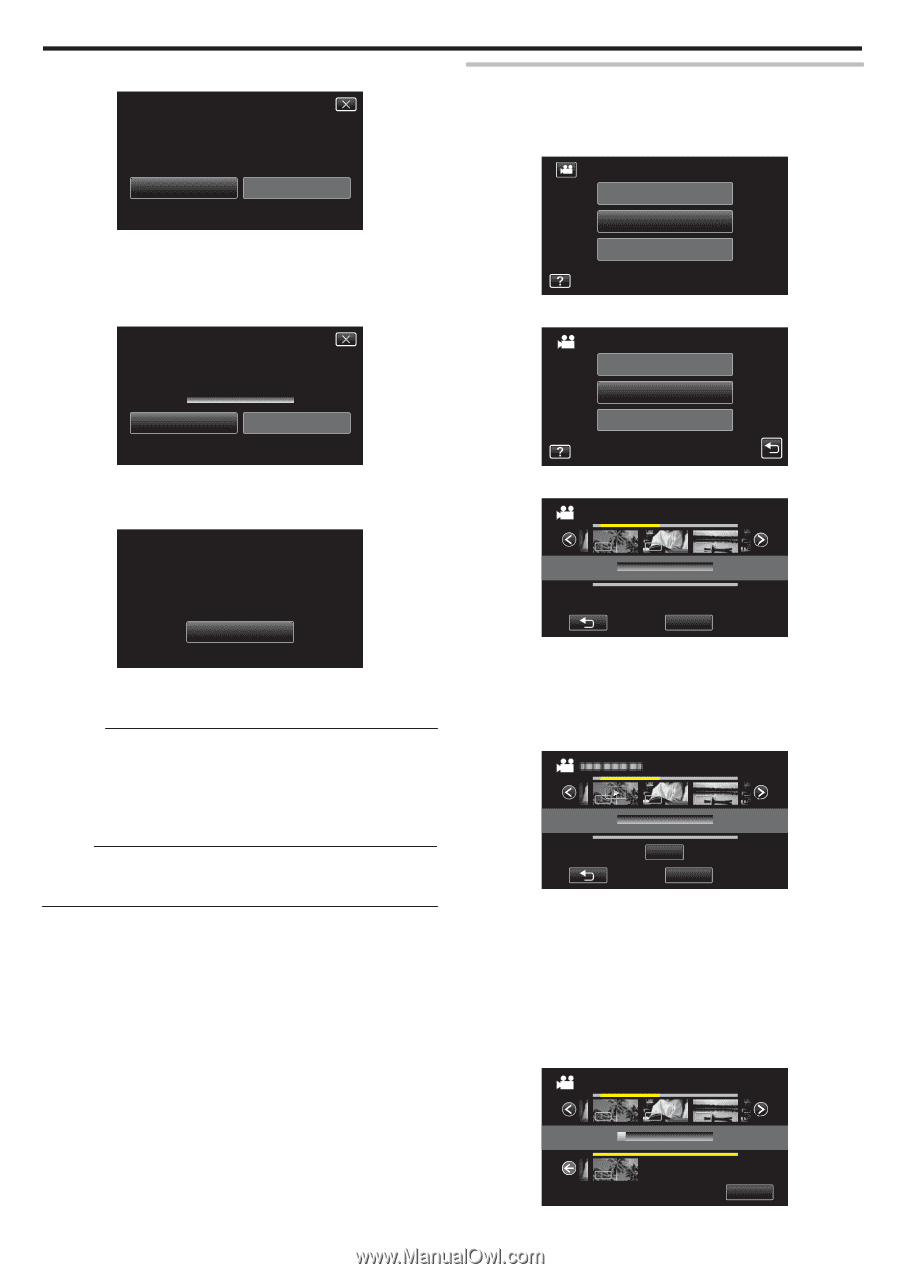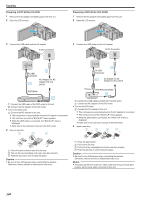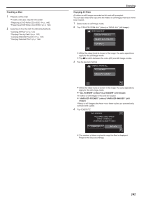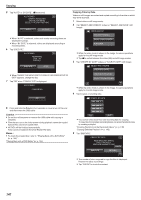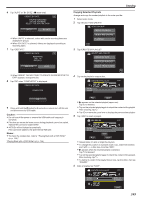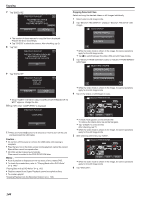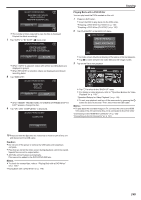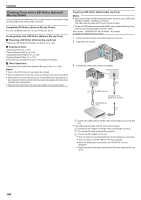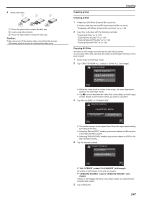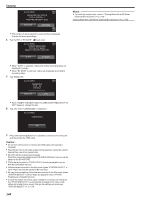JVC GZ-GX1BUS User Manual - English - Page 143
Caution, Copying Selected Playlists
 |
View all JVC GZ-GX1BUS manuals
Add to My Manuals
Save this manual to your list of manuals |
Page 143 highlights
6 Tap "AUTO" or "BY DATE". (A mode only) CREATE BY DATE CREATE HEADLINES ON THE TOP MENU SELECT THE SORT METHOD AUTO BY DATE . 0 When "AUTO" is selected, videos with similar recording dates are displayed in groups. 0 When "BY DATE" is selected, videos are displayed according to recording dates. 7 Tap "EXECUTE". CREATE BY DATE REMAINING DVD 02 DVD(DL)1 EXECUTE STOP Copying Copying Selected Playlists Arrange and copy the created playlists in the order you like. 1 Select video mode. 2 Tap "SELECT AND CREATE". VIDEO BACKUP CREATE FROM ALL SELECT AND CREATE PLAYBACK . 3 Tap "CREATE BY PLAYLIST". SELECT AND CREATE CREATE BY DATE CREATE BY PLAYLIST SELECT FROM SCENES . 0 When "INSERT THE NEXT DISC TO CREATE OR PRESS STOP TO EXIT" appears, change the disc. . 4 Tap on the playlist to copy to disc. 8 Tap "OK" when "COMPLETED" is displayed. CREATE BY PLAYLIST 0/999 CREATE BY DATE COMPLETED 1920 1920 1920 TOTAL 00h00m OK . 9 Press and hold the M button for 2 seconds or more to turn off this unit and disconnect the USB cable. Caution : 0 Do not turn off the power or remove the USB cable until copying is complete. 0 Files that are not on the index screen during playback cannot be copied. Special files cannot be copied either. 0 All DVDs will be finalized automatically. Files cannot be added to the DVD-R/DVD-RW later. Memo : 0 To check the created disc, refer to ""Playing Back with a DVD Writer" (A p. 145) ". "Playing Back with a DVD Writer" (A p. 145) QUIT . 0 d appears on the selected playlist (upper row). Tap J to deselect. 0 Tap on the selected playlist again to check the content of the playlist. After checking, tap J. 0 Tap 0/1 or move the zoom lever to display the previous/next playlist. 5 Tap "ADD" to insert a playlist. 0/999 1920 1920 1920 TOTAL 00h00m ADD QUIT . 0 Repeat steps 4-5 and arrange the playlists. 0 To change the position of a playlist (lower row), select the insertion point with E/F after step 4 and tap "ADD". 0 d appears when the inserted playlist is selected. Tap J to deselect. 0 Tap on the selected playlist again to check the content of the playlist. After checking, tap J. 0 To delete of a video in the playlist (lower row), tap the video, then tap "CANCEL". 6 After arranging, tap "SAVE". CREATE BY PLAYLIST 0/999 1920 1920 1920 TOTAL 00h00m DVD 01 DVD(DL)1 1920 . SAVE 143