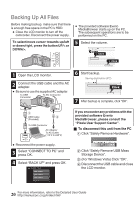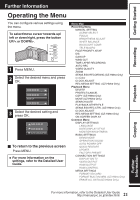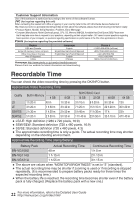JVC GZ-HM50US Basic User Guide - Page 17
Dubbing Files by Connecting to a DVD Recorder or VCR
 |
View all JVC GZ-HM50US manuals
Add to My Manuals
Save this manual to your list of manuals |
Page 17 highlights
Getting Started Recording Dubbing Files by Connecting to a DVD Recorder or VCR You can dub videos in standard quality by connecting to a DVD recorder or VCR. Refer also to the instruction manuals of the TV, DVD recorder, VCR, etc. 1 Connect to a VCR/DVD recorder. 0 Turn off the power. To AV Connector AV Cable (Provided) Yellow White Red Video Input Video Input Audio Input (L) Audio Input (R) AC Adapter To AC Outlet (110 V to 240 V) To DC Connector VCR/DVD Recorder . 0 This unit powers on automatically when the AC adapter is connected. 2 Press L (Play/Record) to select the playback mode. Playback Copying Further Information . 3 Prepare to record. Preparation on TV and VCR/DVD recorder 0 Switch to a compatible external input. 0 Insert a DVD-R or video tape. Preparation on this unit 0 Set "VIDEO OUTPUT" in the "CONNECTION SETTINGS" menu to the aspect ratio ("4:3" or "16:9") of the connecting TV. 0 To include the date during dubbing, set "DISPLAY ON TV" in the "CONNECTION SETTINGS" menu to "ON". Set "ON-SCREEN DISPLAY" in the playback menu to "ON" . 4 Start recording. 0 Start playback on this unit and press the record button on the recorder. 0 After playback is complete, stop the recording. 17 For more information, refer to the Detailed User Guide http://manual.jvc.co.jp/index.html/