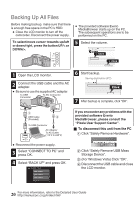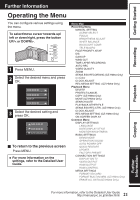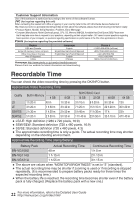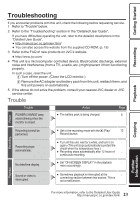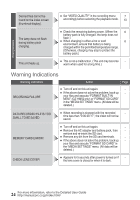JVC GZ-HM50US Basic User Guide - Page 19
Installing the Provided Software, Getting Started, Recording, Playback, Further, Information - everio
 |
View all JVC GZ-HM50US manuals
Add to My Manuals
Save this manual to your list of manuals |
Page 19 highlights
Getting Started Recording Playback Mac Computer You can import files from this unit to a computer using Apple's iMovie '08, '09 or '11. To verify the system requirements, select "About This Mac" from the Apple menu. You can determine the operating system version, processor and amount of memory. 0 For the latest information on iMovie, refer to the Apple website. 0 For details on how to use iMovie, refer to the help file of the software. 0 There is no guarantee that the operations will work with all computer environments. Installing the Provided Software You can display the recorded images in calendar format and perform simple editing using the provided software. 1 Load the provided CD-ROM into your PC. Windows Vista / Windows 7 A Click "Run INSTALL.EXE" in the auto play dialog box. B Click "Continue" on the user account control screen. 0 "Software Setup" appears after a while. 0 If it doesn't appear, double-click the CD-ROM icon in "My Computer". Windows XP only 0 Go to Step 2. 2 Click "Everio MediaBrowser 3". 3 Click "Finish". 4 Click "Quit". . 0 Installation ends and icons are created on the desktop. NOTE To view the Detailed User Guide, connect to the internet and click "Detailed User Guide" in step 2. . 0 Follow the on-screen instructions. Copying Further Information 19 For more information, refer to the Detailed User Guide http://manual.jvc.co.jp/index.html/