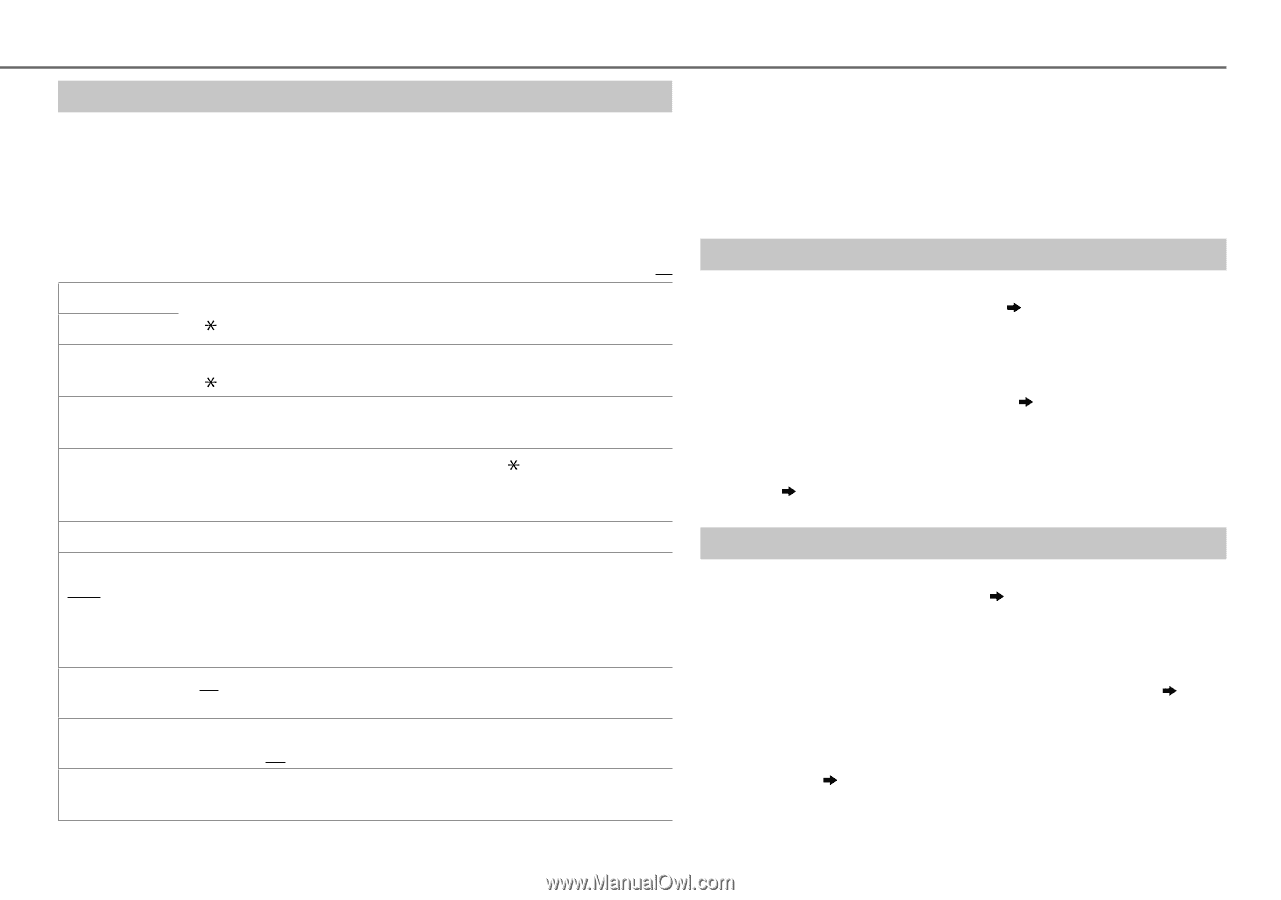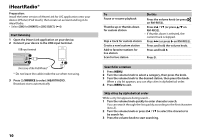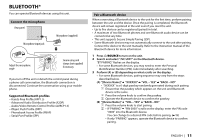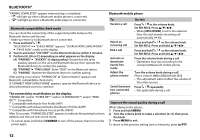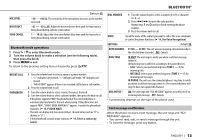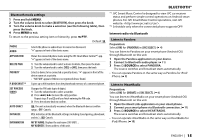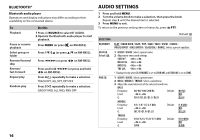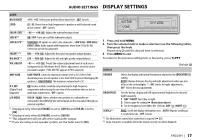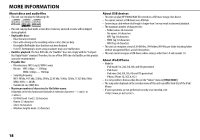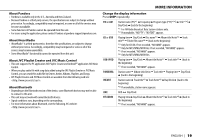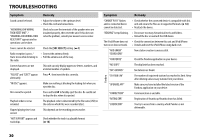JVC KD-SR80BT Instruction Manual - Page 17
Bluetooth mode settings, Internet radio via Bluetooth, Listen to Pandora, Listen to iHeartRadio
 |
View all JVC KD-SR80BT manuals
Add to My Manuals
Save this manual to your list of manuals |
Page 17 highlights
Bluetooth mode settings 1 Press and hold MENU. 2 Turn the volume knob to select [BLUETOOTH], then press the knob. 3 Turn the volume knob to make a selection (see the following table), then press the knob. 4 Press MENU to exit. To return to the previous setting item or hierarchy, press G PTY. Default: XX PHONE AUDIO Selects the phone or audio device to connect or disconnect. " " appears in front of the device name. APPLICATION Shows the connected phone name using the JVC Smart Music Control*1 app. " " appears in front of the device name. DELETE PAIR 1 Turn the volume knob to select a device to delete, then press the knob. 2 Turn the volume knob to select [YES] or [NO], then press the knob. PRIORITY Selects a device to be connected as priority device. " " appears in front of the device name set as priority. • "NO PAIR" appears if there is no registered device found. P.BOOK WAIT*2 Copies up to 400 numbers from the phonebook memory of a connected phone. SET PINCODE (0000) Changes the PIN code (up to 6 digits). 1 Turn the volume knob to select a number. 2 Press S / T to move the entry position. Repeat steps 1 and 2 until you finish entering the PIN code. 3 Press the volume knob to confirm. AUTO CNNCT ON: The unit automatically reconnect when the Bluetooth device is within range. ; OFF: Cancels. INITIALIZE YES: Initializes all the Bluetooth settings (including stored pairing, phonebook, and etc.). ; NO: Cancels. INFORMATION MY BT NAME: Displays the unit name (JVC UNIT). ; MY ADDRESS: Shows address of this unit. BLUETOOTH® *1 JVC Smart Music Control is designed to view JVC car receiver status and perform simple control operations on Android smart phones. For JVC Smart Music Control operations, visit JVC website: . *2 Selectable only when the connected phone supports OPP. Internet radio via Bluetooth Listen to Pandora Preparation: Select [ON] for [PANDORA] in [SRC SELECT]. ( 4) You can listen to Pandora on your smart phone (Android OS) through Bluetooth on this unit. 1 Open the Pandora application on your device. 2 Connect to Bluetooth audio player. ( 11) 3 Press B/SOURCE to select PANDORA. The source switches and broadcast starts automatically. • You can operate Pandora in the same way as Pandora for iPod/ iPhone. ( 9) Listen to iHeartRadio Preparation: Select [ON] for [IHEART] in [SRC SELECT]. ( 4) You can listen to iHeartRadio on your smart phone (Android OS) through Bluetooth on this unit. 1 Open the iHeart Link application on your smart phone. 2 Connect your smart phone via Bluetooth connection. ( 11) 3 Press B/SOURCE to select IHEARTRADIO. The source switches and broadcast starts automatically. • You can operate iHeartRadio in the same way as iHeartRadio for iPod/iPhone. ( 10) ENGLISH | 15