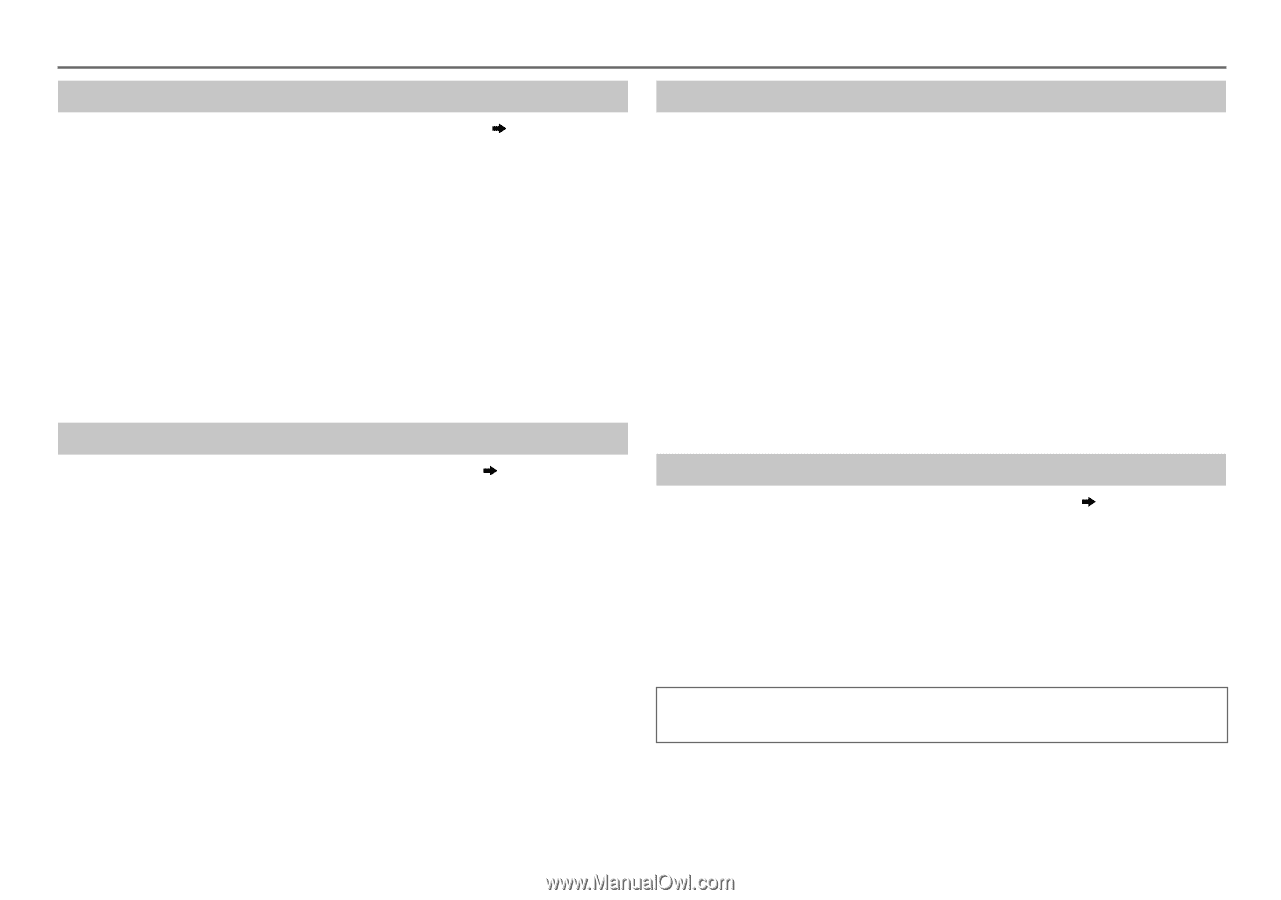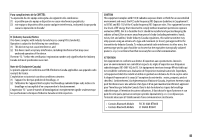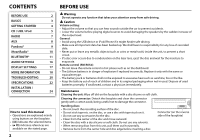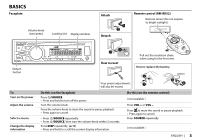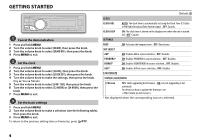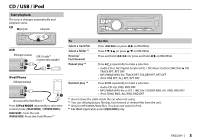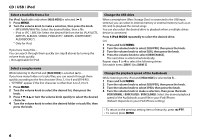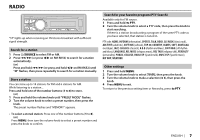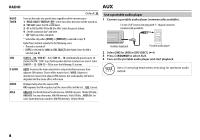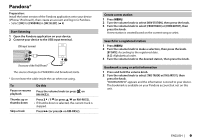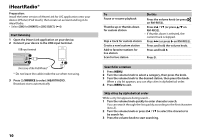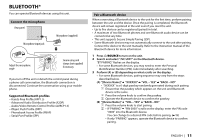JVC KD-SR80BT Instruction Manual - Page 8
Select a track/file from a list, Select a song by name, Change the USB drive, Change the playback
 |
View all JVC KD-SR80BT manuals
Add to My Manuals
Save this manual to your list of manuals |
Page 8 highlights
CD / USB / iPod Select a track/file from a list For iPod: Applicable only when [HEAD MODE] is selected. ( 5) 1 Press MENU. 2 Turn the volume knob to make a selection, then press the knob. • MP3/WMA/WAV file: Select the desired folder, then a file. • iPod or JPC / JMC file: Select the desired file from the list (PLAYLISTS, ARTISTS, ALBUMS, SONGS, PODCASTS*, GENRES, COMPOSERS*, AUDIOBOOKS*). * Only for iPod. If you have many files.... You can search through them quickly (on step 2 above) by turning the volume knob quickly. • Not applicable for iPod. Select a song by name While listening to the iPod and [HEAD MODE] is selected ( 5).... If you have many folders or tracks/files, you can search through them quickly according to the first character (A to Z, 0 to 9 and OTHERS). • "OTHERS" appear if the first character is other than A to Z, 0 to 9. 1 Press MENU. 2 Turn the volume knob to select the desired list, then press the knob. 3 Press 1 K/2 J or turn the volume knob quickly to select the desired character. 4 Turn the volume knob to select the desired folder or track/file, then press the knob. Change the USB drive When a smartphone (Mass Storage Class) is connected to the USB input terminal, you can select its internal memory or external memory (such as an SD card) to playback the stored songs. You can also select the desired drive to playback when a multiple drives device is connected. Press 5 iPod MODE repeatedly to select the desired drive. (or) 1 Press and hold MENU. 2 Turn the volume knob to select [USB/IPOD], then press the knob. 3 Turn the volume knob to select [USB], then press the knob. 4 Press the volume knob to select [DRIVECHANGE]. The next drive is selected automatically. Repeat steps 1 to 4 to select the following drives. Selectable items: [DRIVE 1] to [DRIVE 5] Change the playback speed of the Audiobook While listening to the iPod and [HEAD MODE] is selected ( 5).... 1 Press and hold MENU. 2 Turn the volume knob to select [USB/IPOD], then press the knob. 3 Turn the volume knob to select [IPOD], then press the knob. 4 Turn the volume knob to make a selection, then press the knob. BOOK NORMAL / BOOK FASTER / BOOK SLOWER: Select the desired playback speed of the Audiobooks sound file in your iPod/iPhone. (Default: Depends on your iPod/iPhone setting.) • To return to the previous setting item or hierarchy, press G PTY. • To cancel, press MENU. 6