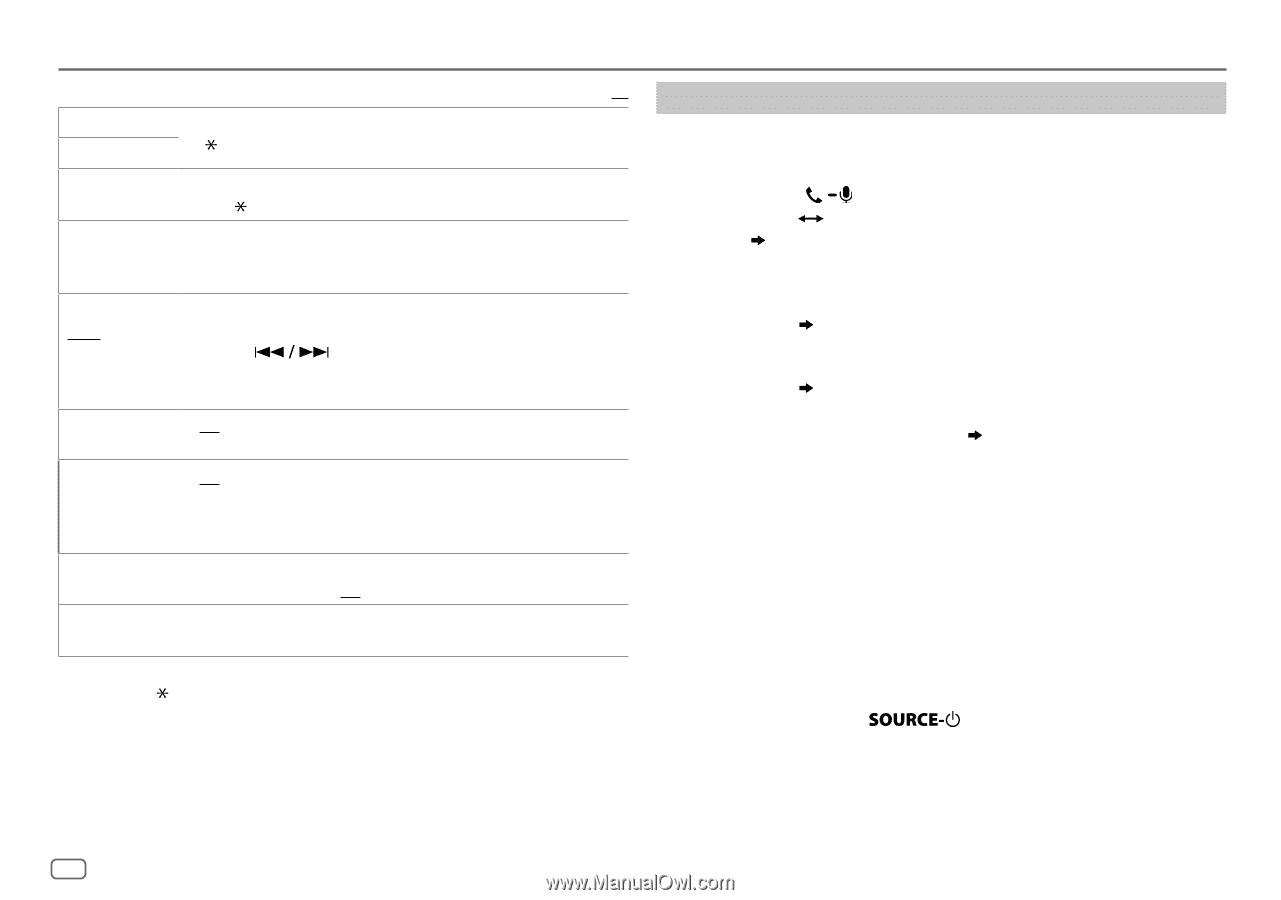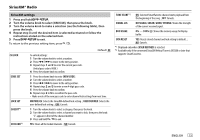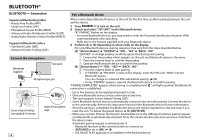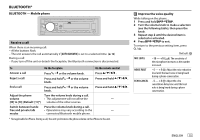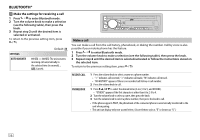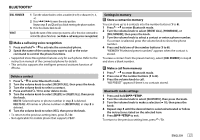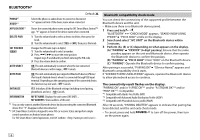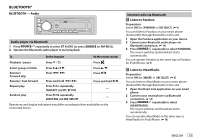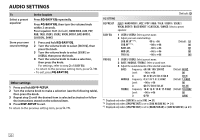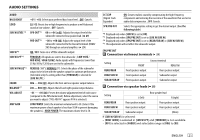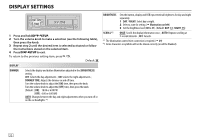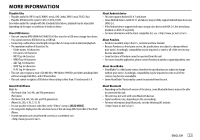JVC KD-X320BTS Instruction Manual - Page 20
Bluetooth compatibility check mode, The connectivity result flashes on the display. - car digital receiver
 |
View all JVC KD-X320BTS manuals
Add to My Manuals
Save this manual to your list of manuals |
Page 20 highlights
BLUETOOTH® Default: XX PHONE*1 AUDIO*1 Selects the phone or audio device to connect or disconnect. " " appears in front of the device name when connected. APPLICATION*1 Shows the connected phone name using the JVC Smart Music Control*2 app. " " appears in front of the device name when connected. DELETE PAIR 1 Turn the volume knob to select a device to delete, then press the knob. 2 Turn the volume knob to select [YES] or [NO], then press the knob. SET PINCODE (0000) Changes the PIN code (up to 6 digits). 1 Turn the volume knob to select a number. 2 Press to move the entry position. Repeat steps 1 and 2 until you finish entering the PIN code. 3 Press the volume knob to confirm. AUTO CNNCT ON: The unit automatically reconnect when the last connected Bluetooth device is within range. ; OFF: Cancels. AUTO PAIR ON: The unit automatically pair supported Bluetooth device (iPhone/ iPod touch/ Android device) when it is connected through USB input terminal. Depending on the operating system of the connected device, this function may not work. ; OFF: Cancels. INITIALIZE YES: Initializes all the Bluetooth settings (including stored pairing, phonebook, and etc.). ; NO: Cancels. INFORMATION MY BT NAME: Displays the unit name (JVC UNIT). ; MY ADDRESS: Shows address of this unit. *1 You can only connect another Bluetooth device by disconnecting the connected Bluetooth device first. " " disappears when disconnected. *2 JVC Smart Music Control is designed to view JVC car receiver status and perform simple control operations on Android smart phones. For JVC Smart Music Control operations, visit JVC website: . Bluetooth compatibility check mode You can check the connectivity of the supported profile between the Bluetooth device and the unit. • Make sure there is no Bluetooth device paired. 1 Press and hold . "BLUETOOTH" "CHECK MODE" appears. "SEARCH NOW USING PHONE" "PIN IS 0000" scrolls on the display. 2 Search and select "JVC UNIT" on the Bluetooth device within 3 minutes. 3 Perform (A), (B) or (C) depending on what appears on the display. (A) "PAIRING" "XXXXXX" (6-digit passkey): Ensure that the same passkey appears on the unit and Bluetooth device, then operate the Bluetooth device to confirm the passkey. (B) "PAIRING" "PIN IS 0000": Enter "0000" on the Bluetooth device. (C) "PAIRING": Operate the Bluetooth device to confirm pairing. After pairing is successful, "PAIRING OK" "[Device Name]" appears and Bluetooth compatibility check starts. If "CONNECT NOW USING PHONE" appears, operate the Bluetooth device to allow phonebook access to continue. The connectivity result flashes on the display. "PAIRING OK" and/or "H.FREE OK"*1 and/or "A.STREAM OK"*2 and/or "PBAP OK"*3 : Compatible *1 Compatible with Hands-Free Profile (HFP) *2 Compatible with Advanced Audio Distribution Profile (A2DP) *3 Compatible with Phonebook Access profile (PBAP) After 30 seconds, "PAIRING DELETED" appears to indicate that pairing has been deleted, and the unit exits check mode. • To cancel, press and hold on the power again. to turn off the power, then turn 18