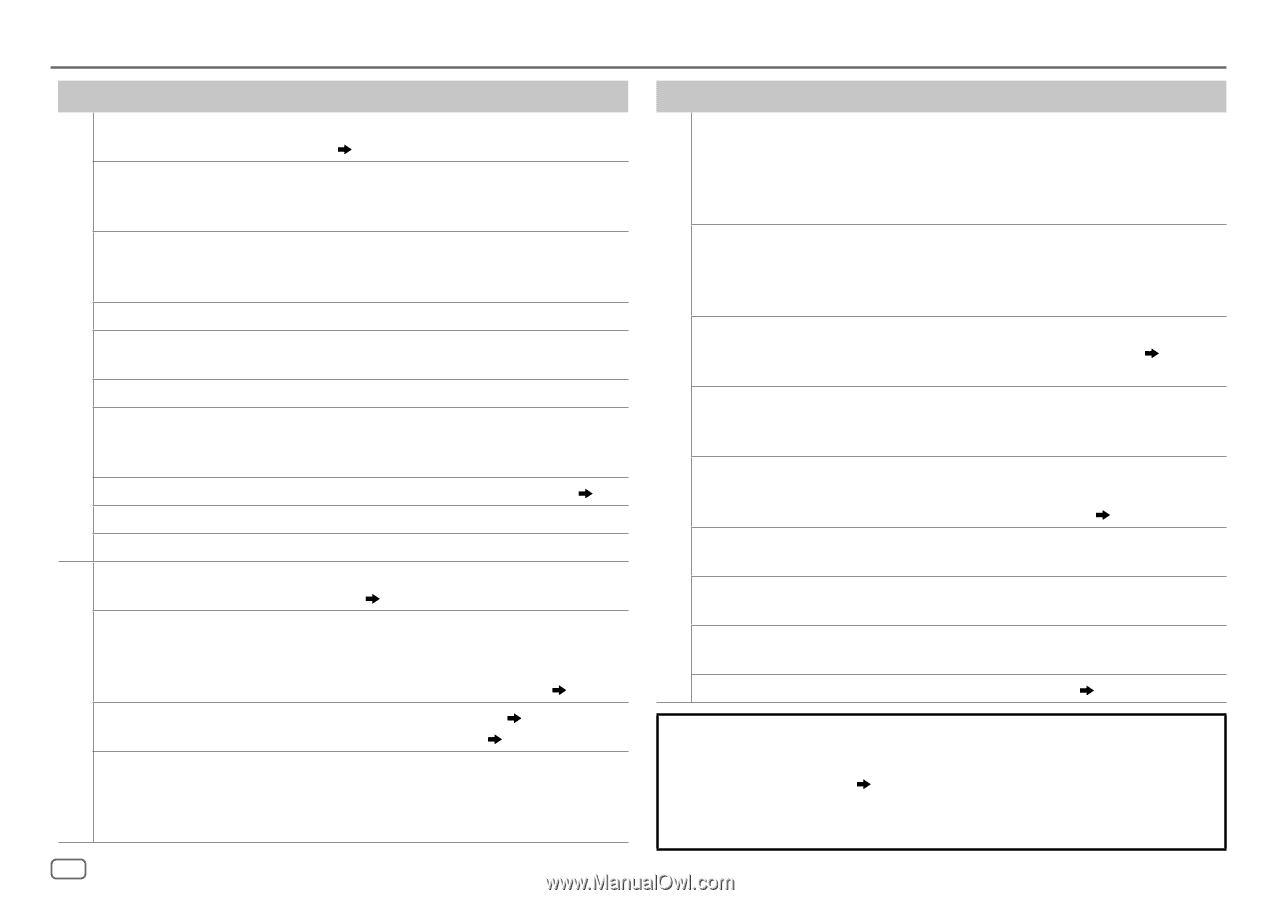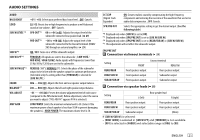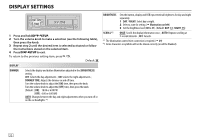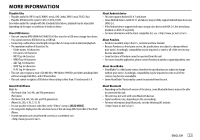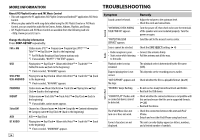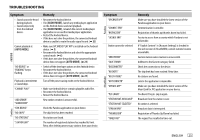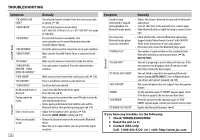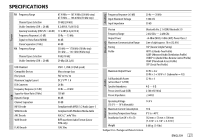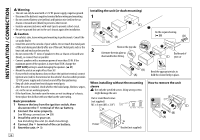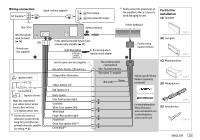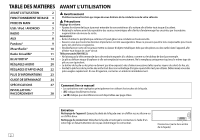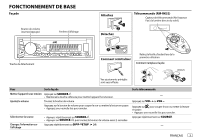JVC KD-X320BTS Instruction Manual - Page 28
Symptom, Remedy, If you have any troubles, try the following, Check TROUBLESHOOTING, Reset the unit
 |
View all JVC KD-X320BTS manuals
Add to My Manuals
Save this manual to your list of manuals |
Page 28 highlights
TROUBLESHOOTING Bluetooth® SiriusXM® Radio Symptom "CH LOCKED LOCK CODE?" "CHAN UNSUB" "CH UNAVAIL" "CHK ANTENNA" "CHECK TUNER" "NO SIGNAL" "SUBSCRIPTION UPDATED - PRESS ENTER TO CONTINUE." "CODE ERROR" "NO CONTENT" "SCAN CANCEL" No Bluetooth device is detected. Pairing cannot be made. Echo or noise occurs. Phone sound quality is poor. Remedy The selected channel is locked. Enter the correct pass code to unlock. ( 13) The selected channel is unsubscribed. Call 1-866-635-2349 in U.S.A. or 1-877-438-9677 in Canada to subscribe. The selected channel is unavailable. Visit www.siriusxm.com for more information about the SiriusXM channel lineup. Check the antenna and its connection are in good condition. Make sure the SiriusXM Vehicle Tuner is connected to the unit. Make sure the antenna is mounted outside the vehicle. Your subscription is updated. Press the volume knob to continue. Make sure you have entered the correct pass code. ( 13) There is insufficient content to start TuneScan. TuneScan has been aborted. • Search from the Bluetooth device again. • Reset the unit. ( 3) • Make sure you have entered the same PIN code to both the unit and Bluetooth device. • Delete pairing information from both the unit and the Bluetooth device, then perform pairing again. ( 14) • Adjust the microphone unit's position. ( 14) • Check the [ECHO CANCEL] setting. ( 15) • Reduce the distance between the unit and the Bluetooth device. • Move the car to a place where you can get a better signal reception. 26 Bluetooth® Symptom Sound is being interrupted or skipped during playback of a Bluetooth audio player. The connected Bluetooth audio player cannot be controlled. "PAIRING FULL" "PLEASE WAIT" "BT DEVICE NOT FOUND" "NOT SUPPORT" "ERROR" "H/W ERROR" "BT ERROR PLS UPDATE" Remedy • Reduce the distance between the unit and the Bluetooth audio player. • Turn off, then turn on the unit and try to connect again. • Other Bluetooth devices might be trying to connect to the unit. • Check whether the connected Bluetooth audio player supports Audio/Video Remote Control Profile (AVRCP). (Refer to the instructions of your audio player.) • Disconnect and connect the Bluetooth player again. The number of registered devices has reached its limit. Retry after deleting an unnecessary device. ( 18, DELETE PAIR) The unit is preparing to use the Bluetooth function. If the message does not disappear, turn off and turn on the unit, then connect the device again. The unit failed to search for the registered Bluetooth devices during [AUTO CNNCT]. Turn on Bluetooth from your device and connect manually. ( 18) The connected phone does not support Voice Recognition feature. Try the operation again. If "ERROR" appears again, check if the device supports the function you have tried. Reset the unit and try the operation again. If "H/W ERROR" appears again, consult your nearest service center. Update the Bluetooth firmware. ( 4) If you have any troubles, try the following: 1 Check TROUBLESHOOTING 2 Reset the unit ( 3) 3 Contact (USA only) Call: 1-800-252-5722 ( or ) visit: http://www.jvc.com