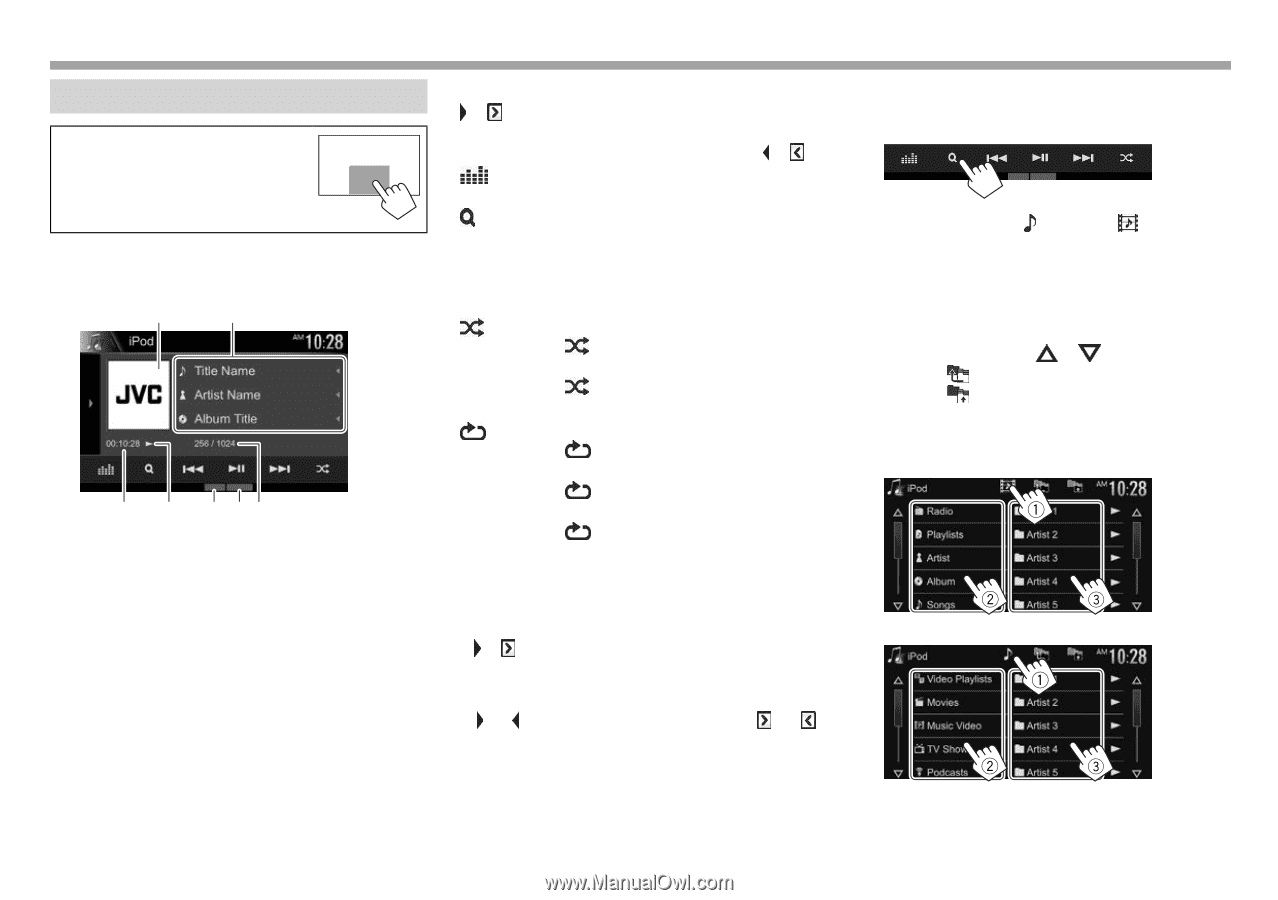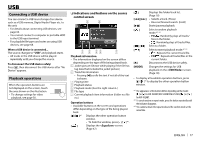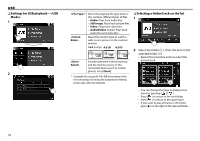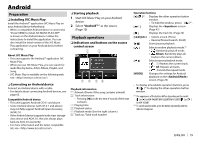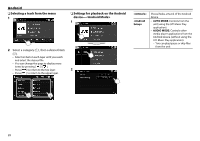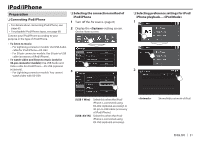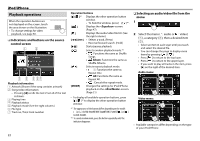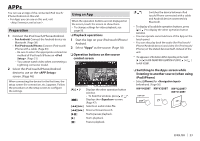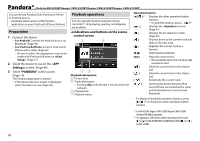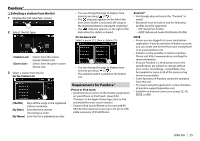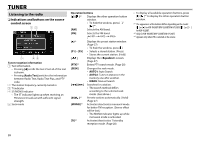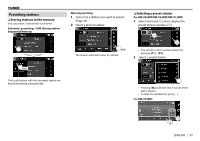JVC KW-V220BT Instruction Manual - Page 22
Playback operations
 |
View all JVC KW-V220BT manuals
Add to My Manuals
Save this manual to your list of manuals |
Page 22 highlights
iPod/iPhone Playback operations When the operation buttons are not displayed on the screen, touch the area shown on the illustration. • To change settings for video playback, see page 50. ❏ Indications and buttons on the source control screen 1 2 3 4 5 67 Playback information 1 Artwork (Shown if the song contains artwork) 2 Song/video information • Pressing [H] scrolls the text if not all of the text is shown. 3 Playing time 4 Playback status 5 Playback mode (See the right column.) 6 File type 7 Track no./Total track number Operation buttons [ ]/[ ]*1 Displays the other operation button window. • To hide the window, press [ ]/[ ]*1. [ ] Displays the screen. (Page 47) [ ] Displays the audio/video file list. (See the right column.) [S] [T] • Selects a track. (Press) • Reverse/forward search. (Hold) [IW] Starts/pauses playback. [ ] Selects random playback mode.*2 • : Functions the same as Shuffle Songs. • Album: Functions the same as Shuffle Albums. [ ] Selects repeat playback mode. • 1: Functions the same as Repeat One. • All: Functions the same as Repeat All. • : Cancels the repeat mode. [MODE] Changes the settings for iPod/iPhone playback on the screen. (Page 21) • To display all available operation buttons, press [ ]/[ ]*1 to display the other operation button window. *1 The appearance of the buttons differs depending on the model: [ ] or [ ] for KW-V420BT/KW-V220BT/KW-V120BT/[ ] or [ ] for KW-V320BT. *2 To cancel random mode, press the button repeatedly until the indicator disappears. ❏ Selecting an audio/video file from the menu 1 2 Select the menu ( : audio or : video) (1), a category (2), then a desired item (3). • Select an item in each layer until you reach and select the desired file. • You can change the page to display more items by pressing [ ]/[ ]. • Press [ ] to return to the top layer. • Press [ ] to return to the upper layer. • If you want to play all tracks in the item, press [I] on the right of the desired item. Audio menu: Video menu: • Available categories differ depending on the type of your iPod/iPhone. 22