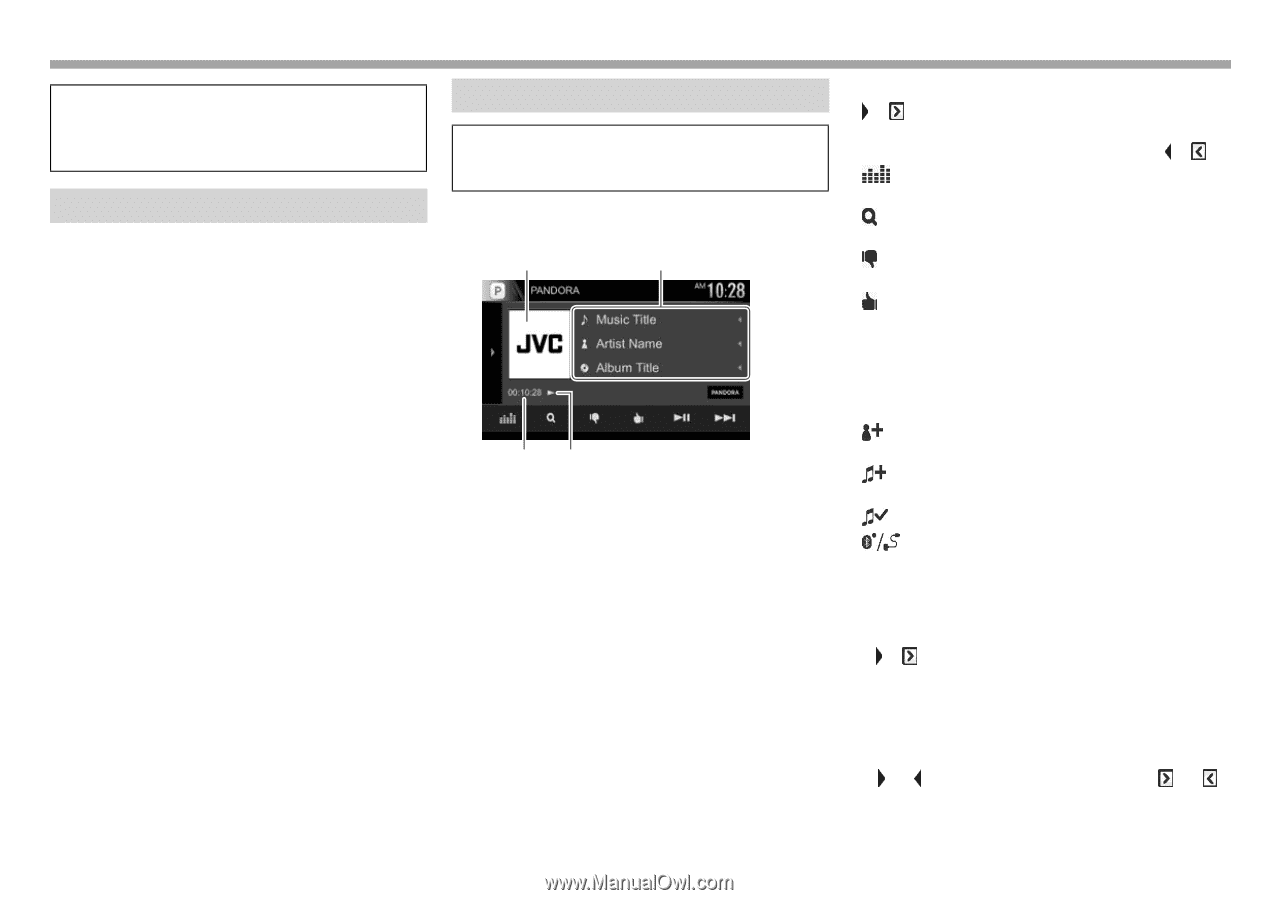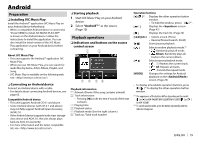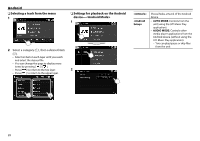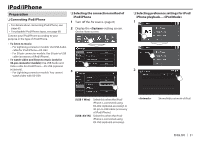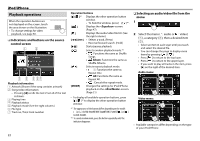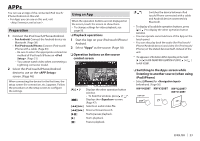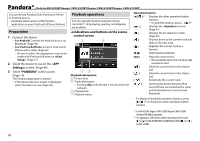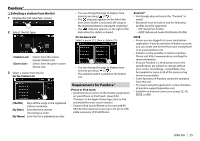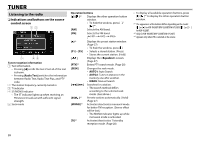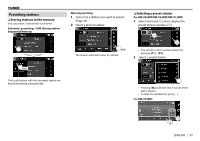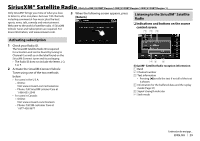JVC KW-V220BT Instruction Manual - Page 24
Pandora® - remote
 |
View all JVC KW-V220BT manuals
Add to My Manuals
Save this manual to your list of manuals |
Page 24 highlights
Pandora® (Only for KW-V420BT Region 1/KW-V320BT Region 1/KW-V220BT Region 1/KW-V120BT) You can stream Pandora from iPod touch/iPhone or Android devices. • Install the latest version of the Pandora application on your iPod touch/iPhone/Android. Preparation 1 Connect the device. • For Android: Connect the Android device via Bluetooth. (Page 38) • For iPod touch/iPhone: Connect iPod touch/ iPhone with a cable. (Page 63) - Be sure to select the appropriate connection method of iPod touch/iPhone on . (Page 21) 2 Select the device to use on the screen. (Page 46) 3 Select "PANDORA" as the source. (Page 10) The Pandora application is started. • If the device selection screen is displayed, select the device to use. (Page 46) Playback operations You can operate Pandora using the remote controller*1. Only playing, pausing, and skipping are available. ❏ Indications and buttons on the source control screen 1 2 34 Playback information 1 Picture data 2 Track information • Pressing [H] scrolls the text if not all of the text is shown. 3 Playing time 4 Playback status Operation buttons [ ]/[ ]*2 Displays the other operation button window. • To hide the window, press [ ]/[ ]*2. [ ] Displays the screen. (Page 47) [ ] Displays the list selection screen. (Page 25) [ ] Thumbs down to the current track and skips to the next track. [ ] Registers the current track as a favorite. [IW] Starts/pauses playback. [T] Skips the current track. • Not available when the Pandora skip reaches its limit. [ ] Adds the current artist to the Station List. [ ] Adds the current track to the Station List. [ ] Bookmarks the current track. [ ] Switches the device between iPod touch/iPhone connected with a cable and Android device connected via Bluetooth. • To display all available operation buttons, press [ ]/[ ]*2 to display the other operation button window. *1 For KW-V320BT Region 1/KW-V220BT Region 1/KW-V120BT: Purchase RM-RK258 separately. *2 The appearance of the buttons differs depending on the model: [ ] or [ ] for KW-V420BT/KW-V220BT/KW-V120BT/[ ] or [ ] for KW-V320BT. 24