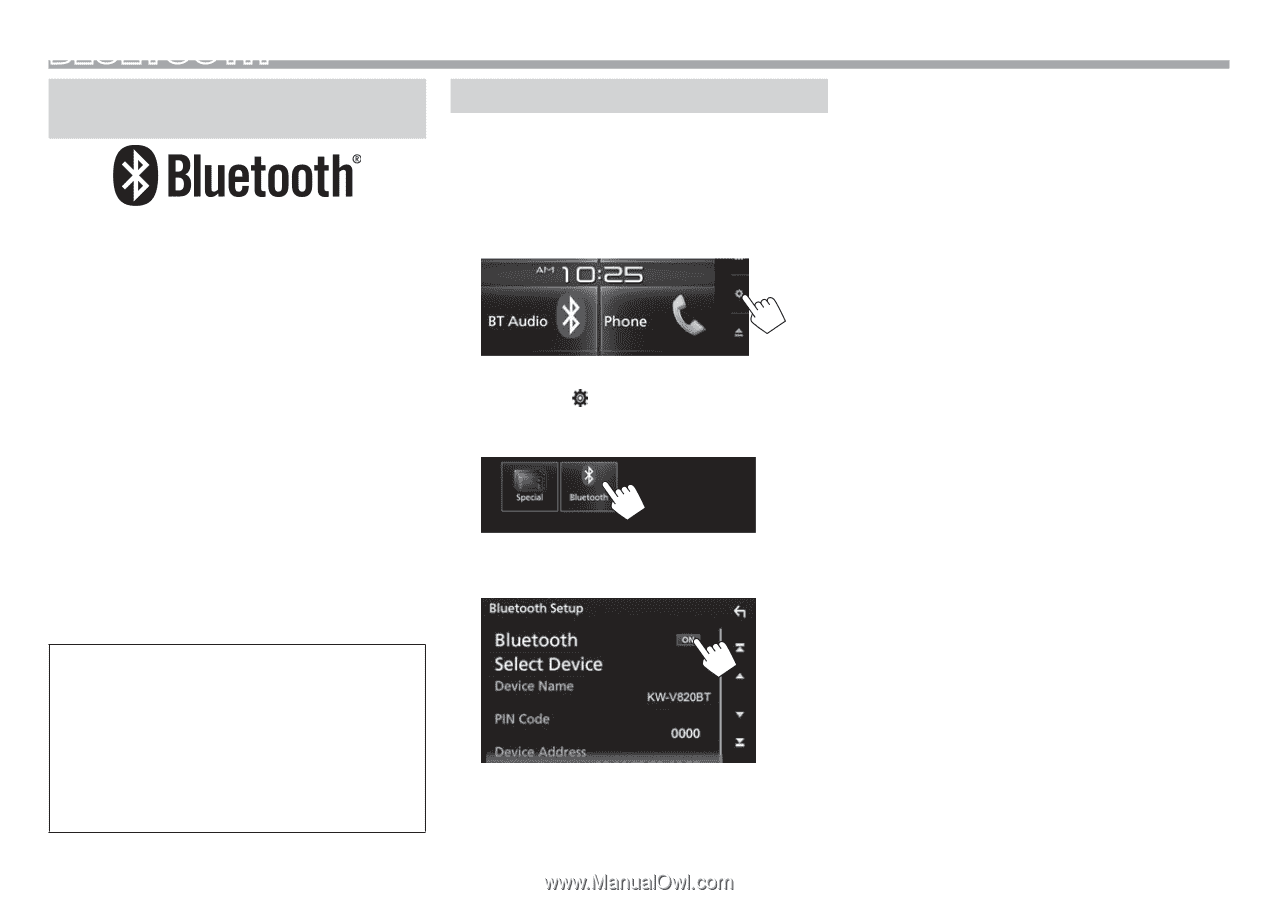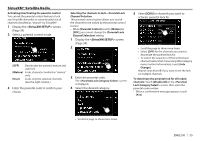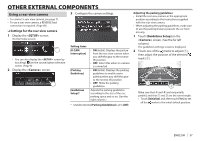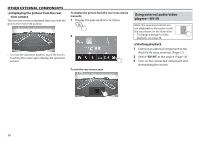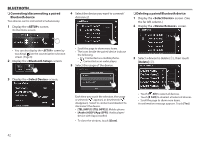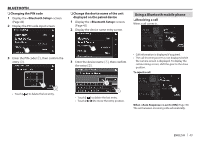JVC KW-V820BT Instruction Manual - Page 40
Bluetooth - apple carplay not working
 |
View all JVC KW-V820BT manuals
Add to My Manuals
Save this manual to your list of manuals |
Page 40 highlights
BLUETOOTH Information for using Bluetooth® devices Bluetooth is a short-range wireless radio communication technology for mobile devices such as mobile phones, portable PCs, and other devices. Bluetooth devices can be connected without cables and communicate with each other. Notes • While driving, do not perform complicated operations such as dialing numbers, using the phone book, etc. When you perform these operations, stop your car in a safe place. • Some Bluetooth devices may not connect to this unit depending on the Bluetooth version of the device. • This unit may not work for some Bluetooth devices. • Connecting conditions may vary depending on your environment. • For some Bluetooth devices, the device is disconnected when the unit is turned off. About mobile phones compatible with Phone Book Access Profile (PBAP) If your mobile phone supports PBAP, you can display the phone book and call lists on the touch panel screen when the mobile phone is connected. • Phone book: up to 1000 entries • Dialed calls, received calls, and missed calls: up to 50 entries in total Connecting Bluetooth devices ❏❏Activating/deactivating the Bluetooth function When you use the Bluetooth device, activate the Bluetooth function on the unit. 1 Display the screen. On the Home screen: • You can also display the screen by touching [ ] on the source/option selection screen. (Page 8) 2 Display the screen. 3 Activate ([ON]) or deactivate ([OFF]) the Bluetooth function. ❏❏Registering and connecting a new Bluetooth device When you connect a Bluetooth device to the unit for the first time, pair the unit and the device. Pairing allows Bluetooth devices to communicate with each other. • You cannot register the Bluetooth device when you are using the following sources: "Bluetooth", "iPod", or "Apple CarPlay". If you want to register the Bluetooth device while using one of the above mentioned sources, send the connection request from the Bluetooth device and register it. • The pairing method differs depending on the Bluetooth version of the device. -- For devices with Bluetooth 2.1: You can pair the device and the unit using SSP (Secure Simple Pairing) which only requires confirmation. -- For devices with Bluetooth 2.0: You need to enter a PIN code both on the device and unit for pairing. • You can register up to 10 devices in total. • Two Bluetooth devices can be connected at a time. • To use the Bluetooth function, you need to turn on the Bluetooth function of the device. • When a Bluetooth mobile phone is connected, the signal strength and battery level are displayed when the information is acquired from the device. 40