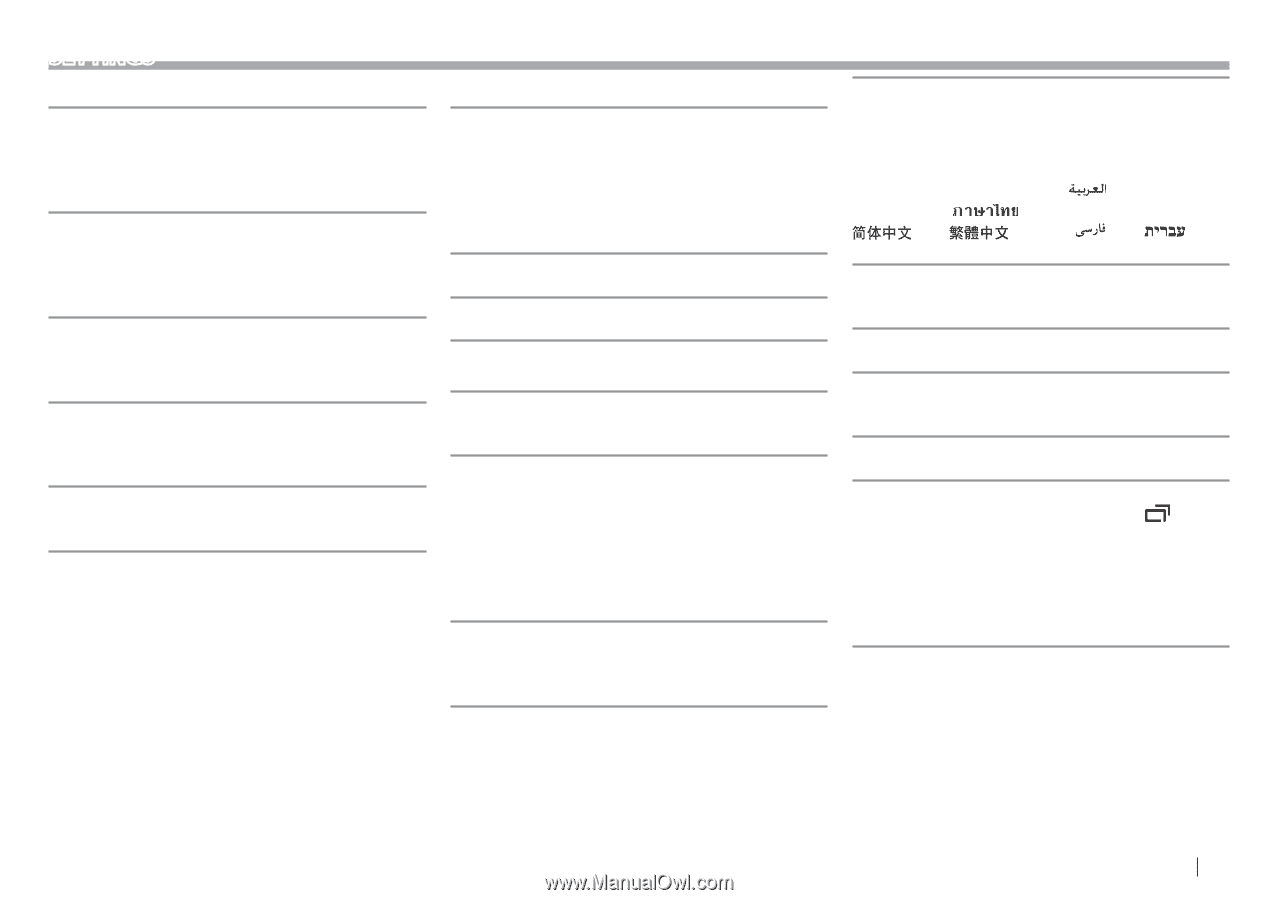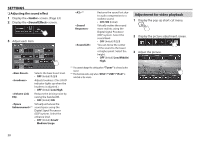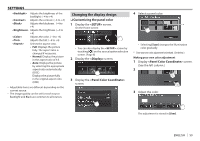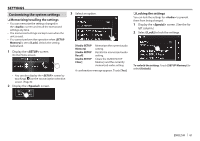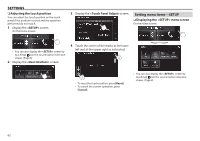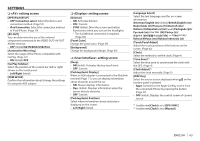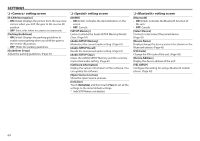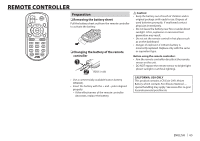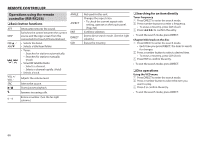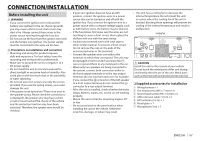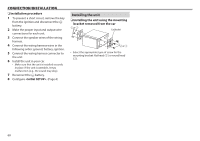JVC KW-V820BT Instruction Manual - Page 63
<AV> setting screen, <Display> setting screen, <User Interface> setting screen
 |
View all JVC KW-V820BT manuals
Add to My Manuals
Save this manual to your list of manuals |
Page 63 highlights
SETTINGS ❏❏ setting screen [APP/iPod SETUP] • APP Connection select: Select the device and connection method. (Page 51) • iPod Connection: Select the connection method of iPod/iPhone. (Page 19) [AV-OUT] You can determine the use of the external component connected to the VIDEO OUT/ AV-OUT AUDIO terminal. • OFF (Initial)/AV-IN/DISC/USB/iPod [Automotive Mirroring] Select the usage of the iPhone compatible with CarPlay. (Page 22) • ON (Initial)/ OFF [CarPlay Sidebar] Select the position of the control bar (left or right) shown on the touch panel. • Left/Right (Initial) [OEM SETUP] Confirm the information about/change the settings for using the ADS adapter. ❏❏ setting screen [Dimmer] • ON: Activates dimmer. • OFF: Cancels. • SYNC (Initial): Dims the screen and button illumination when you turn on the headlights. -- The ILLUMI lead connection is required. (Page 69) [Panel Color] Change the panel color. (Page 59) [Background] Change the background design. (Page 60) ❏❏ setting screen [Beep] • ON (Initial): Activates the key-touch tone. • OFF: Cancels. [Parking Assist Display] When an ADS adapter is connected to the iDatalink terminal (Page 71), you can display information about obstacles around the car. • ON: Always displays information. • Dyn. (Initial): Displays information when the sensor detects obstacles. • OFF: Cancels. [Parking Assist Position] Select where information about obstacles is displayed on the screen. • Left/Right (Initial) [Language Select] Select the text language used for on-screen information. American English (en) (Initial)/British English (en)/ Nederlands (nl)/Français (fr)/Deutsch (de)/ Italiano (it)/Español (es)/(ar) /Português (pt)/ Руccĸий (ru)/ (th)/Türkçe (tr)/ (zh)/ (zh)/(fa) /(he) / Bahasa Melayu (ms)/Bahasa Indonesia (id) [Touch Panel Adjust] Adjust the touch positions of the buttons on the screen. (Page 62) [Clock] Select the method to set the clock. (Page 4) [Time Zone]*1 Select the time zone to synchronize the clock with the GPS. (Page 4) [Clock Adjust]*2 Adjust the clock manually. (Page 5) [DISP Key] Select the source screen displayed when monitor panel is pressed. on the • Apps: Switches to the Apple CarPlay screen from the connected iPhone by pressing the button. (Page 22) • OFF (Initial): Displays the control screen of current source. *1 Available when [Clock] is set to [GPS-SYNC]. *2 Available when [Clock] is set to [Manual]. ENGLISH 63