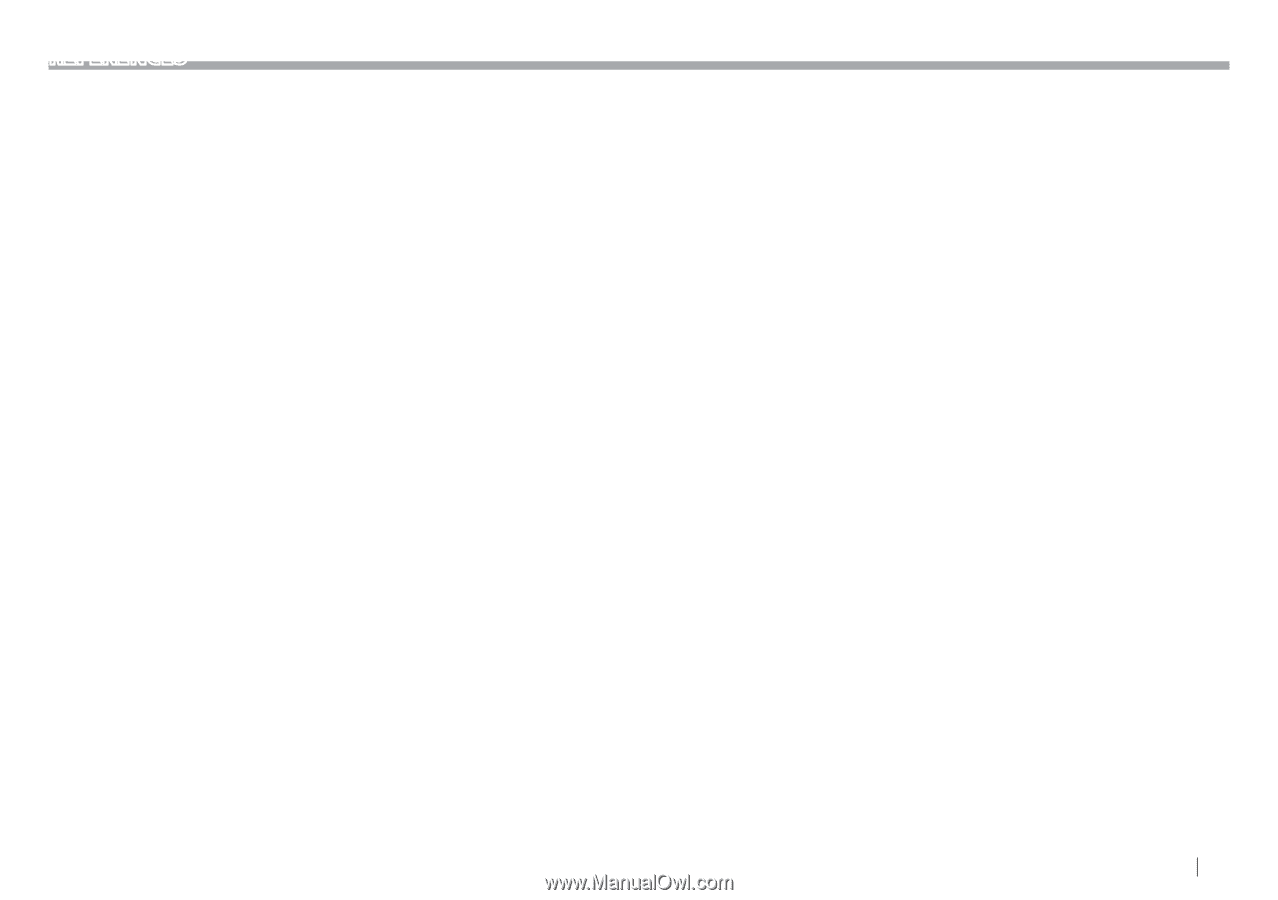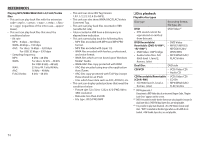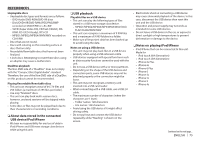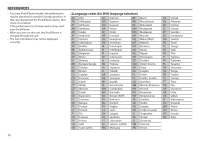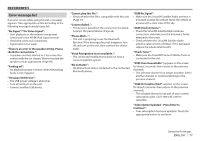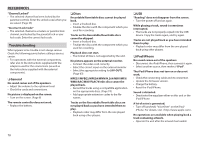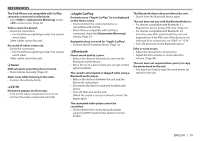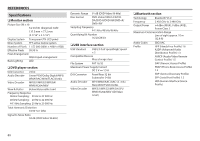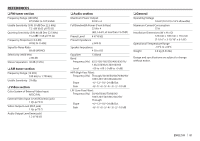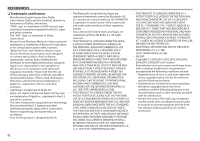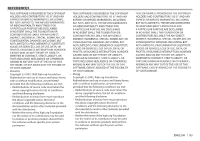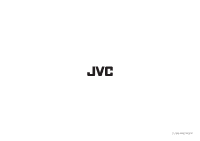JVC KW-V820BT Instruction Manual - Page 79
Tuner, AV-IN, Apple CarPlay, Bluetooth
 |
View all JVC KW-V820BT manuals
Add to My Manuals
Save this manual to your list of manuals |
Page 79 highlights
REFERENCES The iPod/iPhone not compatible with CarPlay cannot be connected via Bluetooth. • Select [ON] for [Automotive Mirroring] on the menu screen. (Page 22) Videos cannot be played. • Check the connection. -- For iPod/iPhone Lightning model: You cannot watch video. Other cables cannot be used. No sound of videos comes out. • Check the connection. -- For iPod/iPhone Lightning model: You cannot watch video. Other cables cannot be used. ❏❏Tuner SSM automatic presetting does not work. • Store stations manually. (Page 25) Static noise while listening to the radio. • Connect the antenna firmly. ❏❏AV-IN No picture appears on the screen. • Turn on the video component if it is not on. • Connect the video component correctly. ❏❏Apple CarPlay Desired source ("Apple CarPlay") is not displayed on the Home screen. • Check whether the connected device is compatible with CarPlay. • When iPhone compatible with CarPlay is connected, check the [Automotive Mirroring] setting. (Page 22) Navigation does not work for "Apple CarPlay". • Connect the GPS antenna firmly. (Page 72) ❏❏Bluetooth Phone sound quality is poor. • Reduce the distance between the unit and the Bluetooth mobile phone. • Move the car to a place where you can get a better signal reception. The sound is interrupted or skipped while using a Bluetooth audio player. • Reduce the distance between the unit and the Bluetooth audio player. • Disconnect the device connected for Bluetooth phone. • Turn off, then turn on the unit. (When the sound is not yet restored) connect the player again. The connected audio player cannot be controlled. • Check whether the connected audio player supports AVRCP (Audio/Video Remote Control Profile). The Bluetooth device does not detect the unit. • Search from the Bluetooth device again. The unit does not pair with the Bluetooth device. • For devices compatible with Bluetooth 2.1: Register the device using a PIN code. (Page 41) • For devices compatible with Bluetooth 2.0: Enter the same PIN code for both the unit and target device. If the PIN code of the device is not indicated in its instructions, try "0000" or "1234." • Turn off, then turn on the Bluetooth device. Echo or noise occurs. • Adjust the microphone unit position. • Adjust the echo volume or noise reduction volume. (Page 44) The unit does not respond when you try to copy the phone book to the unit. • You may have tried to copy the same entries (as stored) to the unit. ENGLISH 79