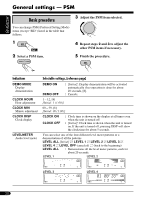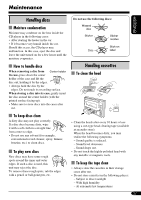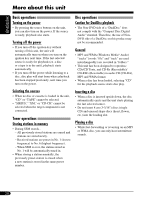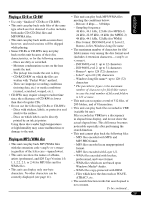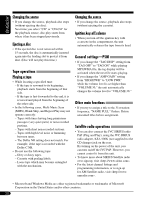JVC KW-XC410 Instructions - Page 25
Listening to the, XM Satellite radio, SIRIUS Satellite radio
 |
UPC - 046838025181
View all JVC KW-XC410 manuals
Add to My Manuals
Save this manual to your list of manuals |
Page 25 highlights
ENGLISH 2 Selecting a particular category (SPORTS, ENTERTAINMENT, etc.) allows you to enjoy only the channels from the selected category. 3 Select a channel for listening. XMDirect™ Universal Tuner Box starts updating all the XM channels. "Channel 1" is tuned in automatically. 3 Check your XM Satellite radio ID labelled on the casing of the XMDirect™ Universal Tuner Box, or tune in to "Channel 0" (see page 26). 4 Contact XM Satellite radio on the internet at to activate your subscription, or you can call 1-800-XM-RADIO (1-800-967-2346). Once completed, the unit tunes in to one of the available channels (Channel 4 or higher). Holding the button changes the channels rapidly. • When changing the category or channel, invalid and unsubscribed channels are skipped. Listening to the XM Satellite radio 1 2 Select a channel for listening. Listening to the SIRIUS Satellite radio 1 2 Select a category. You can tune in to all the channels of every category by selecting "ALL." Holding the button changes the channels rapidly. Category/channel search You can search for programs by category (Category Search) or channel number (Channel Search). • In Category Search, you can tune in to the channels of the selected category. Category Search begins from the currently selected channel. The selected channel number flashes on the display. • In Channel Search, you can tune in to all the channels (including non-categorised channels). To be continued... 25