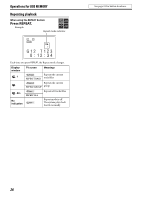JVC TH-L1 Instructions - Page 35
Setting the audio terminal, Select VIDEO 1, VIDEO 2 or
 |
UPC - 046838029097
View all JVC TH-L1 manuals
Add to My Manuals
Save this manual to your list of manuals |
Page 35 highlights
Setting preferences See page 29 for button locations. : Other setting menu (OTHERS) 7 RESUME (See page 25.) You can activate or deactivate Resume Playback function. 7 ON SCREEN GUIDE You can activate or deactivate the on-screen guide icons. (See page 23.) Setting the audio terminal You can set the analog or digital audio input terminal to use with the source of VIDEO 1-3. NOTE • Before you start the operation; There is a time limit in doing the following steps. If the setting is canceled before you finish, start from step 2 again. 1 Select "VIDEO 1", "VIDEO 2" or "VIDEO 3" as the source. (see page 16) 2 Press SETTING. Example: 3 Press 5/Y to select the source you want to set. • V1 A/D: For the source of VIDEO 1 • V2 A/D: For the source of VIDEO 2 • V3 A/D: For the source of VIDEO 3 4 Press 2/3 to select the audio input terminal you want to use for the source selected in the above step. Example: • ANALOG: Signal from AUDIO jacks comes out of the speakers (see page 10 to 12). • DIGITAL: Signal from DIGITAL IN terminal comes out of the speakers (see page 10 to 12). NOTE • If you press DVD 3 or DVD 8 in the middle of the procedure, you cannot select ANALOG/DIGITAL by pressing 2/3. In this case, press the button for the current source (VIDEO1, VIDEO2 or VIDEO3) then press 2/3 to select ANALOG/DIGITAL. 31