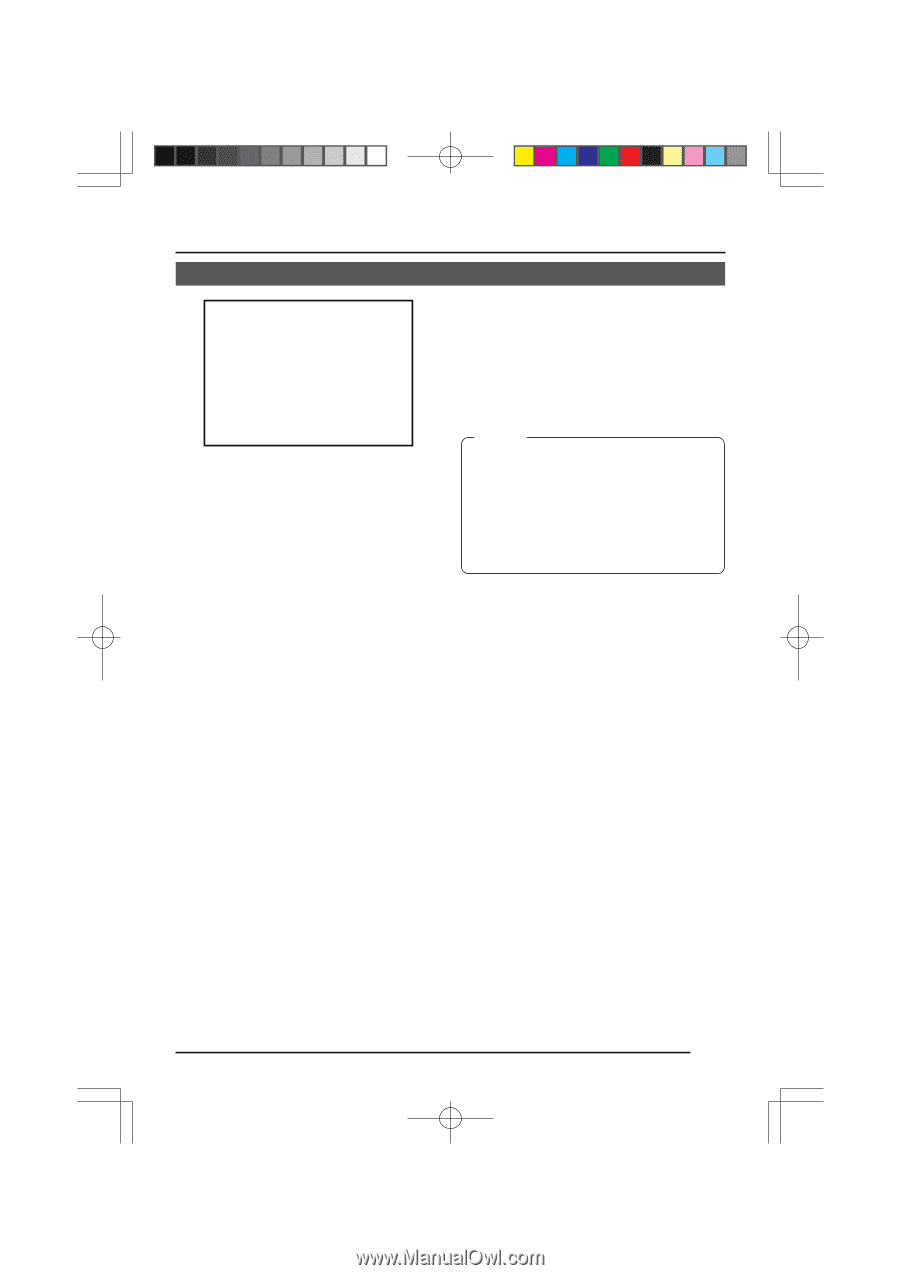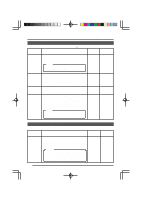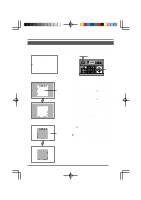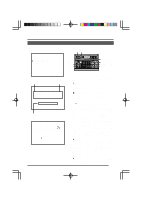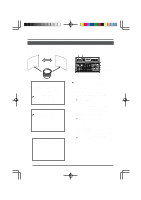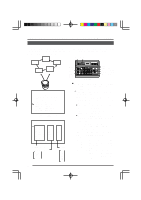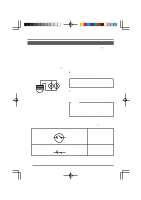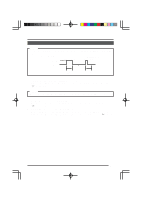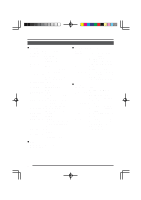JVC TK-AM200U TK-AM200 Dome CCTV Camera Instruction Manual (748KB) - Page 29
JVC TK-AM200U - Active Movement Color Dome Camera Manual
 |
View all JVC TK-AM200U manuals
Add to My Manuals
Save this manual to your list of manuals |
Page 29 highlights
Changing Camera Settings Using the RM-P2580 AUTO PATROL Setting The AUTO PATROL function allows you to specify multiple positions (up to 16 positions) that the camera will move to in the specified order and observe for the specified interval. AUTO PATROL is set for each camera. 1 2 4 16 3 MENU button SETUP SET button REMOTE CONTROL UNIT RM-P2580 CAMERA POWER SET ALARM KEY LOCK AUTO F-1 F-2 F-3 POSITION MENU ZOOM (TELE) button ZOOM (WIDE) button LENS SPEED CAMERA/POSITION PAN/TILT POSITION 1 OPEN 2 5 8 0 /HOME 3 6 9 ENTER CAMERA CLOSE IRIS 4 7 CLEAR OPTION 1 OPTION 2 NEAR FOCUS AF FAR AUTO PAN AUTO PATROL WIDE ZOOM TELE Numeric key CAMERA button POSITION button PAN/TILT control lever ENTER button RM-P2580 SE TUP C A M E R A MO D E S E L E C T . . C AME R A V I D EO A D J U S T . . V I DEO A D J FOR POS I . . TEXT ED I T . . A U TO P A T RO L S E T . . AU TO PAN SE T . . P A N I C A L A RM S E T . . F A C T OR Y S E T T I NGS . . Use the CAMERA button → Numeric key → ENTER button to select the camera to be set for auto pan. For details, see the instruction manual for the RM-P2580. 1. Camera SETUP screen AUTO PATROL screen AU T O PA T RO L P A T RO L 1 HOM E P A T RO L 2 PO S 1 P A T RO L 3 PO S 2 P A T RO L 4 PO S 3 P A T RO L 5 PO S 4 P A T RO L 6 PO S 5 P A T RO L 7 PO S 6 P A T RO L 8 PO S 7 F WD / BW D > Z O OM 1 1 1 1 1 1 1 1 0 0 0 0 0 0 0 0 s s s s s s s s Select the AUTO PATROL item on the camera's SETUP screen, and then press the SET button. ● The AUTO PATROL setting screen is displayed on the monitor. The AUTO PATROL setting screen consists of two screens. ● When the ZOOM (TELE) button is pressed, the next AUTO PATROL setting screen appears. When the ZOOM (WIDE) button is pressed, the first AUTO PATROL setting screen returns. The PATROL 1 to 8 and 9 to 16 items indicate the AUTO PATROL operation order. PATROL 1: Specifies the first position number and the observation interval for AUTO PATROL. PATROL 16: Specifies the last position number and the observation interval for AUTO PATROL. ○ ○ ○ PATROL No. item Position No. setting HOME POS 1 POS 15 Observation time 10 s 20 s 30 s 45 s 1 min 2 min SKIP ~ 30