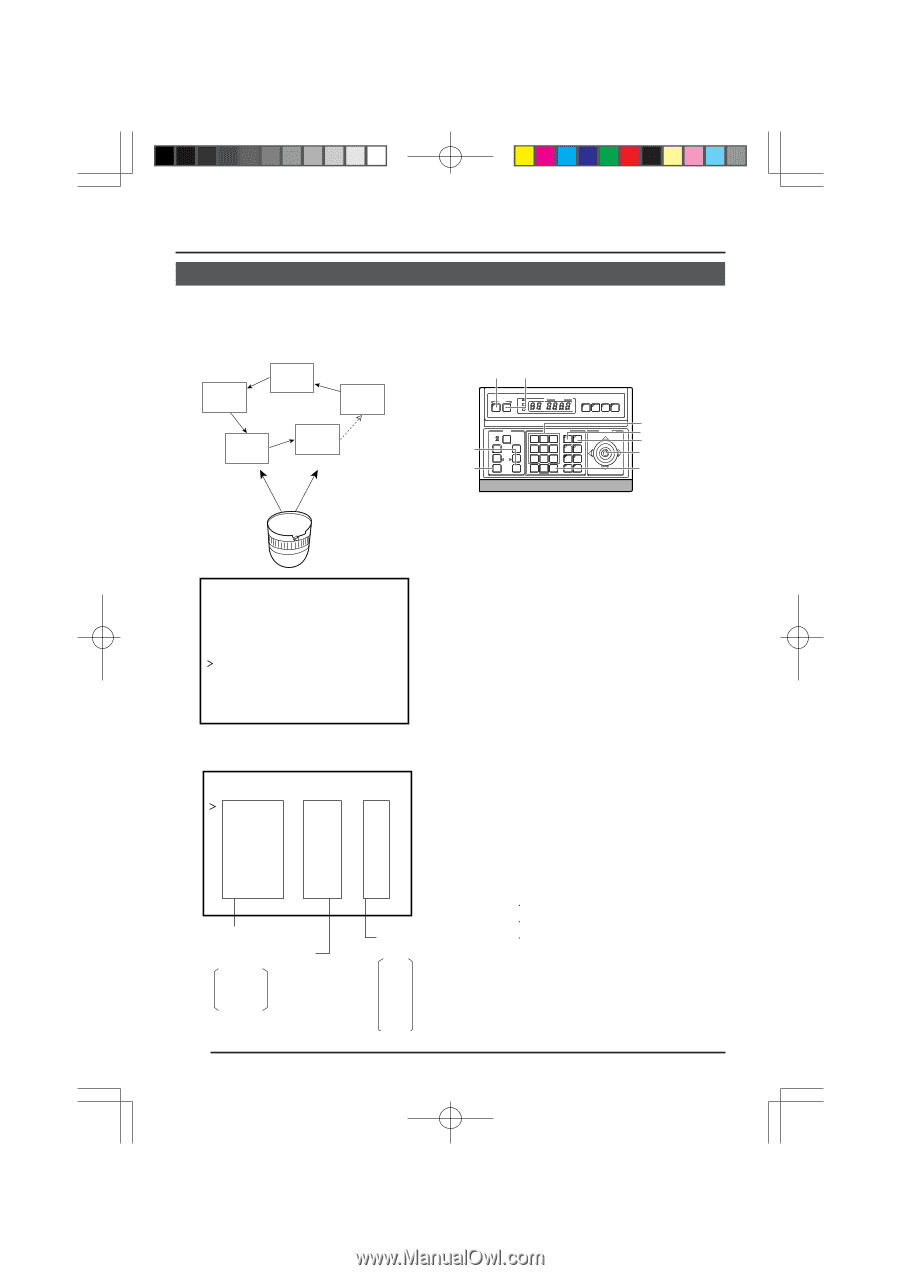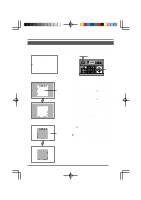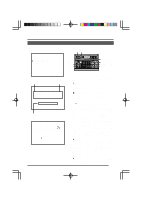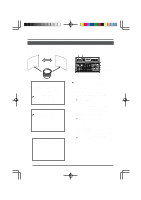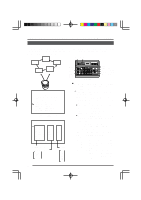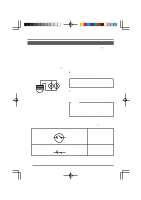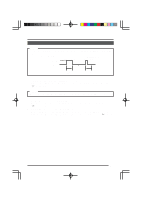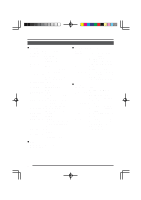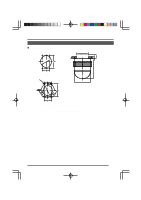JVC TK-AM200U TK-AM200 Dome CCTV Camera Instruction Manual (748KB) - Page 30
JVC TK-AM200U - Active Movement Color Dome Camera Manual
 |
View all JVC TK-AM200U manuals
Add to My Manuals
Save this manual to your list of manuals |
Page 30 highlights
The next AUTO PATROL screen AU T O PA T RO L P A T RO L 9 PO S 8 P A T RO L 1 0 PO S 9 P A T RO L 1 1 PO S 1 0 P A T RO L 1 2 PO S 1 1 P A T RO L 1 3 PO S 1 2 P A T RO L 1 4 PO S 1 3 P A T RO L 1 5 PO S 1 4 P A T RO L 1 6 PO S 1 5 F WD / BW D > Z O OM 2. 1 1 1 1 1 1 1 1 0 0 0 0 0 0 0 0 s s s s s s s s Press the PAN/TILT control lever up ( ) or down ( ) to align the cursor (>) with the PATROL No. item to be set. ● To set the PATROL 9 to 16 items, press the ZOOM (TELE) button to display the next AUTO PATROL setting screen. Set the position number of the selected PATROL No. item. ● Use the POSITION button → Numeric key → ENTER button to make the setting. Set the observation interval for the selected PATROL No. Press the PAN/TILT control lever to the left ( ) or to the right ( ) to make the setting. ● If set to SKIP, observation will not take place at this position. Repeat steps 2. to 4. to set the position number and observation interval for all the PATROL No. items. When done with the setting is completed, press the MENU button. ● "DATA SAVED" is displayed on the monitor for about 3 seconds before the camera SETUP screen returns. 3. 4. 5. 6. To start the AUTO PATROL operation, press the AUTO PATROL button on the RM-P2580. 31