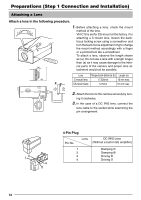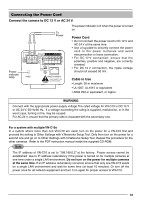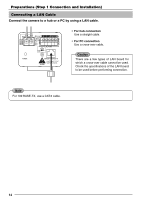JVC VN-C10U VN-C10U User Manual (32 pages) - Page 17
Setting the PC’s IP Address for Windows XP, For Windows 2000
 |
View all JVC VN-C10U manuals
Add to My Manuals
Save this manual to your list of manuals |
Page 17 highlights
Setting the PC's IP Address for Windows XP After attaching the camera, proceed to set the IP address of the PC by which the camera is operated. With Windows XP, follow the procedure below to set the IP address. (For Windows 2000, ☞ Page 19) Note Under a DHCP environment and also if the IP address to be allotted to [V.Networks] is already known, skip Setting the PC's IP Address. 1. Click . • Right-click [My Network] and select [Properties]. 2. Select the network connected to the PC by which VN-C10 is operated. • Right-click to select [Properties]. Ensure that [Client for Microsoft Networks] is selected . Note If either [Client for Microsoft Networks] or [Internet Protocol (TCP/IP)] is not displayed, select [Install ...]. 17

17
Setting the PC’s IP Address for Windows XP
After attaching the camera, proceed to set the IP address of the PC by which the
camera is operated.
With Windows XP, follow the procedure below to set the IP address.
(For Windows 2000,
☞
Page 19)
Ensure that [Client for Microsoft Networks]
is selected
.
Note
Under a DHCP environment and also if the IP address to be allotted to [V.Networks] is already
known, skip Setting the PC’s IP Address.
Note
If either [Client for Microsoft Networks]
or [Internet Protocol (TCP/IP)] is not
displayed, select [Install ...].
1.
Click
.
•
Right-click [My Network] and select [Properties].
2.
Select the network connected to the PC by which VN-C10 is operated.
•
Right-click to select [Properties].