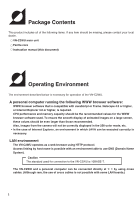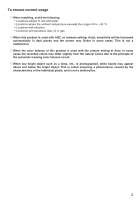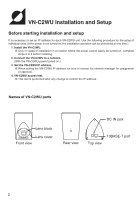JVC VN-C2WU VN-C2WU Vnetworks Camera Instruction Manual (2073KB) - Page 9
Setting the VN-C2WU IP address
 |
View all JVC VN-C2WU manuals
Add to My Manuals
Save this manual to your list of manuals |
Page 9 highlights
3. Setting the VN-C2WU IP address 3-1 Changing the IP address of the PC Display the network settings panel by selecting Settings from the Start button, then selecting Control Panel and Network, in that order. (1) Select the TCP/IP item, then click on Properties. (2) Before making a change, always make a note of the original IP address. After making the note, change the IP address to 192.168. 0. 3. (3) Click on OK and then reboot the PC. Set the subnet mask to a value suitable for the setting operation. If the value is unknown, check with the network administrator. 6

6
3-1 Changing the IP address of the PC
Display the network settings panel by selecting Settings from the Start button, then selecting
Control Panel and Network, in that order.
3. Setting the VN-C2WU IP address
(1) Select the TCP/IP item, then click on
Properties.
(2)
Before making a change, always
make a note of the original IP
address.
After making the note, change the IP
address to 192.168.
0.
3.
Set the subnet mask to a value suitable
for the setting operation. If the value is
unknown, check with the network
administrator.
(3) Click on OK and then reboot the PC.