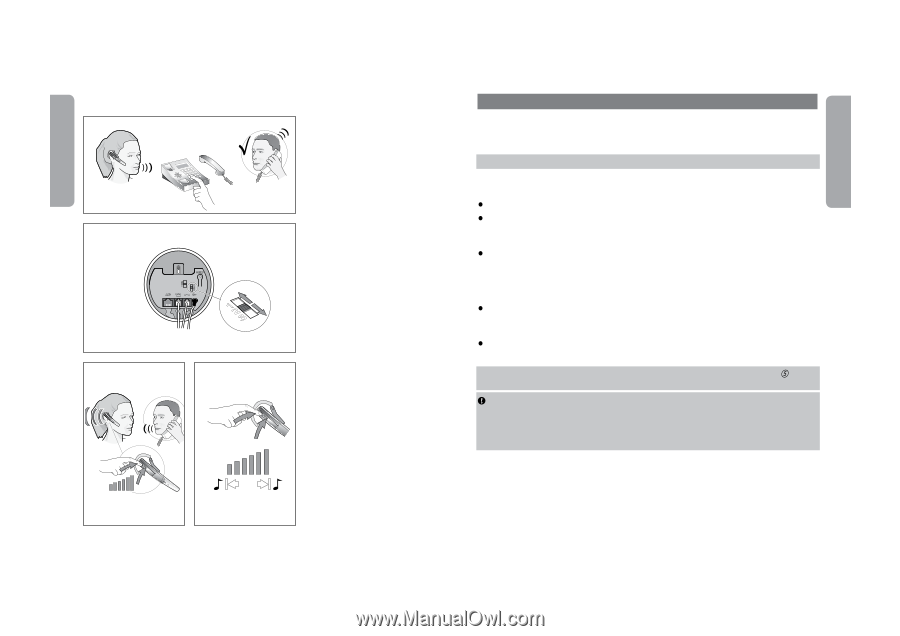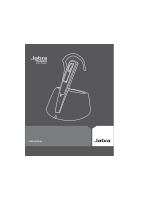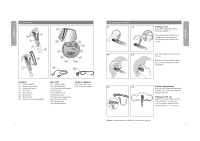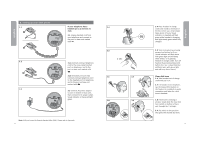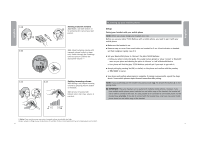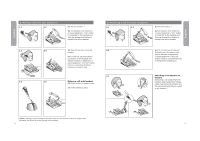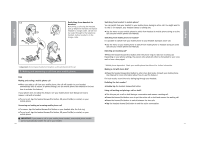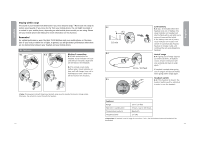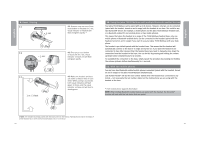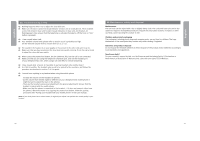Jabra T5330 User Manual - Page 6
Setup - bluetooth headset
 |
UPC - 706487002284
View all Jabra T5330 manuals
Add to My Manuals
Save this manual to your list of manuals |
Page 6 highlights
English English 3.10 3.11 3.12 3.13 Setting transmit volume 3.10 Make a call (see section 4) to someone who can act as a test person. 3.11 Adjust outgoing volume with transmit volume control on base unit. Switch through the 3 settings until test person confirms the appropriate volume. 1) Setting incoming volume 3.12 During a call, adjust incoming volume by pressing Volume button on headset. 3.13 A tone in headset will indicate when min./max. volume is reached. 4. Setting up your mobile phone Setup Pairing your headset with your mobile phone NOTE: Before use, please charge your headset (see 3.4). Before you use your Jabra T5330 Multiuse with a mobile phone, you need to pair it with your mobile phone. š Make sure the headset is on. š Remove snap-on cover. Press reset button on headset for 3 sec. Visual indicator on headset will flash red/green rapidly. (see 9.1) š Set your Bluetooth® phone to 'discover' the Jabra T5330 Multiuse: o Follow your phone's instruction guide. This usually involves going to a 'setup,' 'connect' or 'Bluetooth' menu on your phone and selecting the option to 'discover' or 'add' a Bluetooth® device. o Your phone will find the Jabra T5330 Multiuse and will ask if you want to pair with it. š Accept pairing by pressing Yes/OK (or similar) on the phone and confirm with the passkey or PIN '0000' (4 zeros). š Your phone will confirm when pairing is complete. If pairing is unsuccessful, repeat the steps above. Some mobile phones require manual connection after pairing. NOTE: If you accidentally put the headset into pairing mode, tap the Answer/End button 3 to exit pairing mode. IMPORTANT: The same headset can be paired with multiple mobile phones. However, if you have multiple mobile phones paired, switched on and within range of the headset, the headset will not be able to connect to the base. It is only possible to be connected to one mobile phone and the headset base at a time. To be able to connect with the headset base, only have one paired mobile phone turned on and within range of the headset. 1) Note: If you can hear your own voice, transmit volume is probably too high. Reduce volume setting on your desk phone (if available feature) and compensate by increasing volume on headset. 6 7