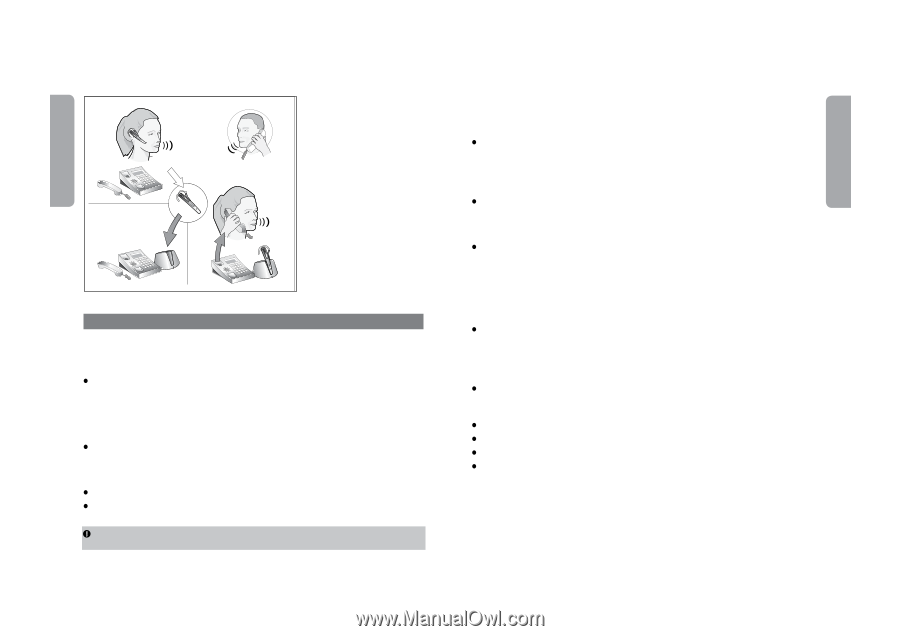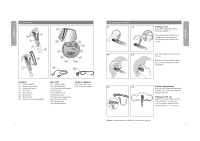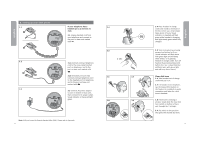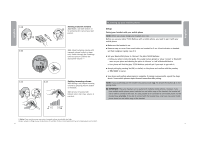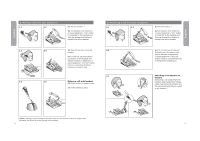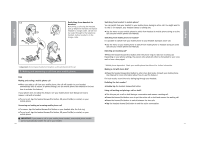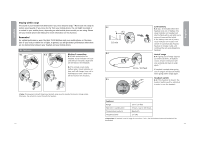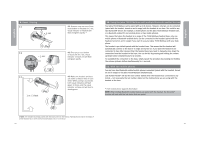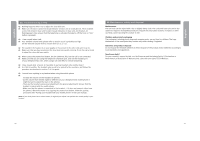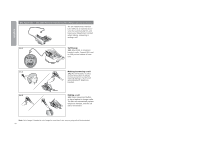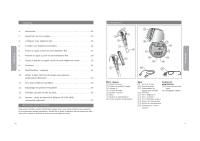Jabra T5330 User Manual - Page 8
Rejecting an incoming call - manual
 |
UPC - 706487002284
View all Jabra T5330 manuals
Add to My Manuals
Save this manual to your list of manuals |
Page 8 highlights
English 6.5 Switching from headset to handset 6.5 During a call using the headset, pick up telephone handset and replace headset to charge cradle. Call will not be routed through to the telephone handset, before headset is in the charge cradle. 1) Important: Do not replace handset on telephone, as this will disconnect the call. 7. Making and answering a call from your mobile phone Use Making and ending a mobile phone call š When you make a call from your mobile phone, the call will transfer to your headset automatically (this is subject to phone settings, see you mobile phone User Manual to find out how to activate this feature). If your phone does not allow this feature, see your mobile phone User Manual on how to answer a call with a headset. š To end a call, tap the headset Answer/End button, OR press End/No (or similar) on your mobile phone. Answering and ending an incoming mobile phone call š To answer, tap the headset Answer/End button on your headset after the first ring. š To end a call, tap the headset Answer/End button, OR press End/No (or similar) on your mobile phone. IMPORTANT: If you answer a call on your mobile phone handset, some mobile phone models will not automatically transfer the call to your headset. 10 Switching from headset to mobile phone* You can switch from your headset to your mobile phone during an active call. You might want to do this if, for example, your headset battery is running low. š Use the menu on your mobile phone to switch from headset to mobile phone during an active call (see your mobile phone User Manual). Switching from mobile phone to headset* It is possible to switch from your mobile phone to your headset during an active call. š Use the menu on you mobile phone to switch from mobile phone to headset during an active call (see your mobile phone User Manual). Rejecting an incoming call* š Press the headset Answer/End button when the phone rings to reject an incoming call. Depending on your phone settings, the person who called will either be forwarded to your voice mail or hear a busy signal. * Mobile phone dependent. Check your mobile phone User Manual for further information. Making a call with Voice Dial* š Press the headset Answer/End button to enter Voice Dial mode. (Consult your mobile phone User Manual for more information about how to use this feature.) For best results, record the voice dialing tag through your headset. Redialing the last number* š Double tap the headset Answer/End button. Using call waiting and placing a call on hold* š This lets you put a call on hold during a conversation and answer a waiting call. š Press the Answer/End button once to put the active call on hold and answer the waiting call. š Press the Answer/End button to switch between the two calls. š Tap the headset Answer/End button to end the active conversation. 11 English