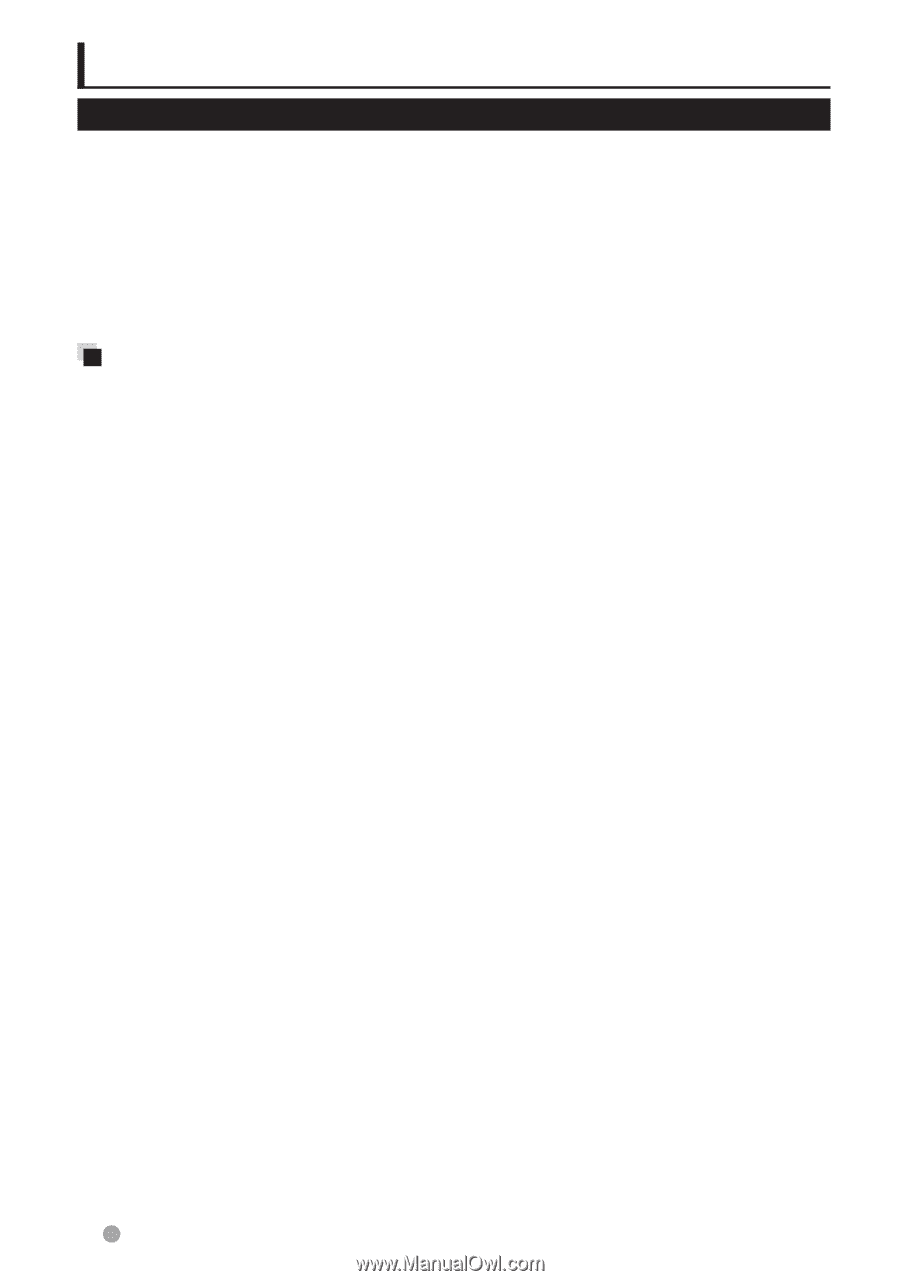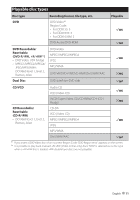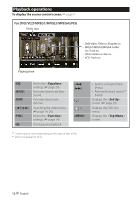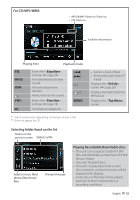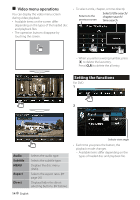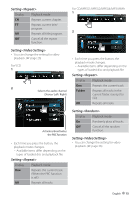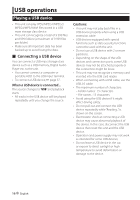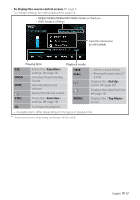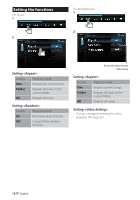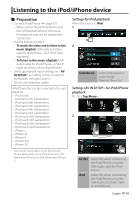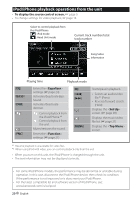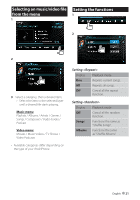Kenwood DDX1035 Operation Manual 1 - Page 16
USB operations, Connecting a USB device
 |
View all Kenwood DDX1035 manuals
Add to My Manuals
Save this manual to your list of manuals |
Page 16 highlights
USB operations Playing a USB device • This unit can play JPEG/MPEG1/MPEG2/ MPEG4/MP3/WMA files stored in a USB mass storage class device. • This unit can recognize a total of 9 999 files and 999 folders (a maximum of 9 999 files per folder). • Make sure all important data has been backed up to avoid losing the data. Connecting a USB device You can connect a USB mass storage class device such as a USB memory, Digital Audio Player etc. to the unit. • You cannot connect a computer or portable HDD to the USB input terminal. • To connect a USB device, + page 37. When a USB device is connected... The source changes to "USB" and playback starts. • All tracks in the USB device will be played repeatedly until you change the source. Cautions: • This unit may not play back files in a USB device properly when using a USB extension cable. • USB devices equipped with special functions such as data security functions cannot be used with the unit. • Do not use a USB device with 2 or more partitions. • Depending on the shape of the USB devices and connection ports, some USB devices may not be attached properly or the connection might be loose. • This unit may not recognize a memory card inserted into the USB card reader. • When connecting with a USB cable, use the USB 2.0 cable. • The maximum number of characters: - Folder names : 15 characters - File names : 15 characters • Avoid using the USB device if it might effect driving safety. • Do not pull out and connect the USB device repeatedly while "Reading..." is shown on the screen. • Electrostatic shock at connecting a USB device may cause abnormal playback of the device. In this case, disconnect the USB device then reset this unit and the USB device. • Operation and power supply may not work as intended for some USB devices. • Do not leave a USB device in the car, or expose to direct sunlight or high temperature to avoid deformation or damage to the device. 16 English