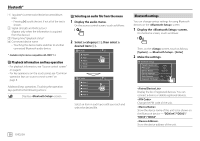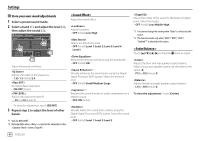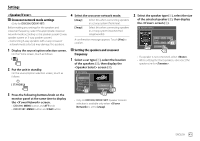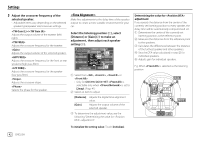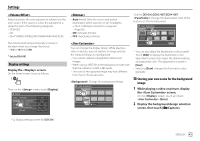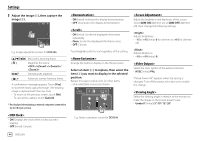Kenwood DDX376BT Instruction Manual - Page 45
<Volume Offset>, Display settings, <Dimmer>, <User Customize>, Storing your own scene
 |
View all Kenwood DDX376BT manuals
Add to My Manuals
Save this manual to your list of manuals |
Page 45 highlights
Settings Adjust and store the auto-adjustment volume level for each source. If the source is a disc, the adjustment is stored for each of the following categories: • DVD/VCD • CD • DivX*/MPEG1/MPEG2/MP3/WMA/WAV/AAC/FLAC • Auto (Initial): Dims the screen and button illumination when you turn on the headlights. - The ILLUMI lead connection is required. (Page 56) • ON: Activates dimmer. • OFF: Deactivates dimmer. Only for DDX396/DDX376BT/DDX419BT: : Change the illumination color of the buttons on the monitor panel. The volume level will automatically increase or decrease when you change the source. • -15 to +6 (Initial: 00) * Only for DDX419BT. Display settings Display the screen. On the Home screen, touch as follows: Then, on the screen, touch [Display]. Setup Audio Dimmer Display User Customize Input OSD Clock System Demonstration Scroll Auto Enter ON OFF ON OFF ON Once OFF You can change the display design. While playing a video or picture, you can capture an image and use the captured image as a background. • You cannot capture copyrighted content and images. • When using a JPEG file as the background, make sure that the resolution is 800 x 480 pixels. • The color of the captured image may look different from that of the actual scene. : Change the background design. • You can also adjust the illumination color yourself. Touch [Edit] to display the illumination color adjustment screen, then select the dimmer setting and adjust the color. The adjustment is saved in [User]. • Selecting [Scan] changes the illumination color gradually. Storing your own scene for the background image 1 While playing a video or picture, display the screen. On the screen, touch as follows: : [Enter] 2 Display the background design selection screen, then touch [ Capture]. E.g. Display settings screen for DDX396 ENGLISH 43