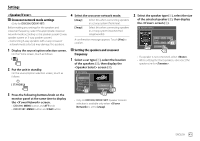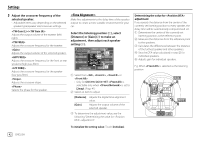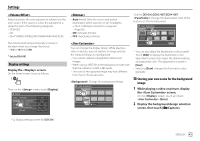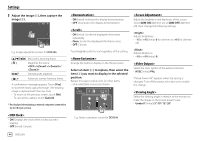Kenwood DDX376BT Instruction Manual - Page 48
<Smartphone Setup>, <OEM Setup>, <Beep>, <SETUP Memory>, <Bluetooth Setup>
 |
View all Kenwood DDX376BT manuals
Add to My Manuals
Save this manual to your list of manuals |
Page 48 highlights
Settings Specify the connection method of Android/iPod/ iPhone. 1 Select the device type (1), then touch [Change] (2). Smartphone Setup Initial Information Device Type Connection Type Device Name iPod / iPhone Bluetooth Device Name Device Type Select iPod / iPhone Android / Other Change 2 Select the connection method (1), then confirm the selection ([OK] or [Next]) (2). If [iPod/iPhone] is selected in step 1: Smartphone Setup USB 1 Wire Bluetooth OK [USB 1 Wire] [Bluetooth] Select this when the device is connected via the USB input terminal (cable from the rear panel). Select this when the device is connected via Bluetooth. (Go to step 3.) If [Android/Other] is selected in step 1: Smartphone Setup Bluetooth (Only for DDX396/DDX376BT/DDX276BT) Get information, and change the settings for using the ADS adapter. Next The screen appears. Go to step 3. 3 When selecting [Bluetooth] as the connection method: Select the device (1), then press [OK] (2) to connect. • If the device is already connected, skip step 1. Paired Device List Device Name 1 Device Name 2 Device Name 3 Device Name 4 Device Name 5 OK Connection Remove Configure settings for using a Bluetooth device, such as connection and other general operations. For details, see "Bluetooth settings" on page 38. For DDX396/DDX419BT, this setting is available only when 2-way speaker system is selected. (Page 41) • ON (Initial): Activates the key-touch tone. • OFF: Deactivates the key-touch tone. Memorize, recall, or clear the settings you have made. • The memorized settings are kept even when the unit is reset. • Available only when is set to [Unlock] (selected initially). Touch [Yes] to display the setting screen, then select an operation: • Recall: Recalls the memorized settings. • Memory: Memorizes the current settings. • Clear: Clears the currently memorized settings and return to the factory (initial) settings. • Cancel: Cancels. A confirmation message appears. Touch [Yes]. You can also set to lock the from being changed. Touch [Lock] to lock the settings. • Some items in menu, e.g.