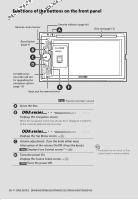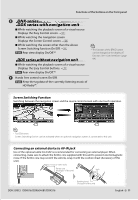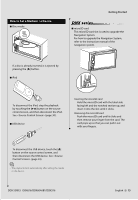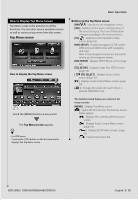Kenwood DDX516 Instruction Manual - Page 15
Top Menu screen
 |
UPC - 019048186874
View all Kenwood DDX516 manuals
Add to My Manuals
Save this manual to your list of manuals |
Page 15 highlights
How to Display Top Menu Screen Top Menu screen is the entrance to all the functions. You can enter source operation screen as well as various setup menu from this screen. Top Menu screen How to display the Top Menu screen Touch the [MENU] button on any screen. The Top Menu screen appears. • For DDX series Pressing the [TOP] button on the front panel also displays the Top Menu screen. Basic Operation Buttons on the Top Menu screen [NAV ] Switches to the navigation screen. [SRC] Switches to the source control screen of the selected source. The icon of this button changes according to the selected source. [TEL ] Switches to the Hands Free Main screen. (page 62) [NAV SETUP] Displays Navigation SETUP screen. (DNX series and DDX series with navigation unit only) Refer to the navigation instruction manual for setting up the navigation system. [SRC SETUP] Displays SETUP Menu screen. (page 62) [TEL SETUP] Displays Hands Free SETUP screen. (page 53) [ SRC SELECT] Displays Source Select screen. (page 12) [ ] Displays Audio Control Menu screen. (page 59) [ ] Changes the screen skin each time it is pressed. (DNX6960 only) The buttons listed below are common for many screens. [MENU] Displays Top Menu screen. [ ] Opens the function bar. The buttons shown below appear. [ ] Displays the currently selected source screen. [ ] Displays Audio Control Menu screen. (page 59) [ ] Displays SETUP Menu screen. (page 62) [ ] Closes the function bar. DDX SERIES DDX616/DDX6046BT/DDX516 English 15