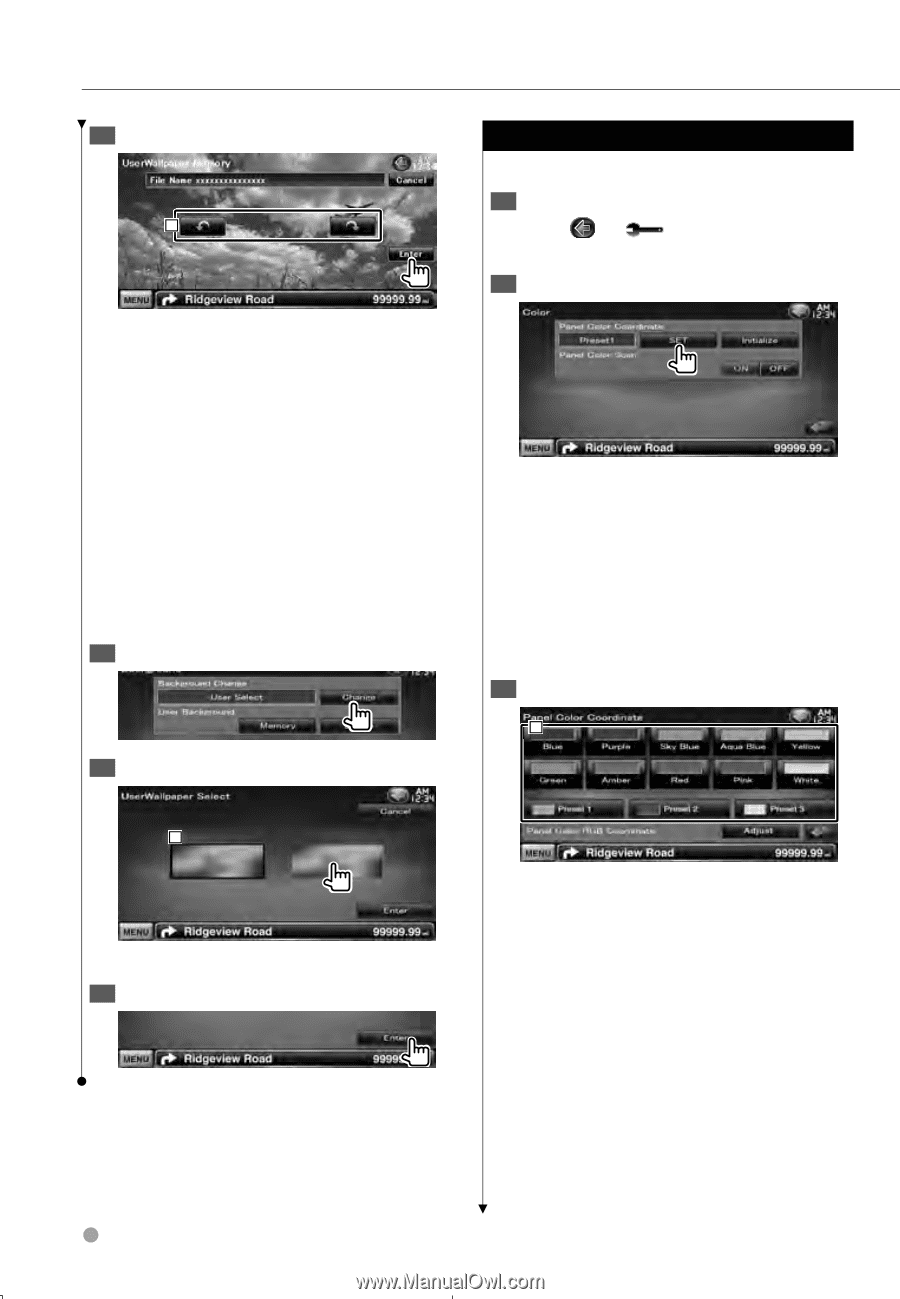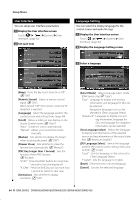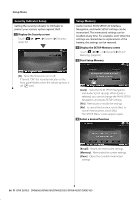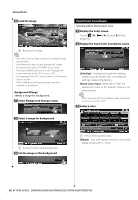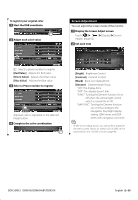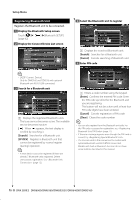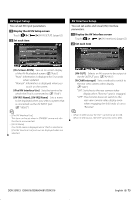Kenwood DDX516 Instruction Manual - Page 68
Panel Color Coordinate - reset button
 |
UPC - 019048186874
View all Kenwood DDX516 manuals
Add to My Manuals
Save this manual to your list of manuals |
Page 68 highlights
Setup Menu 6 Load the image 1 1 Rotates the image. ⁄ • See (page 6) for readable image specifications. • The [Memory] button on the "Background" screen becomes active only in STANDBY source mode. • Pressing the [Memory] button on the "Background" screen switches the AV OUT source to OFF. For resetting the AV OUT source, refer to section. • While loading the Background image, any other operation is prohibited. Background Change Selects a image for background. 1 Select Background Change screen 2 Select a image for background 1 1 Returns to the initial background. 3 Set the image as the background Panel Color Coordinate Sets the button illumination color. 1 Display the Color screen Touch [ ] > [ (page 62) ] > [Display] > [Color]. 2 Display the Panel Color Coordinate screen [Initialize] Initialization resets the settings made using the Panel Color to the default settings made at the factory. [Panel Color Scan] When set to "ON", the illumination color of the buttons changes one after another. ⁄ • When touching [SET] or [Initialize], make sure [Panel Color Scan] is set to "OFF". 3 Select a color 1 1 Sets to the touched color. [Adjust] Sets and registers favorite color to the preset buttons ([P1] - [P3]). 68 DNX SERIES DNX6960/DNX6160/DNX6020EX/DNX6460BT/DNX5160