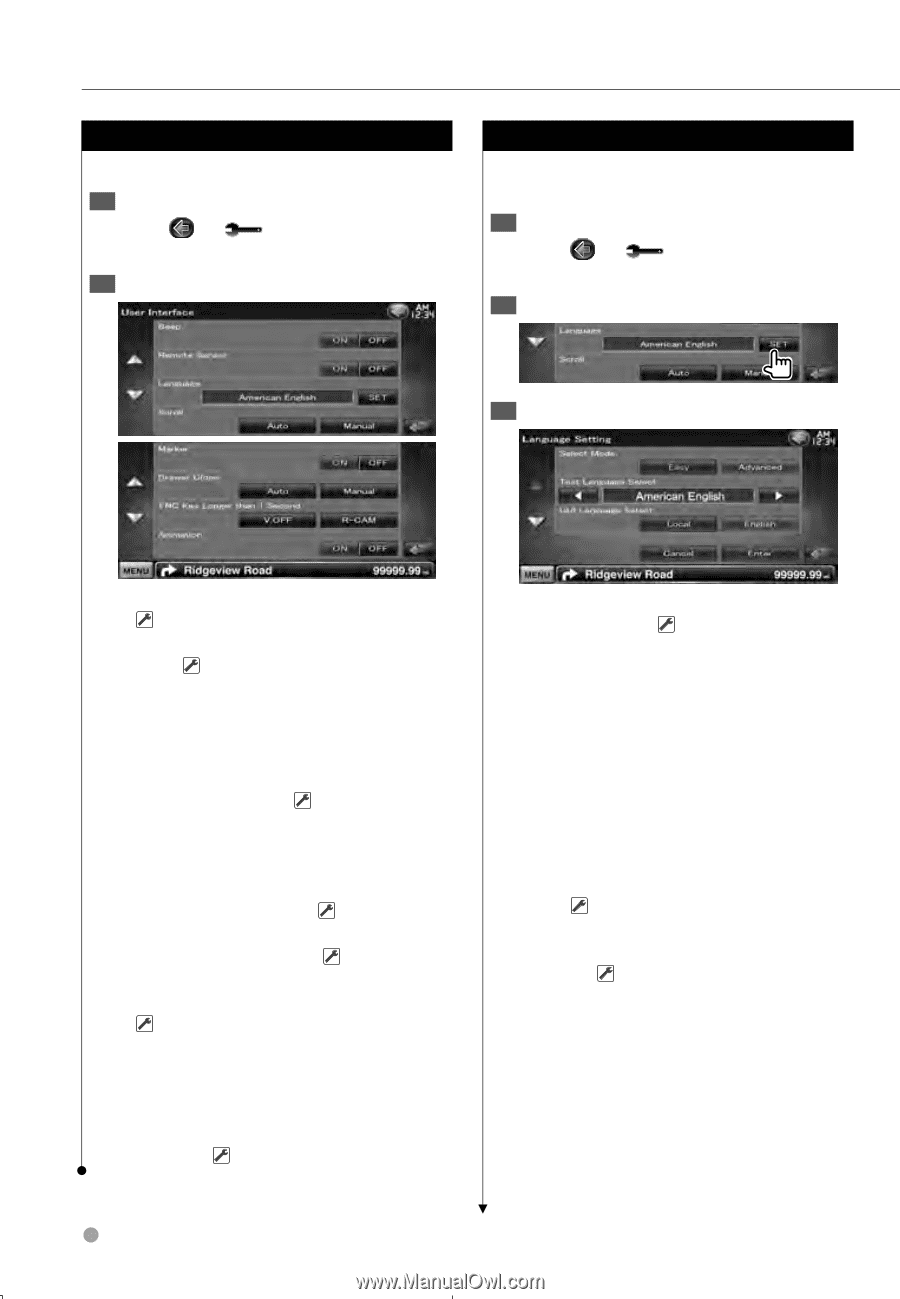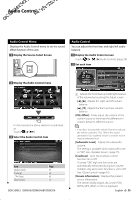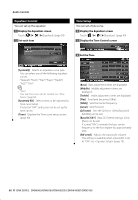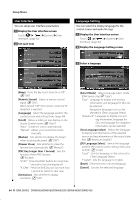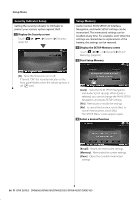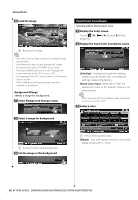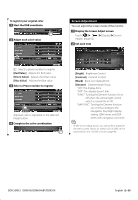Kenwood DDX516 Instruction Manual - Page 64
User Interface, Language Setting
 |
UPC - 019048186874
View all Kenwood DDX516 manuals
Add to My Manuals
Save this manual to your list of manuals |
Page 64 highlights
Setup Menu User Interface You can setup user interface parameters. 1 Display the User Interface screen Touch System] > [User Interface]. (page 62) 2 Set each item Language Setting You can select the display language for the control screen and audio file tags. 1 Display the User Interface screen Touch System] > [User Interface]. (page 62) 2 Display the Language Setting screen 3 Select a language [Beep] Turns the key touch tone On or Off. ( "ON") [Remote Sensor] Selects a remote control signal. ( "ON") When turned "OFF", the remote control of TV reception is rejected. [Language] Select the language used for the control screen and setting items. (page 64) [Scroll] Allows scrolling of text display on the Source Control screen. ( "Auto") "Auto": Scrolls the screen automatically. "Manual": Allows you to scroll the screen manually. [Marker] Sets whether to display the target when touching the panel. ( "OFF") [Drawer Close] Sets whether to close the function bar automatically. ( "Manual") [FNC Key Longer than 1 Second] Sets the function of the [FNC] button. ( "R-CAM") "V.OFF" : Press the [FNC] button for more than 1 second to turn the display off. "R-CAM" : Press the [FNC] button for more than 1 second to switch to rear view. [Animation] Sets whether to display animation. ( "ON") [Select Mode] Selects language select mode. (DNX series only) ( "Easy") "Easy" : Language to display text and tag information, and language for GUI can be selected. Navigation language is set to that selected in [Text Language Select]. "Advanced" : Language to display text and tag information, language for GUI, and language for navigation information can be selected. [Text Language Select] Selects the language to display text information of the selected source and tag information of the audio/video files. ( "American English") [GUI Language Select] Selects the language used for the control screen, setting menu and so forth. ( "Local") "Local" : Sets the language to that selected in [Text Language Select]. "English" : Sets the language to English. [Enter] Determines the selected language. [Cancel] Cancels the selected language. 64 DNX SERIES DNX6960/DNX6160/DNX6020EX/DNX6460BT/DNX5160