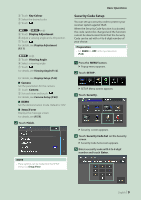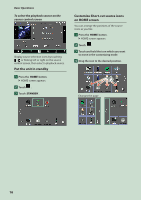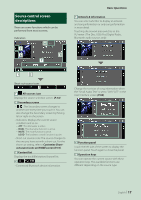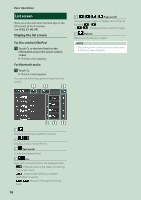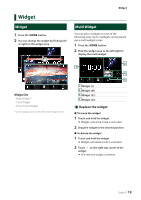Kenwood DDX9019S Instruction Manual - Page 14
Popup menu, Source selection screen description, Turn off the screen
 |
View all Kenwood DDX9019S manuals
Add to My Manuals
Save this manual to your list of manuals |
Page 14 highlights
Basic Operations Popup menu 1 Press the [MENU] button. hhPopup menu appears. 2 Touch to display the popup menu. 1 The contents of the menu are as follows. • Displays the Screen Adjustment screen. (P.65) • Turns the display off. (P.14) • Displays the view camera screen. (P.60) • Displays the SETUP Menu screen. (P.65) • Displays the Audio screen. (P.73) • Displays the control screen of current source. Icon feature differs depending on the source. This icon is for USB source. • Close the popup menu. 1 • Short-cut source icons: The source changes to the one you have set with a short-cut. For the short-cut setting, refer to Customize Short-cut source icons on HOME screen (P.16). Turn off the screen 1 Select [Display OFF] on the popup menu. NOTE • Touch the display to turn on the screen. • To display the clock while the screen is off, it is necessary to set "OSD Clock" to "ON". (P.69) Source selection screen description You can display icons of all playback sources and options on the source selection screen. 1 2 3 4 5 1 • Changes playback sources. For playback sources, see P.15. 2 • Page indication 3 • Changes pages. (Touch [ ]/[ ].) You can also change pages by flicking left or right on the screen. 4 • Returns to the previous screen. 5 • Displays the SETUP Menu screen. (P.65) 14