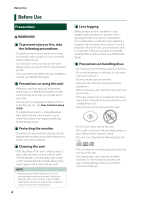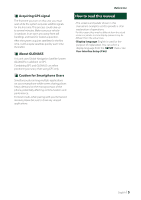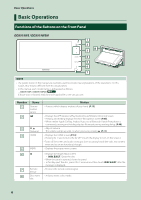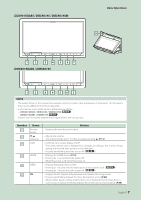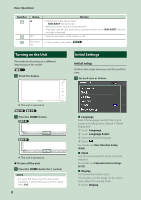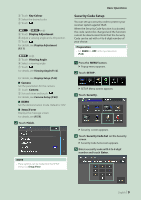Kenwood DDX9019S Instruction Manual - Page 9
Security Code Setup, Basic Operations, Display Adjustment, Viewing Angle P.12, Display Setup P.69
 |
View all Kenwood DDX9019S manuals
Add to My Manuals
Save this manual to your list of manuals |
Page 9 highlights
2 Touch [Key Colour]. 3 Select the desired color. 4 Touch [ ]. ([ ] / [ ]only) 5 Touch [Display Adjustment]. 6 Adjust a viewing angle and a tilt position. 7 Touch [ ]. For details, see Display Adjustment (P.11). ([ ] only) 5 Touch [Viewing Angle]. 6 Select a viewing angle. 7 Touch [ ]. For details, see Viewing Angle (P.12). For details, see Display Setup (P.69). ■■ [Camera] Set the parameters for the camera. 1 Touch [Camera]. 2 Set each item and touch [ ]. For details, see Camera Setup (P.60). ■■ [DEMO] Set the demonstration mode. Default is "ON". ■ [3way X'over] Displays the message screen. For details, see (P.73). 2 Touch [Finish]. NOTE • These settings can be made from the SETUP menu. See Setup (P.65). Basic Operations Security Code Setup You can set up a security code to protect your receiver system against theft. When the Security Code function is activated, the code cannot be changed and the function cannot be deactivated. Note that the Security Code can be set with a 4 to 8 digit number of your choice. Preparation • Set [DEMO] to [OFF] in the Special screen (P.68). 1 Press the [MENU] button. hhPopup menu appears. 2 Touch [SETUP]. hhSETUP Menu screen appears. 3 Touch [Security]. hhSecurity screen appears. 4 Touch [Security Code Set] on the Security screen. hhSecurity Code Set screen appears. 5 Enter a security code with 4 to 8 digit number and touch [Enter]. English 9