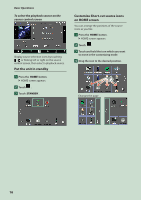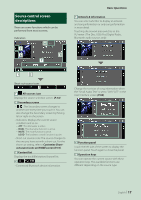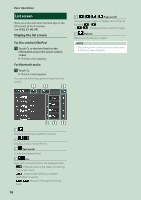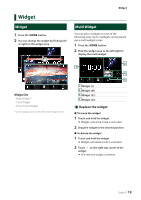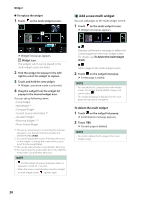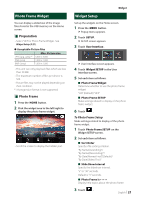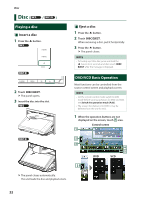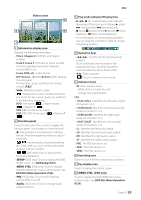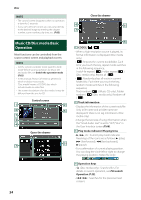Kenwood DDX9019S Instruction Manual - Page 19
Widget, Multi Widget
 |
View all Kenwood DDX9019S manuals
Add to My Manuals
Save this manual to your list of manuals |
Page 19 highlights
Widget Widget 1 Press the [HOME] button. 2 You can change the widget by flicking left or right on the widget area. Widget list • Multi Widget * • Clock Widget • Photo Frame Widget * Up to 3 pages can be set to the multi widget screen. Widget Multi Widget You can place a widget on each of the following areas. Up to 4 widgets can be placed per a multi widget screen. 1 Press the [HOME] button. 2 Flick the widget area to the left/right to display the multi widget. 2 1 4 3 1 Widget (L) 2 Widget (M) 3 Widget (S1) 4 Widget (S2) ÑÑReplace the widget ●●To move the widget 1 Touch and hold the widget. hhWidget customize mode is activated. 2 Drag the widget to the desired position. ●●To delete the widget 1 Touch and hold the widget. hhWidget customize mode is activated. 2 Touch [ʷ] on the right top corner of the widget. hhThe selected widget is deleted. English 19