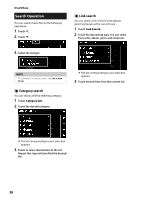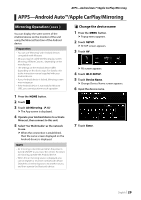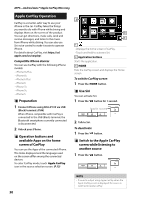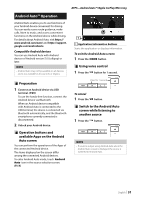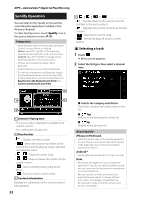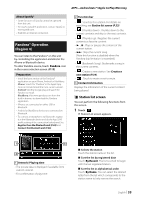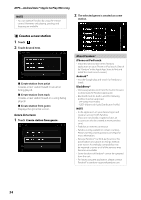Kenwood DDX917WS Instruction Manual - Page 33
Pandora® Operation (Region 4), Station list screen
 |
View all Kenwood DDX917WS manuals
Add to My Manuals
Save this manual to your list of manuals |
Page 33 highlights
APPS-Android Auto™/Apple CarPlay/Mirroring About Spotify® • Some functions of Spotify cannot be operated from this unit. • For issues using the application, contact Spotify at www.spotify.com. • Establish an Internet connection. Pandora® Operation (Region 4) You can listen to the Pandora® on this unit by controlling the application installed in the iPhone or Bluetooth device. To enter Pandora source, touch [Pandora] icon in the source selection screen. (P.13) Preparation • Install the latest version of the Pandora® application on your iPhone, Android or BlackBerry. iPhone: Search for "Pandora" in the Apple App Store to find and install the most current version. Android: Visit the Google play and search for Pandora to install. BlackBerry: Visit www.pandora.com from the built in browser to download the Pandora application. • iPhones are connected on either USB or Bluetooth. • Android or BlackBerry devices are connected on Bluetooth. • To connect a smartphone via Bluetooth, register it as the Bluetooth device and do the App (SPP) profile setting of the connection beforehand. See Register from the Bluetooth unit (P.44) and Connect the Bluetooth unit (P.46). 2 Function bar • [ ] : Searches for a station. For details on searching, see Station list screen (P.33). • [ ] (Thumbs down) : Thumbs down to the current contents and skip to the next contents. • [ ] (Thumbs up) : Registers the current contents as favorite content. • [D] , [H] : Plays or pauses the content of the current station. • [F] : Skips the current song. (Note this function is disabled when the Pandora skip limitation is exceeded.) • [ ] (Bookmark Song) : Bookmarks a song in the current contents. • [ ] : Creates a new station. See Creates a new station (P.34). • [ ] : Touch to mute or not to mute. 3 Content information Displays the information of the current content being played. ÑÑStation list screen You can perform the following functions from this screen. 1 Touch [ ]. hhStation List screen appears. 1 3 2 1 Artwork/ Playing time • The picture data is displayed if available from current content. • For confirmation of play time. ■■Selects the station Touch the station name in the list. ■■Sort the list by registered date Touch [By Recent]. The list is sorted to begin with the last registered station. ■■Sort the list in alphabetical order Touch [By Name]. You can select the desired letter from the list which corresponds to the station name to help narrow the search. English 33