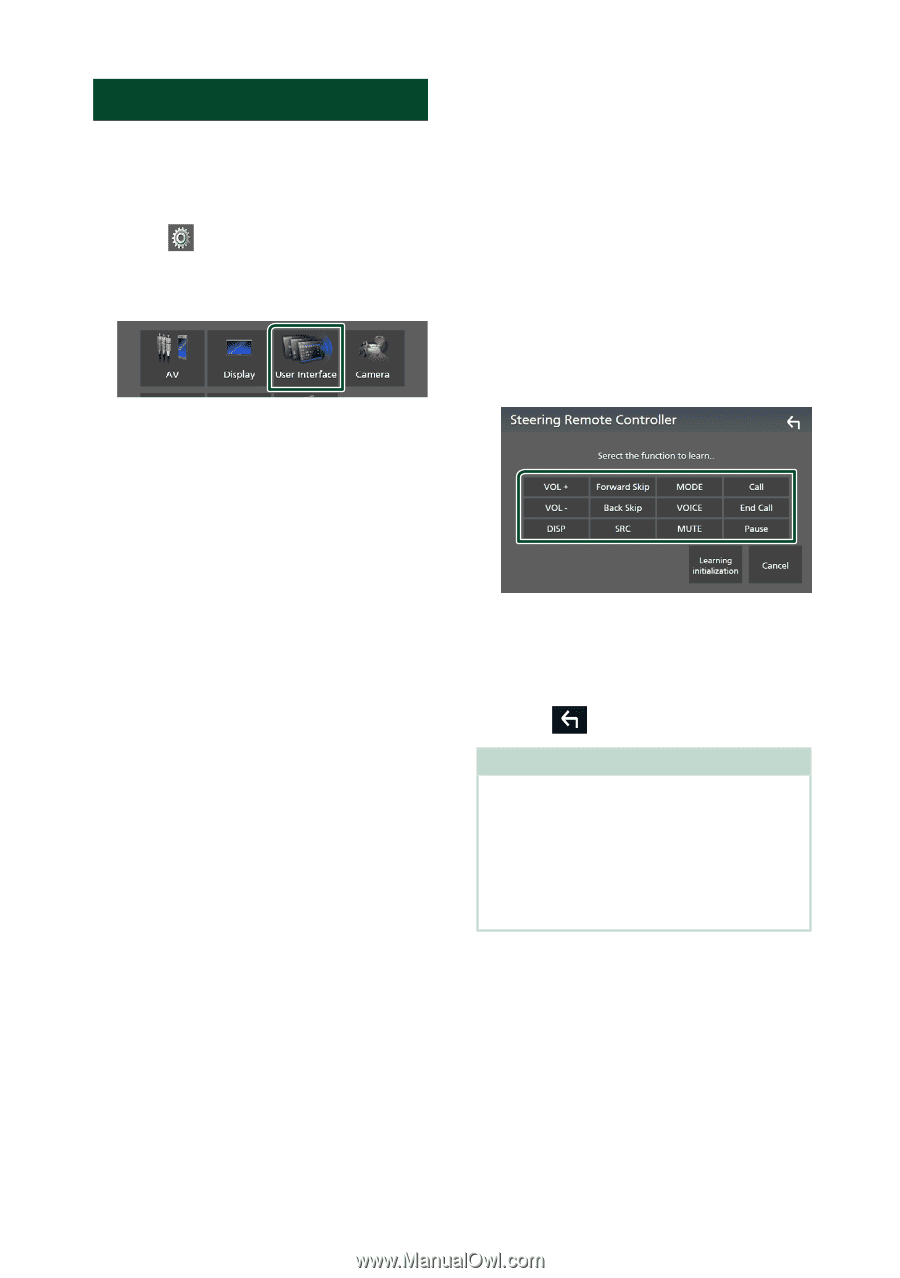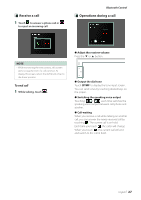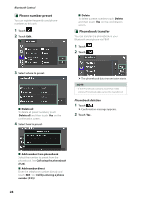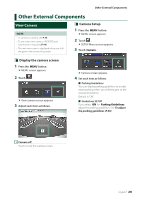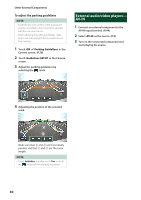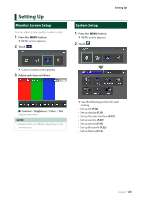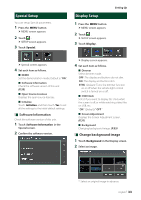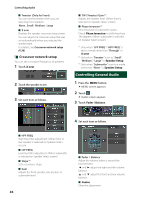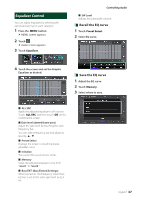Kenwood DMX5020BTS Instruction Manual - Page 32
User Interface Setup, Learning function of steering, remote
 |
View all Kenwood DMX5020BTS manuals
Add to My Manuals
Save this manual to your list of manuals |
Page 32 highlights
Setting Up User Interface Setup You can setup user interface parameters. 1 Press the [MENU] button. hhMENU screen appears. 2 Touch [ ]. hhSETUP screen appears. 3 Touch [User Interface]. hhUser Interface screen appears. 4 Set each item as follows. ■■ [Beep] Turns the key touch tone on or off. Default is "[OFF]". ■■ [Language] Selects a language. ■■[Steering Remote Controller] Sets the desired function in the steering remote controller. See Learning function of steering remote (P.32). ■■[Time Format] Select the time display format. "[12-Hour]"/ "[24-Hour]" (Default) ■■[Clock Adjust] Adjust the date and time manually. (P.6) ÑÑLearning function of steering remote This function is available only when your vehicle is equipped with the electrical steering remote controller. If your steering remote controller is not compliant, learning may not be completed and error message may appear. 1 Touch [Steering Remote Controller] in the User Interface screen. hhSteering Remote Controller screen appears. 2 Touch the function you want to set. 3 Press and hold the steering remote controller button. 4 Repeat steps 2 and 3 as necessary. 5 Touch [ ]. NOTE • When changing the function already learned, select the function from the function list in step 2 and then press and hold the button you want to change. • Confirm the contents of the settable function on the function list. You cannot edit the function list. 32