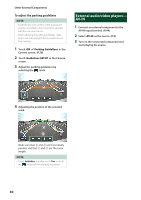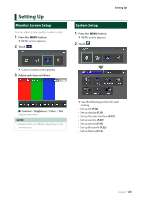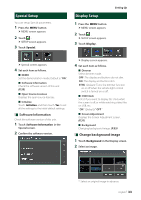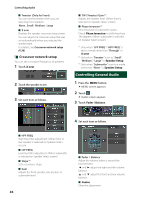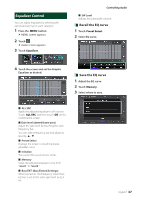Kenwood DMX5020BTS Instruction Manual - Page 35
Controlling Audio, Speaker/ X’over setup
 |
View all Kenwood DMX5020BTS manuals
Add to My Manuals
Save this manual to your list of manuals |
Page 35 highlights
Controlling Audio You can adjust the various settings such as audio balance or subwoofer level. 1 Press the [MENU] button. hhMENU screen appears. 2 Touch [ ]. Controlling Audio Speaker/ X'over setup 1 Press the [MENU] button. hhMENU screen appears. 2 Touch [ ]. hhAudio screen appears. 3 Touch [Speaker/X`over]. hhSee the following section for each setting. • Set up speaker/ X'over (P.35) • Controlling equalizer (P.37) • Set listening position/ DTA (P.39) • Controlling general audio (Fader / Balance) (P.36) • Set volume offset (P.38) • Set sound effect (P.38) 4 Select a car type. You can setup the car type and speaker network, etc. If your car type is selected, the Delay Time Alignment is set automatically (for timing adjustment of sound output for each channel) to have the highest surround effects. 5 Touch the speaker (1) you wish to adjust and set each item (2) as follows. 1 2 ■■ [Speaker] You can select a speaker type and its size to get the best sound effects. When the speaker type and size are set, the speaker crossover network is set automatically. ■■[Location] (Only for Front, Rear) Select the speaker position you have fixed. English 35