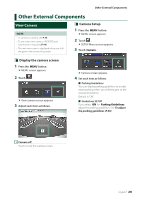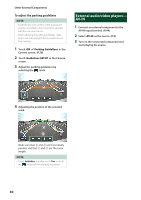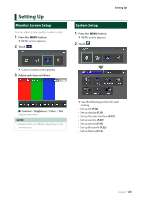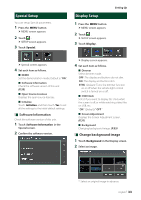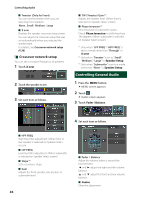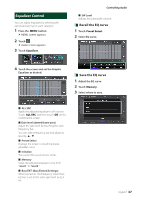Kenwood DMX5020BTS Instruction Manual - Page 34
AV Setup, To register original image
 |
View all Kenwood DMX5020BTS manuals
Add to My Manuals
Save this manual to your list of manuals |
Page 34 highlights
Setting Up To register original image You can load an image from the connected USB device and set it for the background image. Before operating this procedure, it is necessary to connect the device which has the image to load. 1 Touch [User1 Select] or [User2 Select] in the Background screen. 2 Select the image to load. AV Setup You can set AV parameters. 1 Press the [MENU] button. hhMENU screen appears. 2 Touch [ ]. hhSETUP screen appears. 3 Touch [AV]. 3 Touch [Enter]. hhThe selected image is loaded and the display returns to the Background screen. NOTE • Touching [ ] rotates counter clockwise. • Touching [ ] rotates clockwise. • Picture files: JPEG (.jpg, .jpeg), PNG (.png), BMP (.bmp) hhAV screen appears. 4 Set each item as follows. ■■ [AV-OUT] Specify whether to output the current source signal from the VIDEO OUT terminal. "[ON]"/ "[OFF]" (Default) NOTE • Images can be output only from the AV IN and USB (video file) source. • If display of the rear view camera image is selected when the AV-IN source is being played, no image is output from the VIDEO OUT terminal. ■■[CarPlay Sidebar] Select the position of the control bar (left or right) shown on the touch panel. "[Left]" (Default)/ "[Right]" NOTE • The setting is available when an iPhone is disconnected. ■■[AV Color Adjust] You can adjust image quality in video screen. (P.31) NOTE • Adjusting items are different depending on the current source. 34