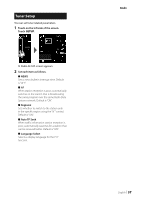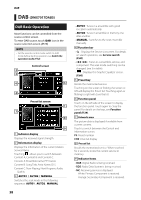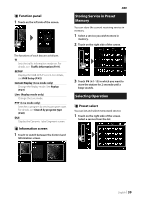Kenwood DMX7017DABS Instruction Manual - Page 34
Radio, Radio Basic Operation
 |
View all Kenwood DMX7017DABS manuals
Add to My Manuals
Save this manual to your list of manuals |
Page 34 highlights
Radio Radio Radio Basic Operation Most functions can be controlled from the source control screen. To enter Radio source, touch [Radio] icon in the source selection screen. (P.11) NOTE • Set the remote control mode switch to AUD mode before starting operation, see Switch the operation mode (P.72). Control screen 1 2 5 4 3 Preset list screen 6 7 8 1 Information display Displays the information of the current station: Frequency Touching [ ] allows you to switch between Content A and Content B. Content A: PS name, Radio Text, Title & Artist Content B: PTY Genre, Radio Text plus Preset#: Preset number 2 [AUTO1] / [AUTO2] / [MANUAL] Switches the seek mode in the following sequence; [AUTO1], [AUTO2], [MANUAL]. • [AUTO1]: Tunes in a station with good reception automatically. • [AUTO2]: Tunes in stations in memory one 34 after another. • [MANUAL]: Switches to the next frequency manually. 3 Function bar • [E] [F] : Tunes in a station. The method of frequency switching can be changed (see 2 in table). • [ ] : Displays the Graphic Equalizer screen. (P.66) 4 Preset key Recalls the memorized station. • Touch on the right side of the screen to display the Preset list. Touch again to close the list. 5 Function panel Touch on the left side of the screen to display the function panel. Touch again to close the panel. For details on the keys, see Function panel (P.35). 6 [FM] [AM] Switches the band. 7 Preset list Recalls the memorized station. When touched for 2 seconds, stores the current receiving station in memory. 8 Indicator Items • ST: A stereo broadcast is being received. • MONO: The forced monaural function is on. • AF: The AF search function is on. • EON: The Radio Data System station is sending EON. • LOS: The Local Seek function is on. • NEWS: News bulletin interruption is in progress. • RDS: Indicates the state of the Radio Data System station when the AF function is on. White: Radio Data System is being received. Orange: Radio Data System is not being received. • TI: Indicates the reception state of traffic information. White: TP is being received. Orange: TP is not being received.