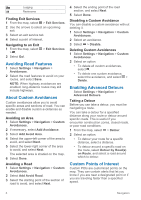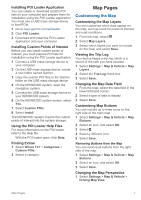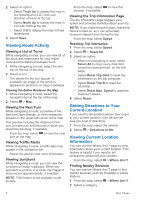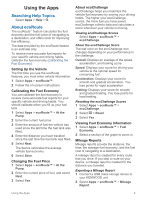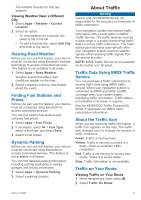Kenwood DNX577S User Manual - Page 12
Avoiding Road Features, About Custom Avoidances, Enabling Advanced Detours, Custom Points
 |
View all Kenwood DNX577S manuals
Add to My Manuals
Save this manual to your list of manuals |
Page 12 highlights
Lodging Restrooms Finding Exit Services 1 From the map, select > Exit Services. 2 Use the arrows to select an upcoming exit. 3 Select an exit service tab. 4 Select a point of interest. Navigating to an Exit 1 From the map, select > . 2 Select Go!. > Exit Services Avoiding Road Features 1 Select Settings > Navigation > Avoidances. 2 Select the road features to avoid on your routes, and select Save. NOTE: When highway avoidances are enabled, long-distance routes may still include highways. About Custom Avoidances Custom avoidances allow you to avoid specific areas and sections of road. You can enable and disable custom avoidances as needed. Avoiding an Area 1 Select Settings > Navigation > Custom Avoidances. 2 If necessary, select Add Avoidance. 3 Select Add Avoid Area. 4 Select the upper-left corner of the area to avoid, and select Next. 5 Select the lower-right corner of the area to avoid, and select Next. The selected area is shaded on the map. 6 Select Done. Avoiding a Road 1 Select Settings > Navigation > Custom Avoidances. 2 Select Add Avoid Road. 3 Select the starting point of the section of road to avoid, and select Next. 4 Select the ending point of the road section, and select Next. 5 Select Done. Disabling a Custom Avoidance You can disable a custom avoidance without deleting it. 1 Select Settings > Navigation > Custom Avoidances. 2 Select an avoidance. 3 Select > Disable. Deleting Custom Avoidances 1 Select Settings > Navigation > Custom Avoidances. 2 Select an option: • To delete all custom avoidances, select . • To delete one custom avoidance, select the avoidance, and select > Delete. Enabling Advanced Detours Select Settings > Navigation > Advanced Detours. Taking a Detour Before you can take a detour, you must be navigating a route. You can take a detour for a specified distance along your route or detour around specific roads. This is useful if you encounter construction zones, closed roads, or poor road conditions. 1 From the map, select > Detour. 2 Select an option. • To detour your route for a specific distance, select a distance. • To detour around a specific road on the route, select Detour by Road(s) on Route, and select a road around which to detour. Custom Points of Interest Custom POIs are customized points on the map. They can contain alerts that let you know if you are near a designated point or if you are traveling faster than a specified speed. 6 Navigation