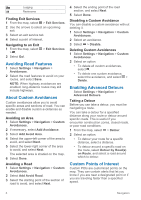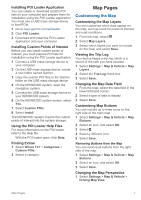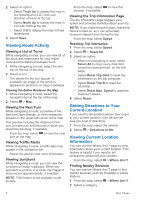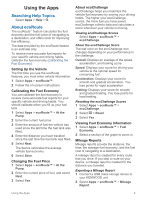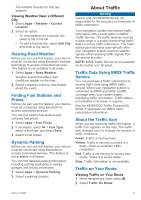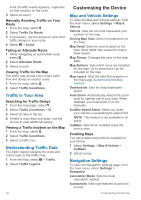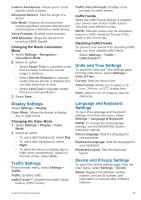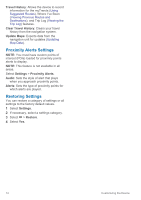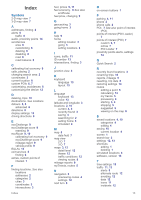Kenwood DNX577S User Manual - Page 16
Planning a Trip, Viewing Previous Routes and, Destinations, Viewing the Weather Forecast
 |
View all Kenwood DNX577S manuals
Add to My Manuals
Save this manual to your list of manuals |
Page 16 highlights
3 Select Export to export and save a report to the USB mass storage device. Resetting ecoRoute Information 1 Select Apps > ecoRoute™ > Vehicle Profile. 2 Select Reset. 3 Select Yes. Planning a Trip You can use the trip planner to create and save a trip with multiple destinations. 1 Select Apps > Trip Planner. 2 Select New Trip. 3 Select Select Start Location. 4 Search for a location (Finding a Location by Category). 5 Select Select. 6 To add additional locations, select . 7 Search for a location. 8 Select Select. 9 Select Next. 10Enter a name, and select Done. Scheduling a Trip You can add scheduling information to each location in your trip, including the desired arrival time and layover duration at each location. This can help you plan your departure to reach locations in your trip on time. 1 Select Apps > Trip Planner. 2 Select a trip. 3 Select a location. 4 Select Departure Time or Arrival Time. 5 Select a date and time, and select Save. 6 Select Duration. 7 Select the amount of time you intend to spend at the location, and select Save. 8 If necessary, repeat steps 3 through 7 for each location. Navigating to a Saved Trip 1 Select Apps > Trip Planner. 2 Select a saved trip. 3 Select Go!. 4 Select your next destination. 5 If prompted, select a route. Editing a Saved Trip 1 Select Apps > Trip Planner. 2 Select a saved trip. 3 Select . 4 Select an option: • Select Edit Destinations to add and delete a location, or to change the order of locations. • Select Delete Trip. • Select Rename Trip. • Select Optimize Order to arrange the stops on your trip in the most-efficient order. • Select Route Preference to change the route calculation mode for your trip. Saving Trip Logs Trip logs are recorded while you navigate a route. NOTE: Trip log data is saved as a .gpx file. 1 Connect a USB mass storage device to your KENWOOD unit. 2 Select Apps > My Data > Manage Trip Log. 3 Select a trip log segment, or select View All Segments. 4 Select Share to export to the USB mass storage device. Viewing Previous Routes and Destinations Before you can use this feature, you must enable the travel history feature (Device and Privacy Settings). You can view your previous routes and places you have stopped on the map. Select Apps > Where I've Been. Viewing the Weather Forecast Before you can use this feature, your device must be connected using Bluetooth to access connected services. This feature is not available in all areas. 1 Select Apps > Weather. 2 Select a day. 10 Using the Apps