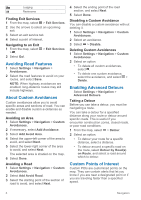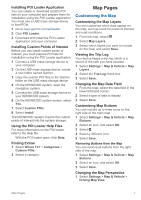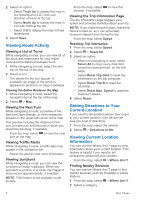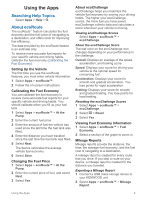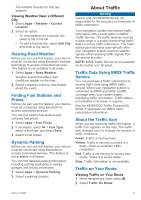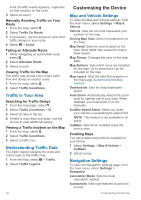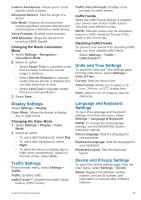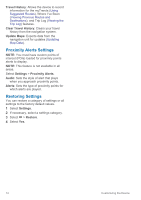Kenwood DNX577S User Manual - Page 15
Searching Help Topics, About ecoRoute
 |
View all Kenwood DNX577S manuals
Add to My Manuals
Save this manual to your list of manuals |
Page 15 highlights
Using the Apps Searching Help Topics Select Apps > Help > . About ecoRoute The ecoRoute™ feature calculates the fuel economy and the fuel price of navigating to a destination, and offers tools for improving fuel efficiency. The data provided by the ecoRoute feature is an estimate only. To receive more-accurate fuel reports for your specific vehicle and driving habits, calibrate the fuel economy (Calibrating the Fuel Economy). Setting Up the Vehicle The first time you use the ecoRoute features, you must enter vehicle information. 1 Select Apps > ecoRoute™. 2 Follow the on-screen instructions. Calibrating the Fuel Economy You can calibrate the fuel economy to receive more-accurate fuel reports for your specific vehicle and driving habits. You should calibrate when you fill up your fuel tank. 1 Select Apps > ecoRoute™ > At the Pump. 2 Enter the current fuel price. 3 Enter the amount of fuel the vehicle has used since the last time the fuel tank was filled. 4 Enter the distance you have traveled since the last time the fuel tank was filled. 5 Select Next. The device calculates the average vehicle fuel economy. 6 Select Save. Changing the Fuel Price 1 Select Apps > ecoRoute™ > At the Pump. 2 Enter the current price of fuel, and select Next. 3 Select Yes. About ecoChallenge ecoChallenge helps you maximize the vehicle fuel economy by scoring your driving habits. The higher your ecoChallenge scores, the more fuel you have saved. ecoChallenge collects data and calculates a score whenever your vehicle is moving. Viewing ecoChallenge Scores Select Apps > ecoRoute™ > ecoChallenge. About the ecoChallenge Score The leaf color on the ecoChallenge icon changes depending on your performance in the challenge. Overall: Displays an average of the speed, acceleration, and braking score. Speed: Displays your score for driving your vehicle at the optimal speed for conserving fuel. Acceleration: Displays your score for smooth and gradual acceleration. You lose points for rapid acceleration. Braking: Displays your score for smooth and gradual braking. You lose points for hard braking. Resetting the ecoChallenge Scores 1 Select Apps > ecoRoute™ > ecoChallenge. 2 Select > Reset. 3 Select Yes. Viewing Fuel Economy Information 1 Select Apps > ecoRoute™ > Fuel Economy. 2 Select a section of the graph to zoom in. Mileage Reports Mileage reports provide the distance, the time, the average fuel economy, and the fuel cost of navigating to a destination. A mileage report is created for every route that you drive. If you stop a route on your device, a mileage report is created for the distance you traveled. Exporting a Mileage Report 1 Connect a USB mass storage device to your KENWOOD unit. 2 Select Apps > ecoRoute™ > Mileage Report. Using the Apps 9