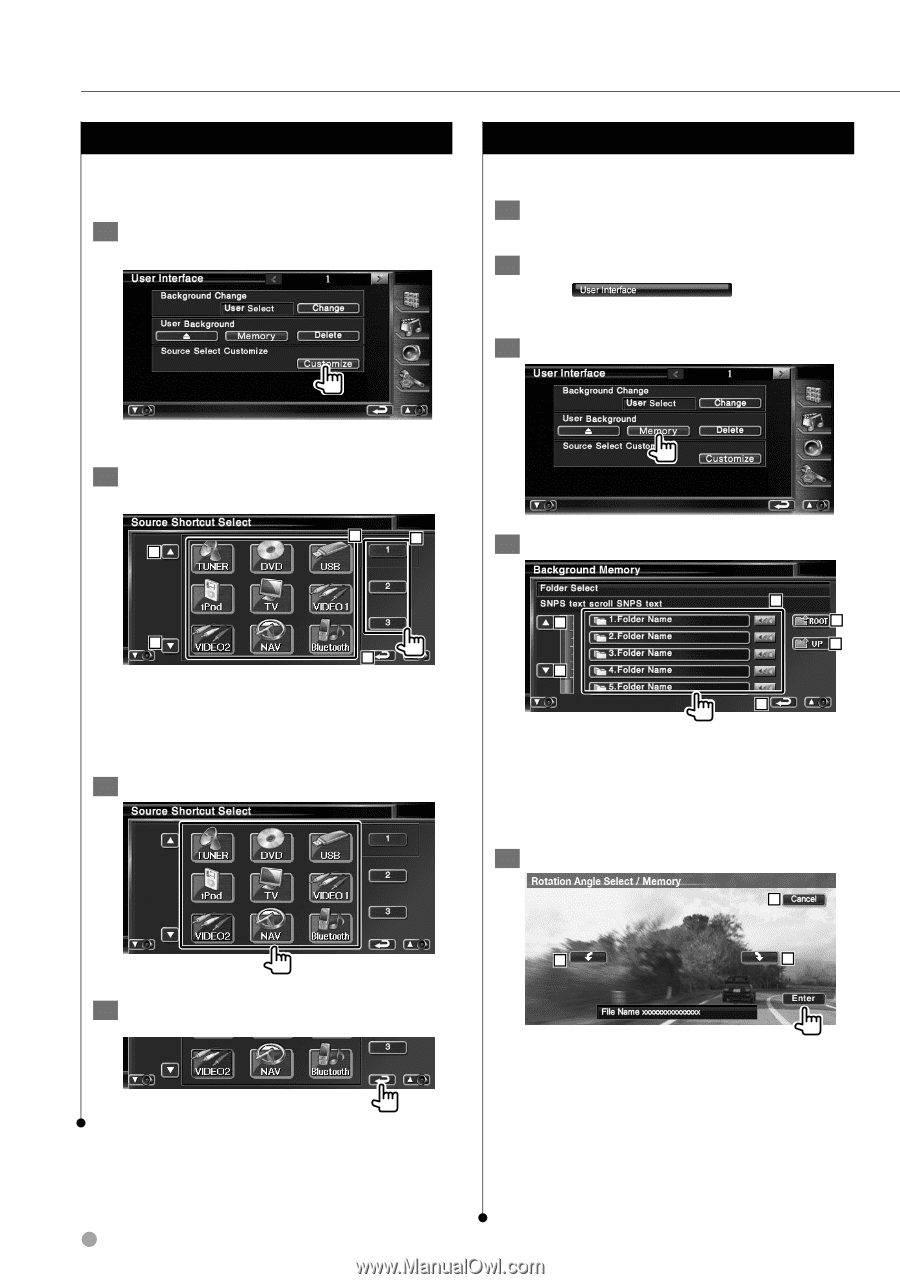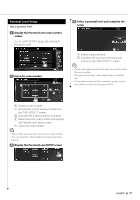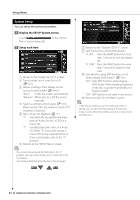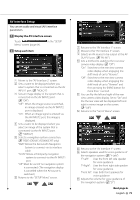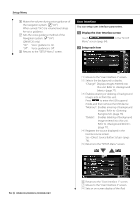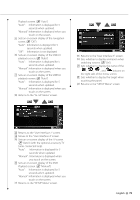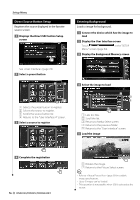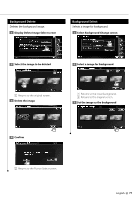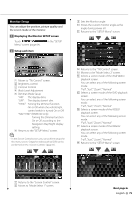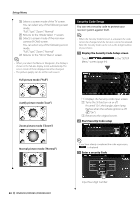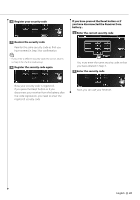Kenwood DNX8120 Instruction Manual - Page 76
Direct Source Button Setup, Entering Background
 |
UPC - 019048177223
View all Kenwood DNX8120 manuals
Add to My Manuals
Save this manual to your list of manuals |
Page 76 highlights
Setup Menu Direct Source Button Setup Registers the source displayed in the favorite source screen. 1 Displays the Direct SRC button Setup screen Entering Background Loads a image for background. 1 Connect the device which has the image to load 2 Display the User Interface screen Touch Menu" screen (page 64). in the "SETUP 3 Display the Background Memory screen See (page 74). 2 Select a preset button 2 1 3 3 4 1 Selects the preset button to register. 2 Selects the source to register. 3 Scrolls the source button list. 4 Returns to the "User Interface 4" screen. 3 Select a source to register 4 Complete the registration 76 DNX8120/DDX812/DDX8032BT 4 Select the image to load 1 2 3 4 2 5 1 Lists the files. 2 Scroll the list. 3 Returns to Media Select screen. 4 Returns to the previous folder. 5 Returns to the "User Interface" screen. 5 Load the image 7 6 6 6 Rotates the image. 7 Returns to the Picture Select screen. ⁄ • Refer to (page 8) for readable image specifications. • Up to 3 images can be loaded. • This operation is not possible when USB is selected as the source.