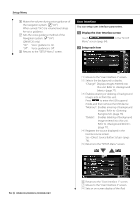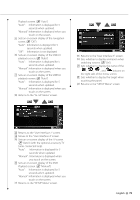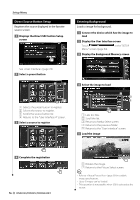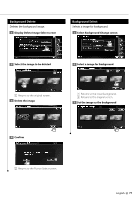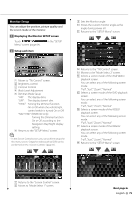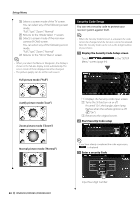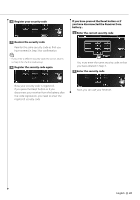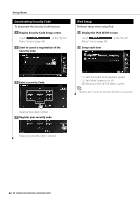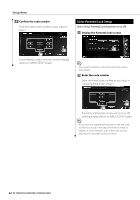Kenwood DNX8120 Instruction Manual - Page 79
Monitor Setup
 |
UPC - 019048177223
View all Kenwood DNX8120 manuals
Add to My Manuals
Save this manual to your list of manuals |
Page 79 highlights
Monitor Setup You can adjust the position, picture quality and the screen mode of the monitor. 1 Displaying the Monitor SETUP screen Touch Menu" screen (page 64). in the "SETUP 2 Setup each item 1 2 3 4 5 6 1 Moves to "Tilt Control" screen. 2 Brightness control 3 Contrast Control 4 Black Level Adjustment 5 Dimmer Mode Setup "ON": The display dims. "OFF": The display doesn't dim. "SYNC": Turning the Dimmer function On or Off when the vehicle light control switch is turned On or Off. "NAV SYNC" (DNX8120 only): Turning the Dimmer function On or Off according to the Navigation Day/Night display setting. 6 Returns to the "SETUP Menu" screen. ⁄ • In this Screen Control screen, you can perform setups for the menu screen. Setups for videos such as DVD can be performed on the (page 51). 7 8 9 10 11 7 Returns to the "Screen Control" screen. 8 Moves to "Mode Select 1" screen. 9 Sets the Monitor angle. p Stores the current monitor angle as the angle during power off. q Returns to the "SETUP Menu" screen. 12 13 14 15 16 17 18 w Returns to the "Tilt Control" screen. e Moves to the "Mode Select 2" screen. r Selects a screen mode of the iPod VIDEO playback screen. You can select any of the following screen mode. "Full", "Just", "Zoom", "Normal" t Selects a screen mode of the DVD playback screen. You can select any of the following screen mode. "Full", "Just", "Zoom", "Normal" y Selects a screen mode of the VIDEO1 playback screen. You can select any of the following screen mode. "Full", "Just", "Zoom", "Normal" u Selects a screen mode of the VIDEO2 playback screen. You can select any of the following screen mode. "Full", "Just", "Zoom", "Normal" i Returns to the "SETUP Menu" screen. 19 20 21 22 Next page 3 English 79