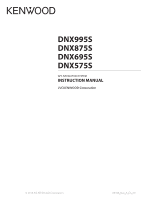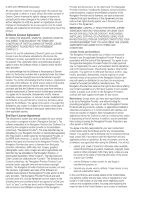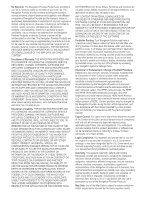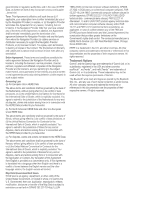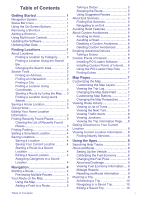Kenwood DNX875S Navigation
Kenwood DNX875S Manual
 |
View all Kenwood DNX875S manuals
Add to My Manuals
Save this manual to your list of manuals |
Kenwood DNX875S manual content summary:
- Kenwood DNX875S | Navigation - Page 1
DNX995S DNX875S DNX695S DNX575S GPS NAVIGATION SYSTEM INSTRUCTION MANUAL © 2018 JVC KENWOOD Corporation IM394_Nav_K_En_00 - Kenwood DNX875S | Navigation - Page 2
person or organization of such changes or improvements. Go to www.garmin.com for current updates and supplemental information concerning the use of this product. Software License Agreement BY USING THE DNX995S / DNX875S / DNX695S / DNX575S, YOU AGREE TO BE BOUND BY THE TERMS AND CONDITIONS OF THE - Kenwood DNX875S | Navigation - Page 3
THE MAP DATA OR OTHER CONTENT. Disclaimer of Warranty. THE NAVIGATION PROVIDER AND ITS LICENSORS, INCLUDING THE LICENSORS, SERVICE U.S. Government embargo, or has been designated by the U.S. Government as a "terrorist supporting" country, and (ii) you are not listed on any U.S. Government list of - Kenwood DNX875S | Navigation - Page 4
(a) obtains services or distribution necessary to support the Navigation Provider United Nations Convention for Contracts for the International Sale of Goods, which is explicitly excluded. You other language version, the English version will control. Map Data Government End Users. If End User is an - Kenwood DNX875S | Navigation - Page 5
Using the On-Screen Buttons 1 Removing a Shortcut 1 Adding a Shortcut 1 Using Multi-touch Controls 1 Updating the Software 1 Updating Map Data 1 Current Location 8 Viewing Current Location Information ..... 8 Finding Nearby Services 8 Using the Apps 8 Searching Help Topics 8 About ecoRoute - Kenwood DNX875S | Navigation - Page 6
INRIX Traffic Service 11 About the Traffic Icon 11 Traffic on Your Route 11 Viewing Traffic on Your Route .......... 11 Manually Avoiding Traffic on Incident on the Map 12 Understanding Traffic Data 12 Customizing the Device 12 Map and Vehicle Settings 12 Enabling Maps 12 Navigation Settings - Kenwood DNX875S | Navigation - Page 7
.garmin.com/kenwood. 2 From the Product Updates section, select Update. 3 Follow the on-screen instructions. Updating Map Data You can purchase updated map data from Garmin®. 1 Go to www.garmin.com/kenwood. 2 From the Map Updates section, select Update. 3 Follow the on-screen instructions. Finding - Kenwood DNX875S | Navigation - Page 8
, and auto services. You can use an Address NOTE: The order of the steps may change depending on the map data loaded on your device. 1 Select Where To? > Address. 2 the search area, select Search All. 4 Follow the on-screen instructions to enter address information. 5 Select the address. Finding an - Kenwood DNX875S | Navigation - Page 9
Select Where To? > Categories > Intersections. 2 Follow the on-screen instructions to enter street information. 3 Select the intersection. Finding a of interest by category. Location markers ( or a blue dot) appear on the map. 4 Select an option: • Select a location marker. • Select a point, - Kenwood DNX875S | Navigation - Page 10
. 1 Select Settings > Navigation > GPS Simulator. 2 From the main menu, select View Map. 3 Tap the map twice to select an area. The address of the location appears at the bottom of the screen. 4 Select the location description. 5 Select Set Location. Saving Locations Saving a Location 1 Search - Kenwood DNX875S | Navigation - Page 11
on a major highway or road to view exit services. While navigating a route, you can find businesses and services near upcoming exits. Services are listed by category. Gas Food Lodging Restrooms Finding Exit Services 1 From the map, select > Exit Services. 2 Use the arrows to select an upcoming exit - Kenwood DNX875S | Navigation - Page 12
which to detour. Custom Points of Interest Custom POIs are customized points on the map. They can contain alerts that let you know if you are near a device to load POIs. 1 Go to www.garmin.com/extras. 2 Click Services & Utilities > POI Loader. 3 Install the POI Loader onto your computer. Installing - Kenwood DNX875S | Navigation - Page 13
storage device to your KENWOOD system. 5 On the KENWOOD system screen, select Yes. 6 Select Custom POIs. 7 Select Install. The KENWOOD system imports the 1 While navigating a route, select the text bar on the top of the map. 2 Select a turn. The details for the turn appear. If available, an - Kenwood DNX875S | Navigation - Page 14
map, select > Where Am I?. Finding Nearby Services You can use the Where Am I? page to find nearby services, such as hospitals or police stations. 1 From the map . 1 Select Apps > ecoRoute™. 2 Follow the on-screen instructions. Calibrating the Fuel Economy You can calibrate the fuel economy - Kenwood DNX875S | Navigation - Page 15
on your device, a mileage report is created for the distance you traveled. Exporting a Mileage Report 1 Connect a USB mass storage device to your KENWOOD unit. 2 Select Apps > ecoRoute™ > Mileage Report. 3 Select Export to export and save a report to the USB mass storage device. Resetting ecoRoute - Kenwood DNX875S | Navigation - Page 16
as a .gpx file. 1 Connect a USB mass storage device to your KENWOOD unit. 10 2 Select Apps > My Data > Manage Trip Log. routes and places you have stopped on the map. Select Apps > Where I've Been. must be connected using Bluetooth to access connected services. This feature is not available in all - Kenwood DNX875S | Navigation - Page 17
service. When your navigation system is connected to INRIX and within a traffic coverage area, your system begins displaying traffic information. Traffic data is not available in all areas or regions. See the KENWOOD Select an event. Manually Avoiding Traffic on Your Route 1 From the map, select . 2 - Kenwood DNX875S | Navigation - Page 18
be included on the map. Map Layers: Sets the data that appears on the map page (Customizing the Map Layers). Dashboards: Sets the map dashboard layout. Auto Zoom: Automatically selects the zoom level for optimal use of your map. When disabled, you must zoom in or out manually. Audible Speed Alerts - Kenwood DNX875S | Navigation - Page 19
NOTE: To change the text language settings, see the KENWOOD system instruction manual. Voice Language: Sets the language for voice prompts. Keyboard from the navigation system. Update Maps: Exports data from the navigation unit for map and software updates (Updating Map Data). Proximity Alerts - Kenwood DNX875S | Navigation - Page 20
1 Select Settings. 2 If necessary, select a settings category. 3 Select > Restore. 4 Select Yes. 14 Customizing the Device - Kenwood DNX875S | Navigation - Page 21
- Kenwood DNX875S | Navigation - Page 22
To download free navigation software updates and purchase updated maps for your product, go to www.garmin.com/kenwood. 190-02343-00_0A

DNX995S
DNX875S
DNX695S
DNX575S
GPS NAVIGATION SYSTEM
INSTRUCTION MANUAL
© 2018 JVC KENWOOD Corporation
IM394_Nav_K_En_00