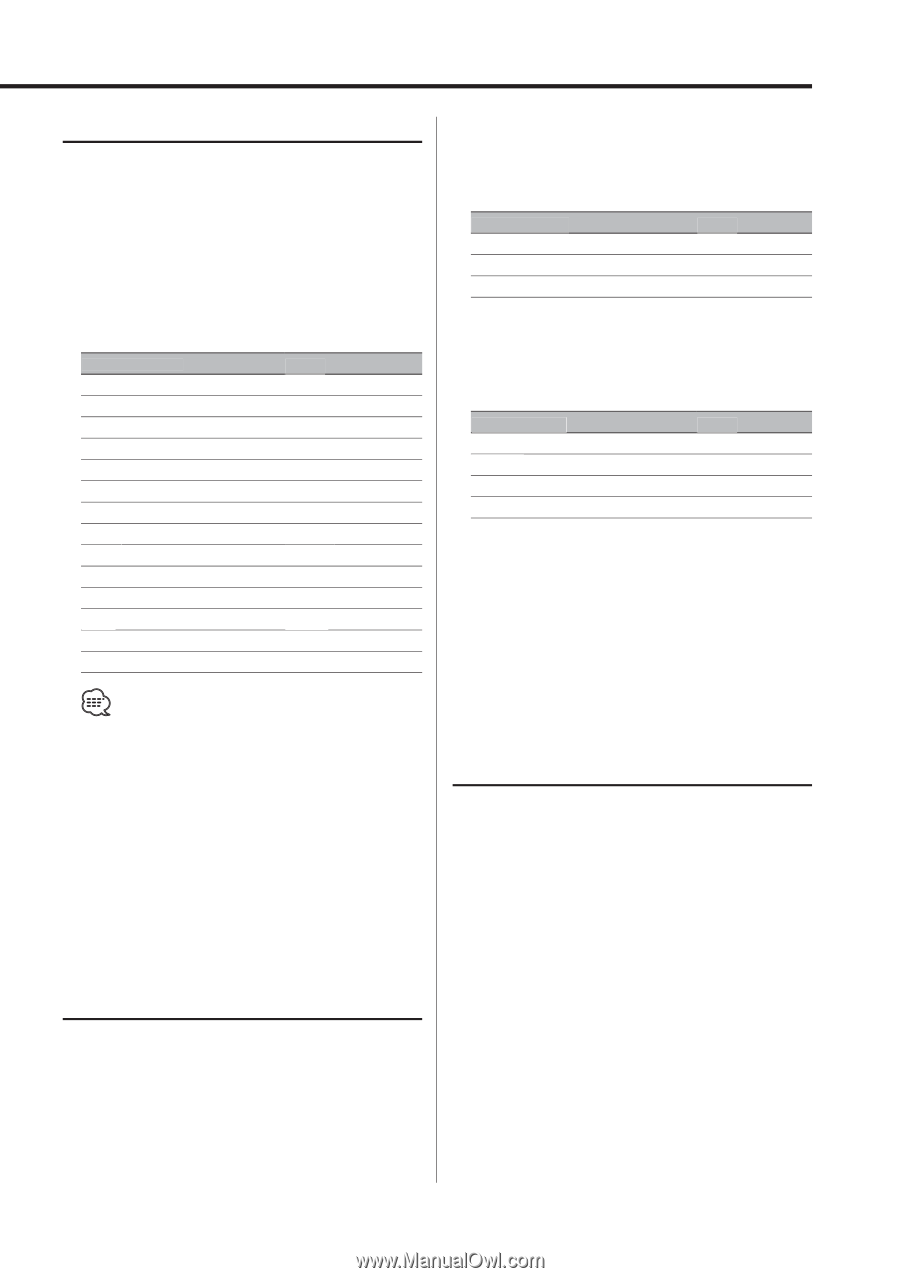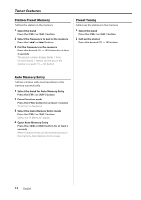Kenwood DPX-MP4070 Instruction Manual - Page 15
Adjusting Clock, User Illumination Color Setting, Illumination Color Select
 |
View all Kenwood DPX-MP4070 manuals
Add to My Manuals
Save this manual to your list of manuals |
Page 15 highlights
Illumination Color Select Setting the color of the display. 1 Enter the Illumination Color Select mode Press the [COL] button. "Illumi" is displayed. 2 Select the Illumination Color Press the [COL] button. Each time the button is pressed, the Illumination Color switches as shown below: Illumination Color Scan of "Blue" to "Mint" Blue Mars Red White Lavender Muscat Pink Sky Blue Lime Violet Aqua Orange Mint User Color Display "V.Color" "Blue" "Mars Red" "White" "Lavender" "Muscat" "Pink" "Sky Blue" "Lime" "Violet" "Aqua" "Orange" "Mint" "RX/GX/BX" 2 Select the Color for adjustment Press the [4] or [¢] button. Each time the button is pressed, the colors that can be adjusted switch as shown below: Adjustment Color Red Green Blue Display "R" is blinks "G" is blinks "B" is blinks 3 Adjust the Color Press the [FM+] or [AM-] button. Each time the button is pressed, the intensity of color changes as shown below: Intensity of color Turning off Weak Display "X0" "X1" ... ... Dark "X4" 4 Exit the Illumination Color Select mode Press the [COL] button for at least 1 second. When operation stops for 10 seconds, the Illumination Color at that time is determined and the Illumination Color Select mode automatically closes. • "User Color" enables the color set in 'User Illumination Color Setting' (page 15) to be recalled. 3 Exit the Illumination Color Select mode Press the [COL] button for at least 1 second. When operation stops for 10 seconds, the Illumination Color at that time is registered and the Illumination Color Select mode automatically closes. User Illumination Color Setting The Illumination Color by the adjustment of RGB can arbitrarily set. 1 Enter the Illumination Color Select mode Press the [COL] button. "Illumi" is displayed. Adjusting Clock 1 Select the clock display Press the [DISP] button. 2 Enter clock adjustment mode Press the [DISP] button for at least 1 second. The ‡ indicator blinks. 3 Adjust the hours Press the [FM+] or [AM-] button. Adjust the minutes Press the [4] or [¢] button. 4 Exit clock adjustment mode Press the [DISP] button. English | 15