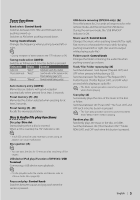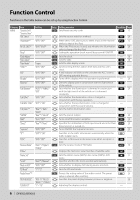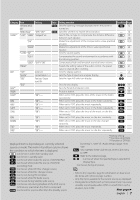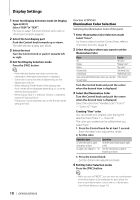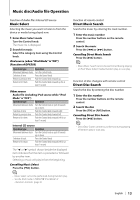Kenwood DPX503 Instruction Manual - Page 10
Illumination Color Selection
 |
UPC - 019048180032
View all Kenwood DPX503 manuals
Add to My Manuals
Save this manual to your list of manuals |
Page 10 highlights
Display Settings 1 Enter Text Display Selection mode (In Display Type A/ B/ C) Select "DISP" > "TEXT". For how to select Function Control item, refer to (page 6). 2 Select the text display part Push the Control knob towards up or down. The selected text display part blinks. 3 Select the text Turn the Control knob or push it towards left or right. 4 Exit Text Display Selection mode Press the [FNC] button. ⁄ • If the selected display item does not have any information, alternative information is displayed. • Some items cannot be selected depending on the display type and row. • When selecting "Folder Name" while playing with iPod, names will be displayed depending on currently selected browsing items. • When Display Type C is selected, "Speana" is displayed instead of "Speana/Clock." • "Frequency" can be selected only on the first line while setting the text. 10 | DPX503/DPX303 Function of DPX503 Illumination Color Selection Selecting the Illumination Color of the panel. 1 Enter Illumination Color Selection mode Select "Color" . For how to select Function Control item, refer to (page 6). 2 Select the place where you want to set the Illumination Color Place Display All "All Color" Display "Display Color" Button "Key Color" Volume knob "Left Knob Color" Control konb "Right Knob Color" Save and recall the Illumination Colors you selected "Color Preset" for each place Turn the Control knob and push the center when the desired item is displayed. 3 Select the Illumination Color Turn the Control knob and push the center when the desired item is displayed. Select the color from "Variable Scan"/ "Color1" - "Color 10"/ "User". Creating "User" color You can create your original color during the selection from "Color1" - "Color10." The color you created can be called when you select "User". 1. Press the Control knob for at least 1 second. Enter the detail color adjustment mode. 2. Set the color. Operation type To select the color to adjust. (red, green, or blue) To adjust color. (Range: 0 - 9) Operation Push the Control knob towards right or left. Turn the Control knob or push it towards up or down. 3. Press the Control knob. Exit the detail color adjustment mode. 4 Exit Key Color Selection mode Press the [FNC] button. ⁄ • When you select "PRESET", you can save the combination of the Illumination Colors selected for each place. For how to save Illumination Colors, refer to (page 11).