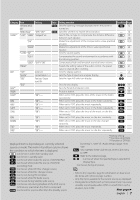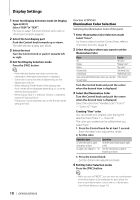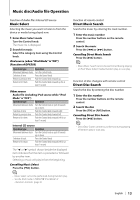Kenwood DPX503 Instruction Manual - Page 12
Opening message edit, Station/Disc Naming SNPS/DNPS - cd receiver
 |
UPC - 019048180032
View all Kenwood DPX503 manuals
Add to My Manuals
Save this manual to your list of manuals |
Page 12 highlights
Display Settings Station/Disc Naming (SNPS/DNPS) Attaching a title to a Station or CD. 1 Receive/play the station/disc you want to attach a title to 2 Select Name set mode item during Menu mode Select the "Name Set" display. For how to select Function Control items, refer to (page 6). 3 Enter Name set mode Press the Control knob for at least 1 second. 4 Enter the name Operation type Move the cursor to the enter character position Select the character type* Select the characters Operation Push the Control knob towards right or left. Press the Control knob. Turn the Control knob or push it towards up or down. * Each time you press the knob, the character type alternates between the types shown in the table below. Character type Alphabet upper case Alphabet lower case Numbers and symbols Special characters (Accent characters) ⁄ • Enter characters by using a remote control with numbers buttons. Example: If you are entering "DANCE". Character Button Times pressed "D" "A" "N" "C" "E" [3] [¢] [2] [¢] [6] [¢] [2] [¢] [3] 1 1 2 3 2 5 Exit Menu mode Press the [FNC] button. ⁄ • A title cannot be attached to Audio file media. • When operation stops for 10 seconds the name at that time is registered, and Name Set mode closes. • Memory numbers - FM/AM: 30 stations - Internal CD player: 10 discs - External CD changer/ player: Varies according to the CD changer/ player. Refer to the CD changer/ player manual. • Change the title of station/CD by the same operation used to name it. Opening message edit Setting the opening message to be displayed when the power is turned on. 1 Select Opening message edit item during Menu mode Select "OPENING MSGE Edit". For how to select Function Control items, refer to (page 6). 2 Enter Opening message edit mode Press the Control knob for at least 1 second. 3 Enter the character Operation type Move the cursor to the enter character position Select the character type* Select the characters Operation Push the Control knob towards right or left. Press the Control knob. Turn the Control knob or push it towards up or down. * Each time you press the knob, the character type alternates between the types shown in the table below. Character type Alphabet upper case Alphabet lower case Numbers and symbols 4 Press the Control knob for at least 2 seconds. "Completed" is displayed. 5 Exit Menu mode Press the [FNC] button. ⁄ • The Opening message can be displayed up to 8 characters. 12 | DPX503/DPX303