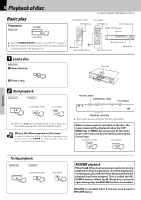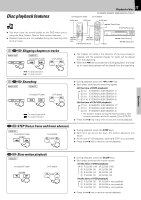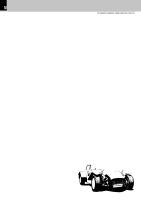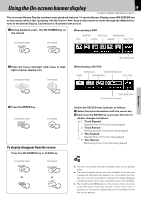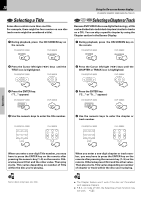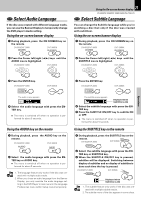Kenwood DVF-3060 User Manual - Page 21
Select Audio Language, Select, Subtitle Language
 |
View all Kenwood DVF-3060 manuals
Add to My Manuals
Save this manual to your list of manuals |
Page 21 highlights
Select Audio Language If the disc was created with different language tracks, you can use the Banner Display to temporarily change the DVD player's Audio setting. Using the on-screen banner display 1 During playback, press the ON SCREEN key on the remote. DV-603/DVF-3060 ON SCREEN DVF-3060K 2 Press the Cursor left/right (2/3) keys until the AUDIO icon is highlighted. DV-603/DVF-3060 DVF-3060K MULTI CONTROL 21 Using the On-screen banner display DV-603/DVF-3060/DVF-3060K (EN/K,P,E,T,M,X,Y) Select Subtitle Language You can change the Subtitle language while you're watching a disc (but only if the disc was created with subtitles). Using the on-screen banner display 1 During playback, press the ON SCREEN key on the remote. DV-603/DVF-3060 ON SCREEN DVF-3060K 2 Press the Cursor left/right (2/3) keys until the SUBTITLE icon is highlighted. DV-603/DVF-3060 DVF-3060K MULTI CONTROL Operations 3 Press the ENTER key. DV-603/DVF-3060 ENTER The audio menu appears DVF-3060K 4 Select the audio language with press the ENTER key. ÷ The menu is switched off when no operation is performed for about 5 seconds. Using the AUDIO key on the remote 1 During playback, press the AUDIO key on the remote. DV-603/DVF-3060 AUDIO DVF-3060K 2 Select the audio language with press the ENTER key or AUDIO key. ÷ The menu is switched off when no operation is performed for about 5 seconds. Notes 1. The language feature only works if the disc was created with multiple audio tracks. 2. When you chose an audio language from the Banner Display, you only override the audio language setting in the DVD Player's main menu (in the Language Preferences menu within Setup menu) temporarily. 3 Press the ENTER key. DV-603/DVF-3060 ENTER DVF-3060K The subtitle menu appears Displayed when SUBTITLE is ON 4 Select the subtitle language with press the ENTER key. 5 Press the SUBTITLE ON/OFF key to subtitle ON or OFF. ÷ The menu is switched off when no operation is performed for about 5 seconds. Using the SUBTITLE key on the remote 1 During playback, press the SUBTITLE key on the remote. DV-603/DVF-3060 DVF-3060K SUBTITLE 2 Select the subtitle language with press the ENTER key or SUBTITLE key. 3 When the SUBTITLE ON/OFF key is pressed, subtitles will be displayed. Switching between display of subtitles and no display of subtitles is done each time the key is pressed. DV-603/DVF-3060 DVF-3060K ON/OFF Displayed when SUBTITLE is ON Notes 1. The subtitle feature only works if the disc was created with multiple subtitle tracks. 2. The subtitle menu of the disc appears in some discs.