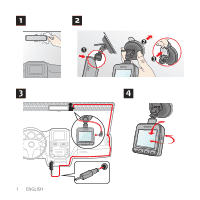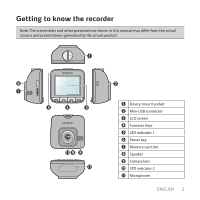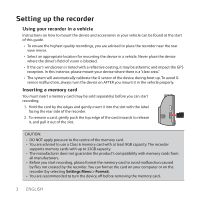Kenwood KCA-DR300 Quick Start Guide - Page 9
Camera mode, Playback mode, System settings
 |
View all Kenwood KCA-DR300 manuals
Add to My Manuals
Save this manual to your list of manuals |
Page 9 highlights
Camera mode The recorder allows you to take a photo. • If the recording is in progress, press to take a photo. • The photos can be found in the "Photo" category for viewing. Playback mode To select a video or photo for playback: 1. Press to access the Settings Menu. 2. Select File Playback and press . 3. Select the desired type and press . The types include: Video (continuous recordings), Emergency, Parking (parking recordings) and Photo. 4. Select the desired file from the list, and then press to start playback. System settings To customise the system settings, press . Item File Playback Record Sound Parking Mode Video Recording G-Sensor Sensitivity System Format Description Plays the recorded videos and photos. Sets if you want to include sounds in the recordings. Allows you to change the settings of Parking mode. Changes the settings of recording. When enabled, the G sensor will prompt the recorder to start recording automatically if an event happens. Allows you to change the system settings of the device. Formats a memory card. (All data will be erased.) ENGLISH 6