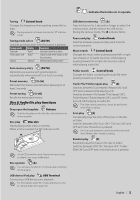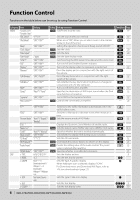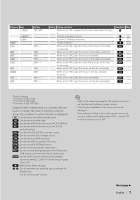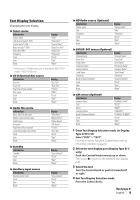Kenwood KDC MP638U Instruction Manual - Page 10
Font Color Selection, Station/Disc Naming SNPS/DNPS - remote control
 |
UPC - 019048177964
View all Kenwood KDC MP638U manuals
Add to My Manuals
Save this manual to your list of manuals |
Page 10 highlights
Display Settings ⁄ • If the selected display item does not have any information, alternative information is displayed. • Some items cannot be selected depending on the display type and row. • When LX-AMP is connected, the item setup by the Display mode of LX-AMP is displayed. • When selecting "Folder Name" while playing with iPod, names will be displayed depending on currently selected browsing items. Function of KDC-X792/MP738U Font Color Selection Selecting the display font color. 1 Enter Font Color Selection mode (In Display Type A/ B/ C) Select "DISP" > "COLOR". For how to select Function Control item, refer to (page 6). 2 Select the text display part (Display Type B/ C only) Push the Control knob towards up or down. The cursor (‰) moves to the selected text display part. 3 Select the Font Color Turn the Control knob or push it towards left or right. 4 Exit Font Color Selection mode Press the Control knob. ⁄ • When you selected the Display Type A, select an easy viewable font color. Station/Disc Naming (SNPS/DNPS) Attaching a title to a Station or CD. 1 Receive/play the station/disc you want to attach a title to 2 Select Name set mode item during Menu mode Select the "Name Set" display. For how to select Function Control items, refer to (page 6). 3 Enter Name set mode Press the Control knob for at least 1 second. 4 Enter the name Operation type Move the cursor to the enter character position Select the character type* Select the characters Operation Push the Control knob towards right or left. Press the Control knob. Turn the Control knob or push it towards up or down. * Each time you press the knob, the character type alternates between the types shown in the table below. Character type Alphabet upper case Alphabet lower case Numbers and symbols Special characters (Accent characters) ⁄ • Enter characters by using a remote control with numbers buttons. Example: If you are entering "DANCE". Character Button Times pressed "D" "A" "N" "C" "E" [3] [¢] [2] [¢] [6] [¢] [2] [¢] [3] 1 1 2 3 2 5 Exit Menu mode Press the [FNC] button. ⁄ • A title cannot be attached to Audio file media. • When operation stops for 10 seconds the name at that time is registered, and Name Set mode closes. • Memory numbers - FM/AM: 30 stations - Internal CD player: 10 discs - External CD changer/ player: Varies according to the CD changer/ player. Refer to the CD changer/ player manual. • Change the title of station/CD by the same operation used to name it. 10 | KDC-X792/KDC-X692/KDC-MP738U/KDC-MP638U