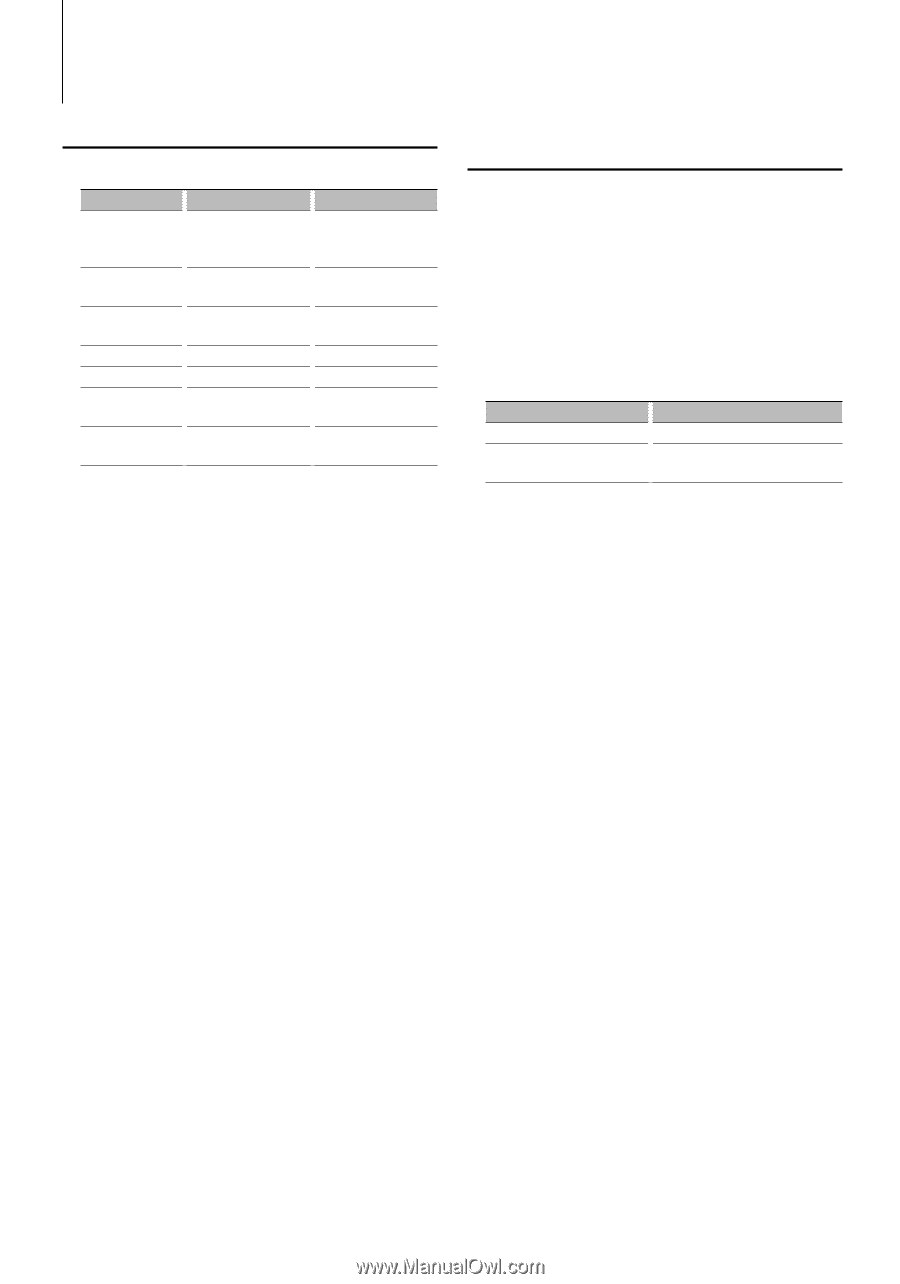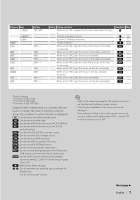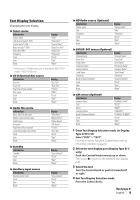Kenwood KDC MP638U Instruction Manual - Page 12
G-Analyzer Operation - reset
 |
UPC - 019048177964
View all Kenwood KDC MP638U manuals
Add to My Manuals
Save this manual to your list of manuals |
Page 12 highlights
Function of KDC-X792 G-Analyzer Operation G-Analyzer Control You can adjust following G-Analyzer Control items ; Item Setting/ Page Setting overview > "GMENU" G- Graphic/ Downloaded G-Analyzer display G-Graphic*1/ G-Meter*2/ Selection G-Counter*2 >"GMA">"STOP. (page 13) G-Analyzer Stop Watch W" >"GMA">"HP" (page 14) G-Analyzer Horsepower Analysis >"GMA">"RESET" (page 14) G-Analyzer Reset >"GMA">"LEVEL" Level1 - 3*3 G-Counter Level seting >"GMA">"CAL"* (page 13) G-Analyzer Calibration setup > "GMA" > "HP (page 12) G-Analyzer vehicle setup SET" * * Can be set in standby state. *1 G-Graphic can be switched to customized pictures. Refer to (page 21). *2 The value of G-Meter display and G-Counter display can be reset by (page 14). *3 Calibrating G-Point. Setting the level according to the kinds of vehicles. In the case of driving situations calling for few accelerations, set the G-Point up to "Level1". In the case of frequent accelerations, set it up to "Level3". 1 Enter Display Control mode (In Display Type F) Select "DISP". For how to select Function Control item, refer to (page 6). 2 Enter G-Analyzer item mode Turn the Control knob or push it towards left or right. Press the Control knob. 3 Select the G-Analyzer item you want to set Turn the Control knob or push it towards left or right. 4 Exit G-Analyzer item mode Press the Control knob. In Standby mode G-Analyzer Vehicle Setup Enter vehicle weight or class to calculate horsepower. 1 Enter G-Analyzer vehicle weight setup mode (In Display Type F) Select "DISP" > "GMA" > "HP SET" > "WEIGHT". For how to select Function Control item, refer to (page 6). "WEIGHT INPUT" is displayed. 2 Enter weight input Operation type Select the weight numbers Select the digits to enter Operation Turn the Control knob. Push the Control knob towards right or left. 3 Exit G-Analyzer vehicle wight setup mode Press the Control knob. 4 Enter G-Analyzer vehicle class setup mode Select "DISP" > "GMA" > "HP SET" > "CLASS". "CLASS SELECT" is displayed. 5 Select vehicle class Turn the Control knob. "Mid Size"/ "Full Size"/ "SUV"/ "Van/ Mini-Van"/ "Pickup Truck"/ "Sporty"/ "Compact" 6 Exit G-Analyzer vehicle class setup mode Press the Control knob. 12 | KDC-X792/KDC-X692/KDC-MP738U/KDC-MP638U