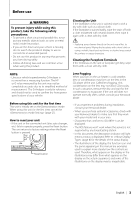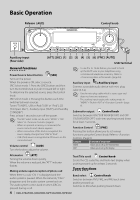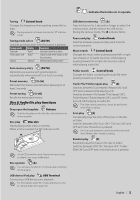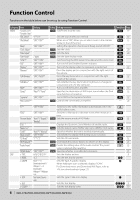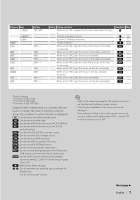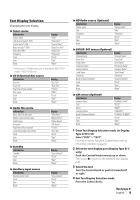Kenwood KDC MP638U Instruction Manual - Page 8
Display Settings - set clock
 |
UPC - 019048177964
View all Kenwood KDC MP638U manuals
Add to My Manuals
Save this manual to your list of manuals |
Page 8 highlights
Function Control Display Settings 1 Enter Function Control mode Press the [FNC] button. Function icon is displayed. 2 Select your desired setup item Operation type Operation Movement between items Turn the Control knob. Selection of item Press the Control knob. Return to previous item Press the [FNC] button or" "icon Repeat selection and determination until your desired setup item is selected. Example: MENU DISP MENU DISP TYPE TEXT 3 Make a setting Turn the Control knob to select a setting value, and then press the Control knob. Some items require you to keep pressing the Control knob for 1 or 2 seconds so that you can make a setting. For these items, the time during which you need to keep pressing the Control knob is displayed in the Entry column in seconds. For the functions accompanied by the description of the setting procedure and so forth, the reference page numbers are displayed. 4 Exit Function Control mode Press the [FNC] button for at least 1 second. About Display Type Shown below are examples of display types. Display "TYPE [A]" Display Type 2 4 "TYPE [B]" "TYPE [C]" "TYPE [D]" 1 2 1 1 1 2 3 1 1 1 2 1 "TYPE [E]" 6 5 "TYPE [F]" 7 ⁄ • 1 Text display part 2 Status display 3 Icon display part 4 Graphic display part 5 Clock display 6 Display (varied depending on the source) 7 G-Analyzer display part 8 | KDC-X792/KDC-X692/KDC-MP738U/KDC-MP638U