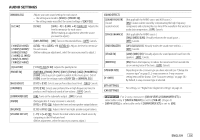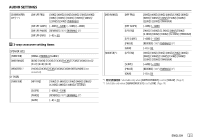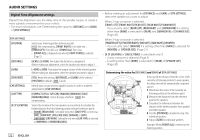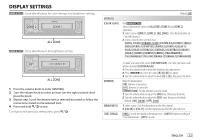Kenwood KMM-BT305 Instruction Manual 2 - Page 24
Audio Settings
 |
View all Kenwood KMM-BT305 manuals
Add to My Manuals
Save this manual to your list of manuals |
Page 24 highlights
BLUETOOTH® AUDIO SETTINGS Listen to iPhone/iPod via Bluetooth You can listen to the songs on the iPhone/iPod via Bluetooth on this unit. Press B SRC repeatedly to select iPod BT. • You can operate the iPod/iPhone in the same way as iPod/iPhone via USB input terminal. (Page 7) • If you plug in an iPhone/iPod to the USB input terminal while listening to iPod BT source, the source automatically changes to iPod USB. Press BSRC to select iPod BT if the device is still connected via Bluetooth. Internet radio via Bluetooth You can listen to internet radio (Spotify) on the iPhone/iPod touch/Android device via Bluetooth on this unit. • Make sure the USB input terminal is not connected to any device. Listen to Spotify Preparation: Select [ON] for [SPOTIFY SRC] in [SOURCE SELECT]. (Page 5) 1 Start up the Spotify application on your device. 2 Connect your device via Bluetooth connection. (Page 12) 3 Press B SRC repeatedly to select SPOTIFY (for iPhone/iPod) or SPOTIFY BT (for Android device). The source switches and broadcast starts automatically. • You can operate Spotify in the same way as Spotify via USB input terminal. (Page 10) 1 Press the volume knob to enter [FUNCTION]. 2 Turn the volume knob to select an item (see the following table), then press the knob. 3 Repeat step 2 until the desired item is selected or activated. 4 Press and hold to exit. To return to the previous setting item, press . Default: [XX] [AUDIO CONTROL] [SUB-W LEVEL] [LEVEL -50] to [LEVEL +10] ([LEVEL 0]): Adjusts the subwoofer output level. [EASY EQ] Adjusts your own sound settings. • The settings are stored to [USER] in [PRESET EQ]. • The settings made may affect the current settings of [MANUAL EQ]. [SW]: [LEVEL -50] to [LEVEL +10] (Default: [LEVEL 0] [BASS]: [LEVEL -9] to [LEVEL +9] [LEVEL 0] [MID]: [LEVEL -9] to [LEVEL +9] [LEVEL 0] [TRE]: [LEVEL -9] to [LEVEL +9] [LEVEL 0]) 18 ENGLISH